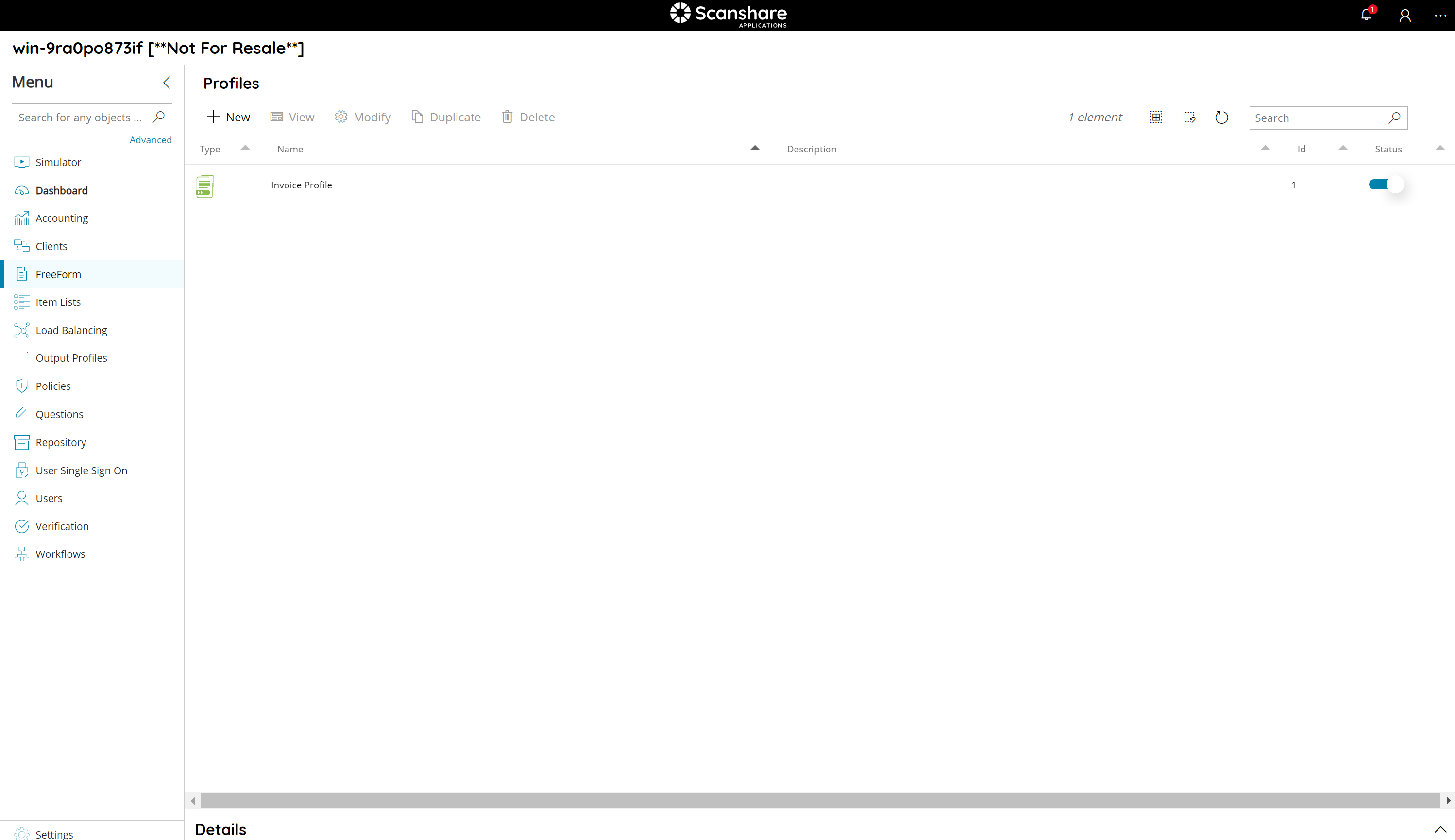By pressing the ![]() button on the top of the screen, a new policy can be created. The same dialog is displayed when editing existing FreeForm profiles from the profiles list.
button on the top of the screen, a new policy can be created. The same dialog is displayed when editing existing FreeForm profiles from the profiles list.
The left hand side menu shows the available settings section. Settings are displayed according the selected section.
General
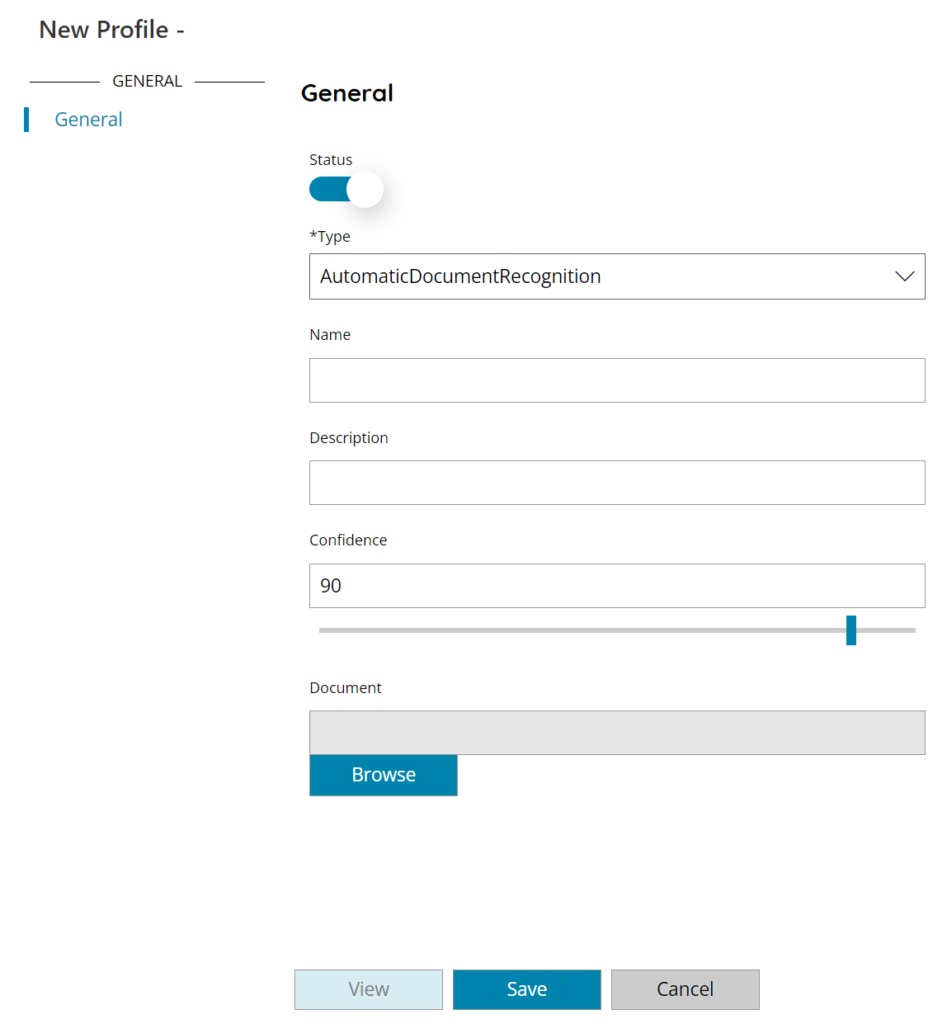
Status
Enable or disable the FreeForm profile. A disabled profile will not be visible and usable in the workflow configuration.
Type
Type of Engine to be used for this specific profile. The only available type currently is Automatic Document Recognition. The selected engine will be used for any operation on this specific profile, also during processing.
Automatic Document Recognition
FreeForm includes Automatic Document Recognition, flexible structured and semi-structured forms recognition by using standard image comparison + OCR and barcode technologies to classify documents. Best use for structured and semi-structured forms with different form structure which can be compared.
Name
The name to identify the FreeForm profile.
Description
Any distinguish description for the FreeForm profile.
Confidence
Default level of confidence at which a document processing with this profile is treated as recognized. Default level is 90% which means a document recognized with a 89% confidence level with the current FreeForm profile will be discarded because as not recognized being < 90%.
Document
Browse for the sample document to use to teach the engine to recognize the target form type.
By clicking the Save button the engine will analyze the sample and create a profile to detect that form type. By using the View button it is possible to preview the sample used anytime inside the profile settings.
After the successfully profile creation, you see the profile into the list.