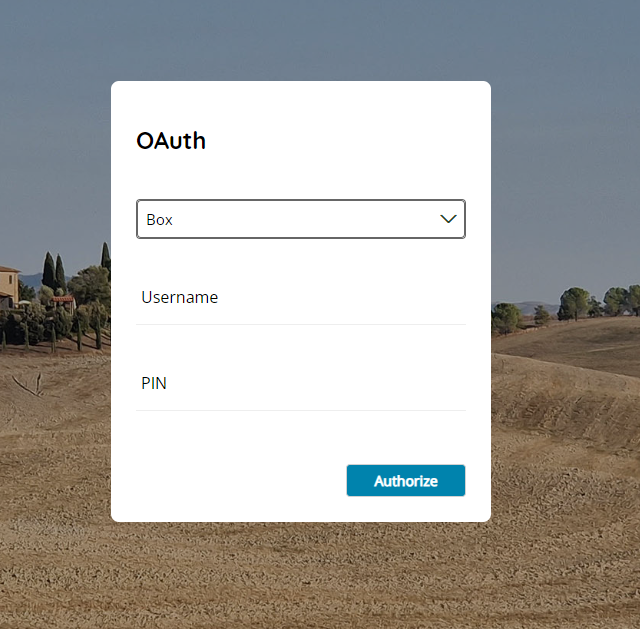When you start Scanshare for the first time, the login screen will appear, in which you have to enter your credentials.
Default username: admin
Default password: admin
Username and Password can be changed after activation.
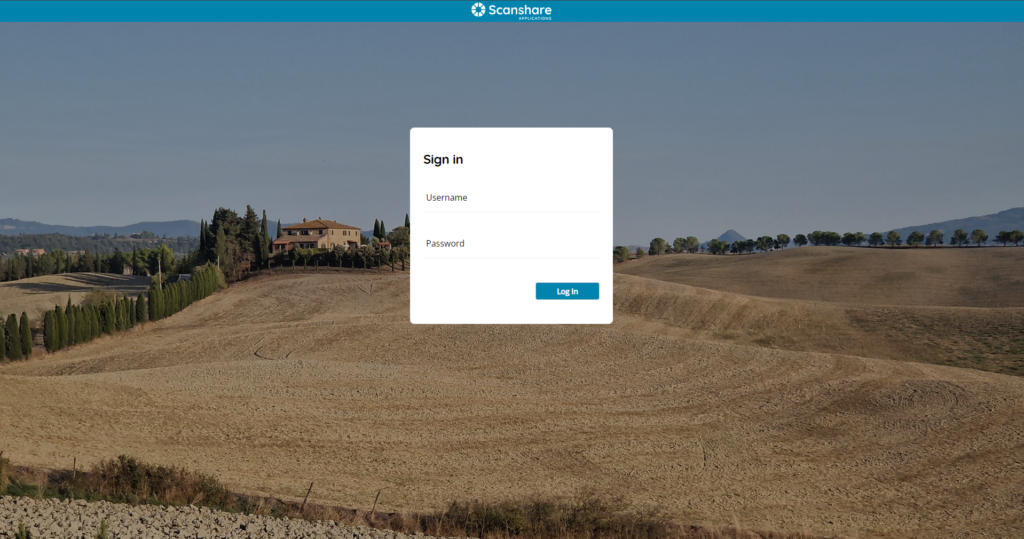
Each user session is limited to 1 which means if the user “Administrator” results already logged in an error message will inform you about that and a possibility to take ownership of existing administrator user session will be proposed.
Re-enter the credentials and use the button Take Session to logout the existing session and login into a new session.
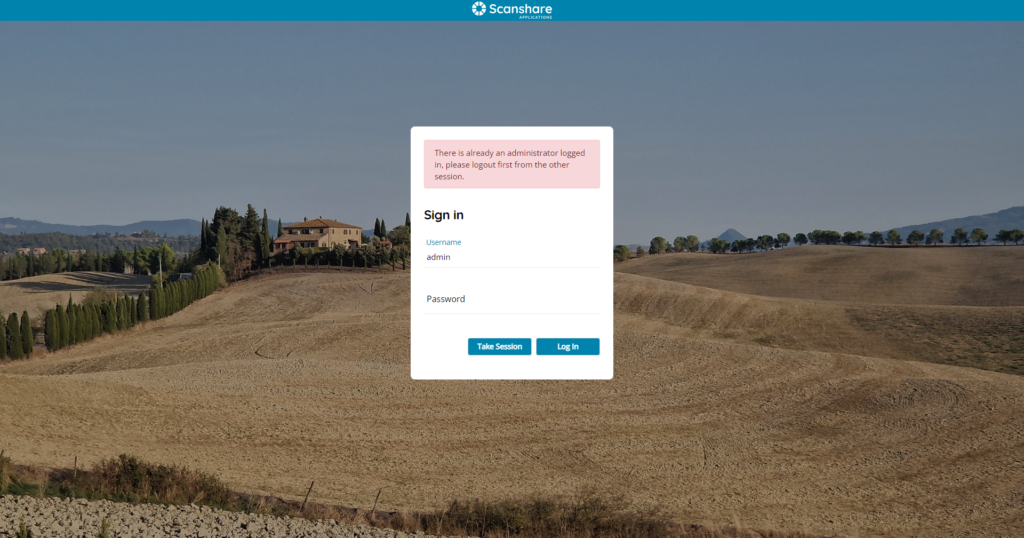
Login screen is universal for all type of accounts: administrators, regular users, SSO profiles.
SSO
SSO login is automatically used if any SSO profile is configured and enabled:
According the existing configured and SSO profiles the login screen may behave differently if matching credentials are entered:
- Active Directory: credentials are entered in the Scanshare login screen and they are validated at real time directly with any target Active Directory server configured, multiple servers can be enabled as well. Login priority is: regular user, Active Directory 1, Active Directory 2.
With Azure and GSuite the login page will show accordingly a Sign In With Microsoft and / or Google button in order to perform the relative OAuth SSO login process.
Sign in with login buttons are displayed only if the Use Cloud option is enabled inside the OAuth server settings.
In this case only the Username field is required to initiate the login process which redirects the page to the Microsoft and / or Google login page where the password can be entered.
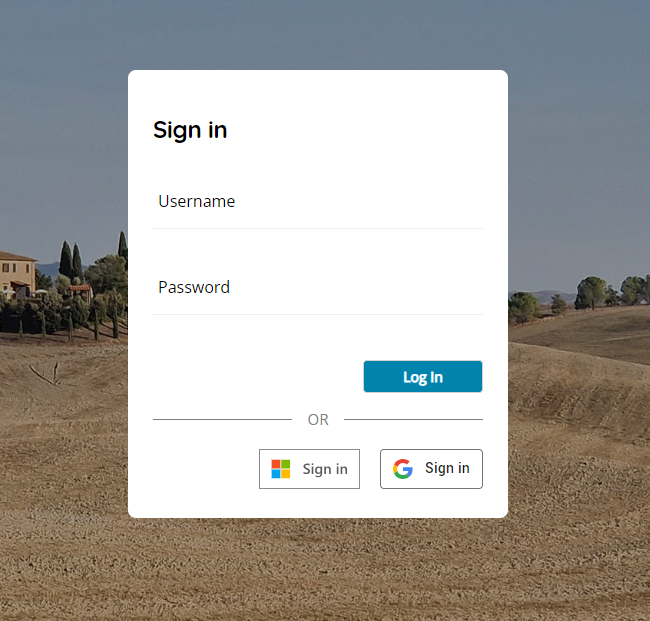
- Azure: username is entered. If an existing SSO Azure profile targeting the same domain of the username entered (username@domain.com) is found Scanshare redirects to the Microsoft Login page to complete the authentication and if successfully redirected back to the Home Dashboard.
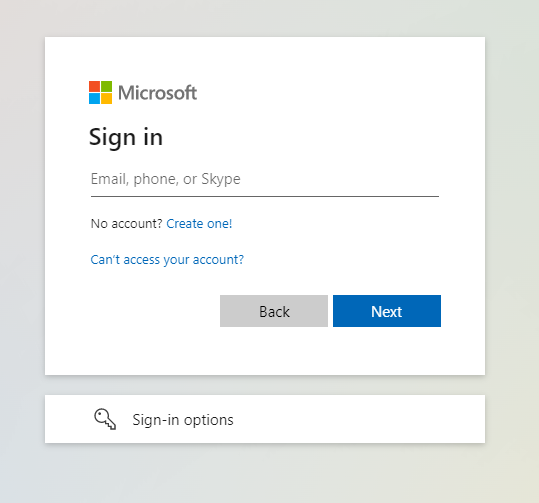
- GSuite: username is entered. If an existing SSO GSuite profile targeting the same domain of the username entered (username@domain.com) is found Scanshare redirects to the Google Login page to complete the authentication and if successfully redirected back to the Home Dashboard.
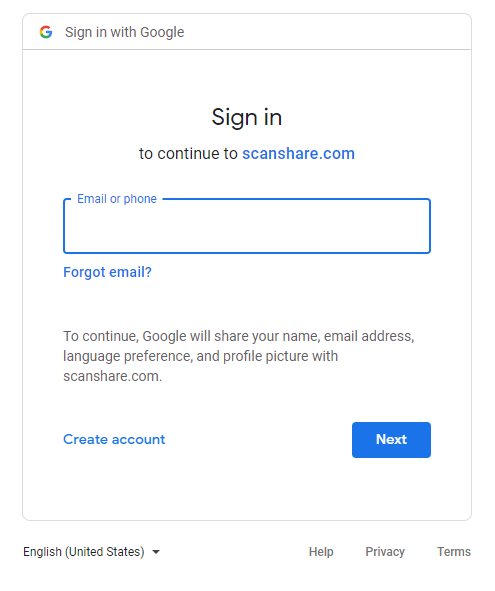
After a successfully SSO login a placeholder user is created in the Users list to keep User general information. No password information are retained and login is always, every time, performed directly with the target SSO profile.
OAuth
If Public Register Link is enabled inside the OAuth settings the login page is composed by two blocks, the New OAuth User while the login block is visible by using the Login button.
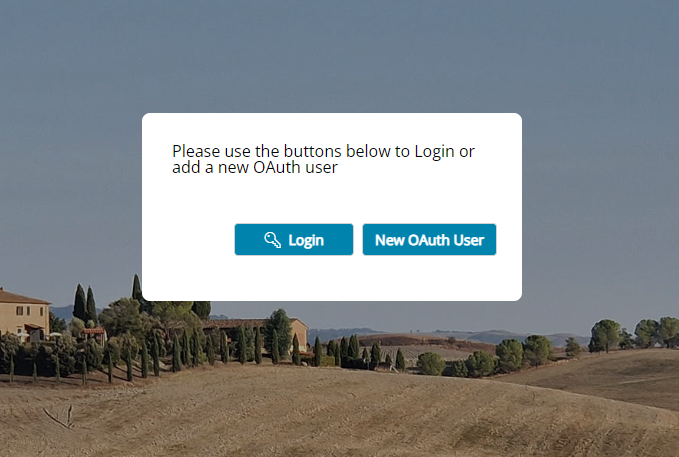
In the New OAuth User dialog you can enter the username and the OAuth PIN to create or complete an OAuth registration flow.