Front
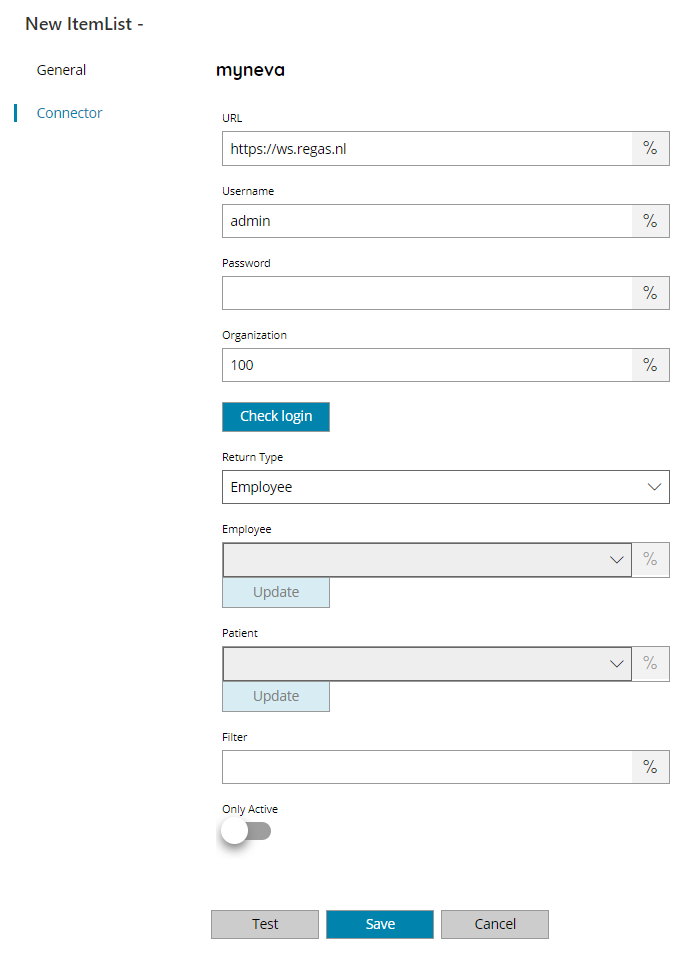
URL
Enter the URL to your myneva instance if you are using a custom instance, or click on the Variables button on the right, to select a variable which will contain the filter.
Username and Password
Enter the username and password of a user who has access to the myneva server, or click on the Variables button on the right, to select a variable which will contain the filter.
Organization
Enter the organization number of a user who has access to the myneva server, or click on the Variables button on the right, to select a variable which will contain the filter.
Check login
If you select this button, Scanshare will try to establish a connection with myneva using the username and password you provided above.
Return type
Select which list you want to have returned. You can choose either:
- Employee
- Patient
- Case
Employee (only available with list types Patient and Case)
Select the “employee” where you want to display the patients or cases from, or click on the Variables button on the right, to select a variable which will contain the employee.
Patient (only available with list types Case)
Select the “patient” where you want to display the cases from, or click on the Variables button on the right, to select a variable which will contain the Patient.
Filter
Enter the keyword to use as a filter during the picklist lookup, or click on the Variables button on the right, to select a variable which will contain the filter.
The filter applies only to Patients and it is in a form of “Like” on the patient names.
Only Active
If enabled it will return only active Employees and Patients, otherwise all.
Not available for Cases.
Store
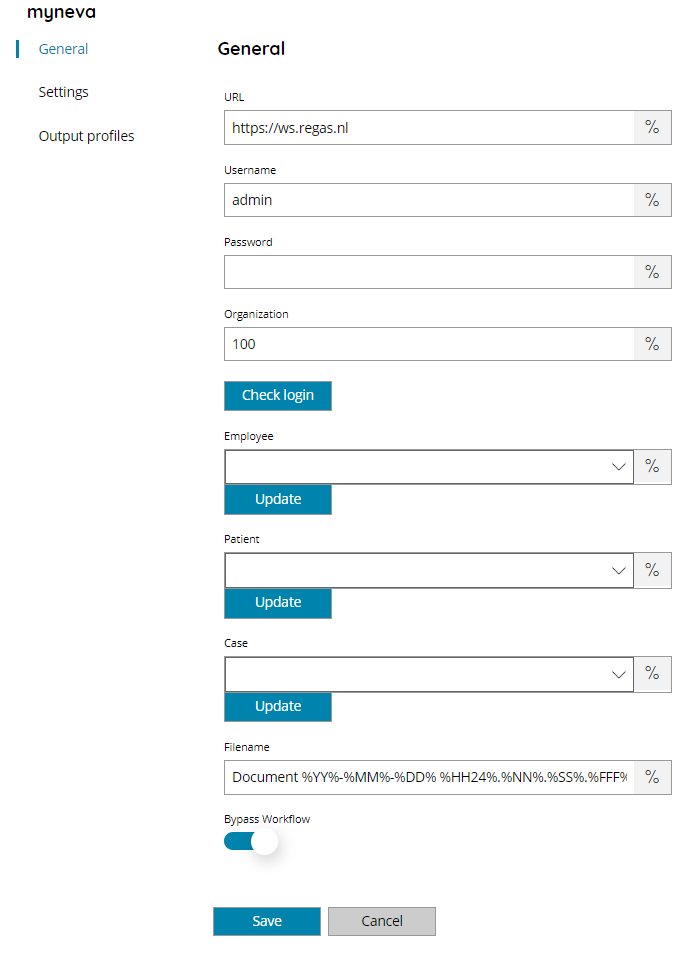
URL
Enter the URL to your myneva instance if you are using a custom instance, or click on the Variables button on the right, to select a variable which will contain the filter.
Username and Password
Enter the username and password of a valid user account with access to the myneva site, or click on the Variables button on the right, to select a variable which will contain the user/password.
Organization
Insert your myneva Organization number here, or click on the Variables button on the right, to select a variable which will contain the organization.
Check login
If you select this button, Scanshare will try to establish a connection with myneva using the username and password you provided above.
Employee
Select the Employee a picklist will appear after pressing the update button with all available Employee. Or click on the Variables button on the right, to select a variable which will contain the Employee
Patient
Select the Patient, a picklist will appear after pressing the update button with all available Client. Or click on the Variables button on the right, to select a variable which will contain the Patient
Case
Select the Case, a picklist will appear after pressing the update button with all available Case. Or click on the Variables button on the right, to select a variable which will contain the Case
Filename
Enter the filename for the document to upload to myneva, or click on the Variables button on the right, to select a variable which will contain the filename.
Bypass workflow
Set if bypass any configured myneva workflow for the documents folder or on the document upload.
Settings
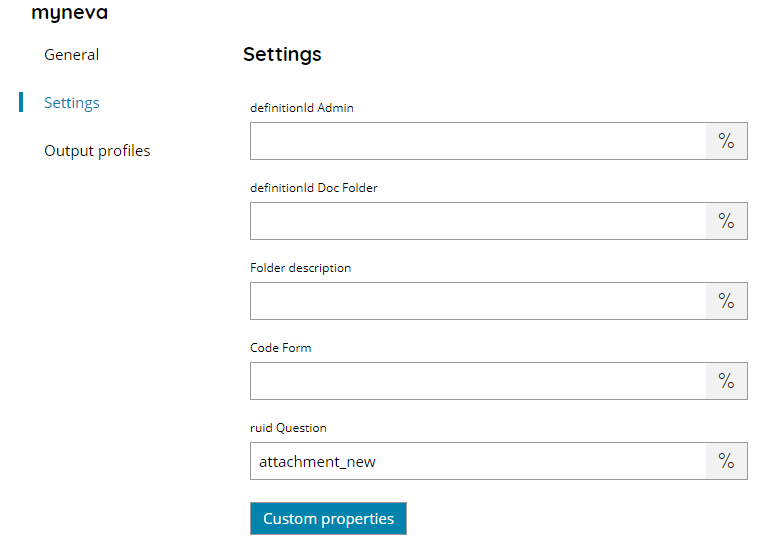
definitionId Admin
Enter the RUID to set for the admin of the document, or click on the Variables button on the right, to select a variable which will contain the RUID.
RUID Admin value is set to the RUID of admin. By leaving the field empty the default value of 1 will be set.
definitionId Doc. Folder
Enter the ID of the target document folder definition, or click on the Variables button on the right, to select a variable which will contain the ID.
The ID will be used to locate the target folder, if existing, or to create a new one if not found.
Folder description
Enter the description for the folder, or click on the Variables button on the right, to select a variable which will contain the description.
myneva uses a default folder to hold documents called: documenten van client. When folder description is specified the connector will look for the description after the standard name for cases where the folder name has been customized, e.g.: document van client – My case. The standard name of the case is given by the previous Doc. Folder definition field.
If the folder is not found it will be created automatically according the specified Doc. Folder definition in the Settings field just above.
Code Form
Enter the ID of the target document definition, or click on the Variables button on the right, to select a variable which will contain the ID.
ruid Question
Enter the RUID to which set the current document as attachment to the case, or click on the Variables button on the right, to select a variable which will contain the RUID.
Default value is set to attachment_new mostly used in default configuration, check with your myneva administrator if the value is different in your installation.
Custom Properties
This will display the custom properties dialog, from which you may add values to additional custom different fields defined within target document definition specified above.
Use the Add button to add new properties and the Remove button to remove existing configured properties.
For each property add the target RUID Key configured inside the myneva document definition, the Value to set for this property and its Value Type according the document definition. You can click on the Variables button on the right of each field, to select a variable which will contain the desired field value.
Available value types are, written as strings:
- integer
- logical
- string
- real
- currency
- date
- datetime
