Question type Typed or Selected (filtered) is used to allow to user to select an answer from an available list of choices rendered as combo boxes on the target display. However the combo box includes a standard input text control as well to allow the user to enter (type) a value.
Differently from the Typed or Selected question this is a specific type of question, available only for certain client types, where the typed value is filtering the list choices to shorten big lists for a faster user selection rather then providing a different value from the list options.
The question differs from the Search while Typing in the matter that the input text filter is not filtering live the list. The availability of this type or either the Search while Typing is subject to the clients support.
The list may be statically generated or dynamically generated with a live connection to a third party system via default means or via bi-directional connectors.
A Typed or Selected (filtered) question uses Item Lists to generate the list of values to populate in the displayed combo boxes.
Additional settings are available in the Selected left section which can customize the behavior of the question and select which item list to use.
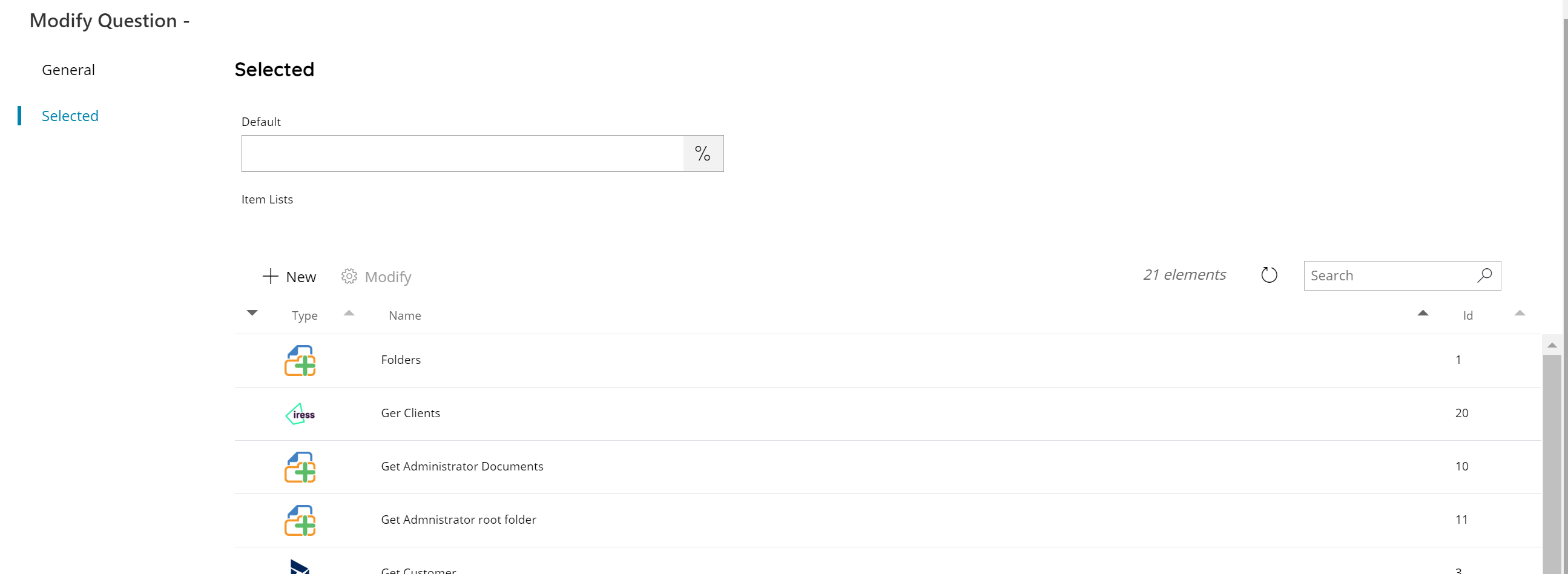
Default
Enter a text to use as pre-filled default value when the question is rendered on the target display, or click the Variable button to select a variable which will contain a value for the target text.
Item lists
The section shows a list of all Item Lists available and configurable under the selected question. Select the item list(s) to use for this question by marking the checkbox in the left hand column. The list reflect the general Item Lists list.
Checked item lists will be always displayed on top of the list.
When selecting multiple item lists the items returned by all of them are merged together in the order the lists are executed and they will be all in one unique combo box selection.
You can use the New button to create directly from this section a new Item List, or use the Modify button to modify the settings of the selected Item List without going back into the main Item Lists section. Both buttons will show the New Item List dialog.
It is also possible to search through the list by using the search function on the upper right side.
