Front
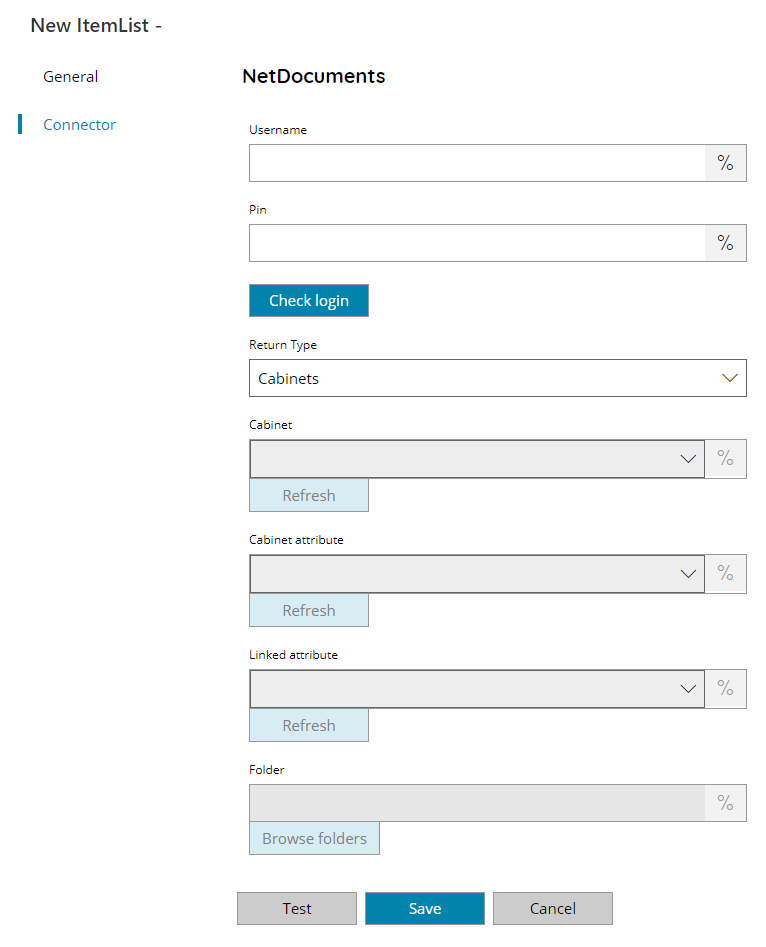
Username
Enter your NetDocuments username here, or click on the Variables button on the right, to select a variable which will contain the username.
Pin
Enter your user PIN here, or click on the Variables button on the right, to select a variable which will contain the PIN. (PIN will be created in OAuth User settings)
Check login
If you select this button, Scanshare will try to establish a connection with NetDocuments using the username and pin you provided above.
Return Type
Select the type of list to return. You can choose from:
- Cabinets
- Cabinet attributes
- Attribute values
- Folders
Based on the selected return type different fields below will be available and usable. If a field is disabled means it is not available for the current return type selection.
Cabinet (not available for return type of Cabinets)
Specify the target Cabinet from where retrieve the attributes or folders from, or click on the Variables button on the right, to select a variable which will contain the cabinet.
Cabinet attribute (only available for return type of Cabinet attributes)
Specify the target attribute within the selected Cabinet above from where retrieve the list of available values, or click on the Variables button on the right, to select a variable which will contain the cabinet attribute.
Linked attribute (only available for return type of Cabinet attributes)
Specify the target linked attribute within the selected Cabinet above from where retrieve the list of available values, or click on the Variables button on the right, to select a variable which will contain the cabinet attribute.
Linked attributes are Cabinet attributes which are linked to other attributes.
The field will be enabled automatically if a Cabinet attribute which has got linked attributes will be selected in the previous field.
Folder (only available for return type of Folders)
Enter the folder from where to retrieve sub folders from NetDocuments, select a folder by pressing the browse folders button or click on the Variables button on the right, to select a variable which will contain the folder.
Store
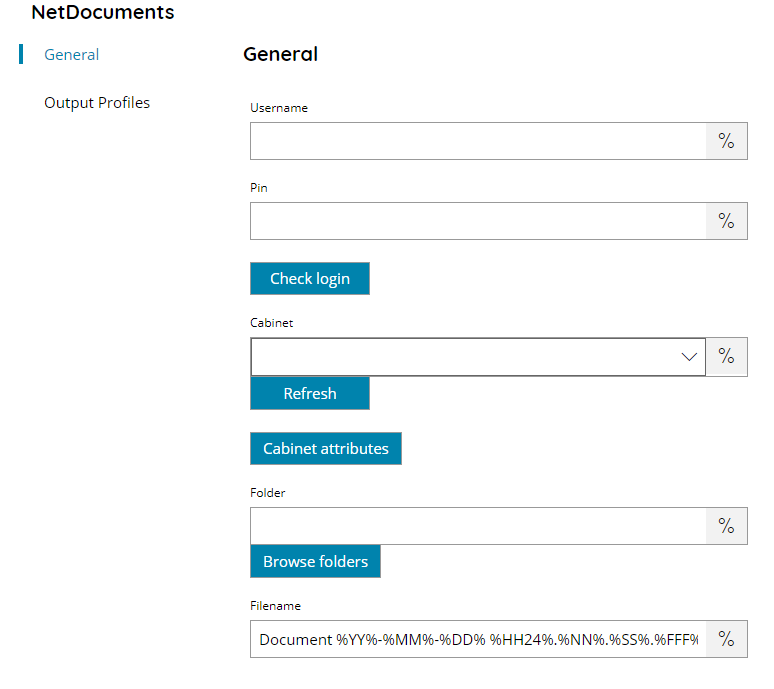
Username
Enter your NetDocuments username here, or click on the Variables button on the right, to select a variable which will contain the username.
Pin
Enter your user PIN here, or click on the Variables button on the right, to select a variable which will contain the PIN. (PIN will be created in OAuth User settings)
Check login
If you select this button, Scanshare will try to establish a connection with NetDocuments using the username and pin you provided above.
Cabinet
Select the destination Cabinet where the document should be stored, or click on the Variables button on the right, to select a variable which will contain the cabinet.
Cabinet attributes
This will display the Cabinet attributes dialog, from which you may add values to different attributes defined within the selected target NetDocuments Cabinet. The available attributes will be automatically populated if a valid connection to your target NetDocuments server is made.
Folder
Enter the folder where to upload the document to NetDocuments, select a folder by pressing the browse folders button or click on the Variables button on the right, to select a variable which will contain the folder.
Filename
Enter the filename for the document to upload to NetDocuments, or click on the Variables button on the right, to select a variable which will contain the filename.
