The Data Output connector is the module version of the Data Export module. The functionality is exactly the same except for when a module is required to be used due to the logical workflow process design.
Data Export module allows to export any Workflow data and variable in a custom text based format.
General
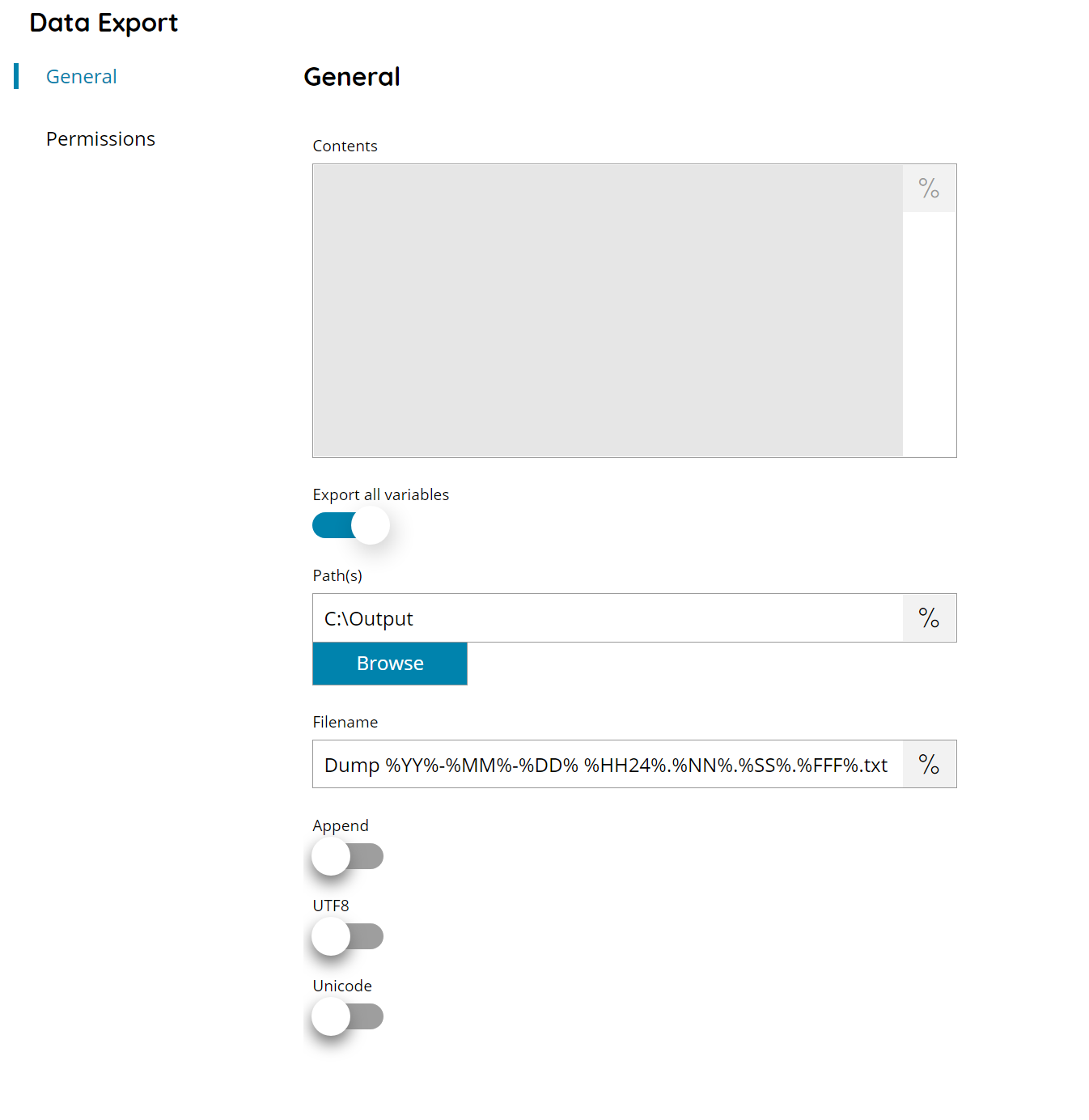
Contents
Enter the text contents to write in the data output file, or click on the Variables button on the right, to select a variable which can be used in the contents.
Export all variables
If enabled the data output will be automatically created by a list of all current variables (at the workflow node where the module is placed).
The output format will be:
VARIABLENAME=VARIABLEVALUE
If a variable is empty the variable will still be written but the value will be empty. Not existing variables in the output files mean they don’t exist (yet) at the node where the module is placed.
System password variables are not exported and the value is masked just to show if they are filled or not.
Pay attention if you create custom user variables which might contain passwords for any work in the workflows, they will be exported anyway instead of the system variables because Scanshare doesn’t know they might contains password. In order to mask also user variables insert the wording PASSWORD inside the variable name.
Path(s)
Enter an output path manually, or select Browse to browse to the right folder. You may also insert variables by selecting the Variable button on the right, so you would use e.g.
C:\Output\%DOCUMENT_TYPE%\
to store a document to a subfolder based on its document type. Of course in order to do so, you must first set up a question which lets the user choose the root folder.
For network paths specify the full UNC path starting with \\. Mapped drives are not allowed because Scanshare is running inside services and Mapped Drives are not existing in services context.
For the network authentication and allowing authentication on virtual UNC shares you would use \# before your UNC path. e.g.: \#YOUR_UNC_PATH.
Multiple paths can be inserted separated by ; (semicolon). If done the output data file will be created multiple times in all the paths specified, with the same filename.
Filename
Enter the filename for the output data file, or click on the Variables button on the right, to select a variable which will contain the filename.
The filename field here allows the use of the UNIQUECOUNTER variable in case Overwrite option below is used. Please refer to the Variables appendix for further information on the variable use.
Append
If enabled and the output filename is already existing the contents will be appended at the end of the existing file, otherwise the file is always overwritten.
UFT8
If enabled the data output will be saved using the UTF8 encoding.
Unicode
If enabled the data output will be saved using the Unicode encoding.
UTF8 and Unicode are exclusive to each other.
Permissions
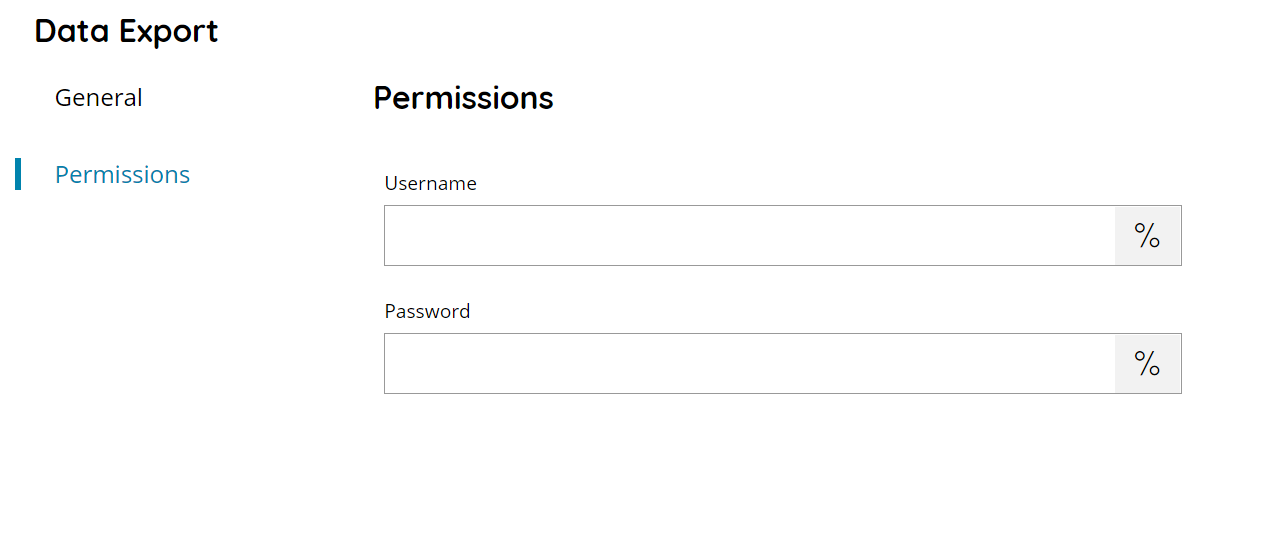
Username and Password
Enter a username and password (if needed) or select a variable which will contain the username / password, to access the restricted network output folder.
Authentication is not required on local folders (e.g. starting with a local drive letter). If you specify credentials in such case an error will be generated during storing because Scanshare will attempt to obtain the UNC root authentication point.
