Front
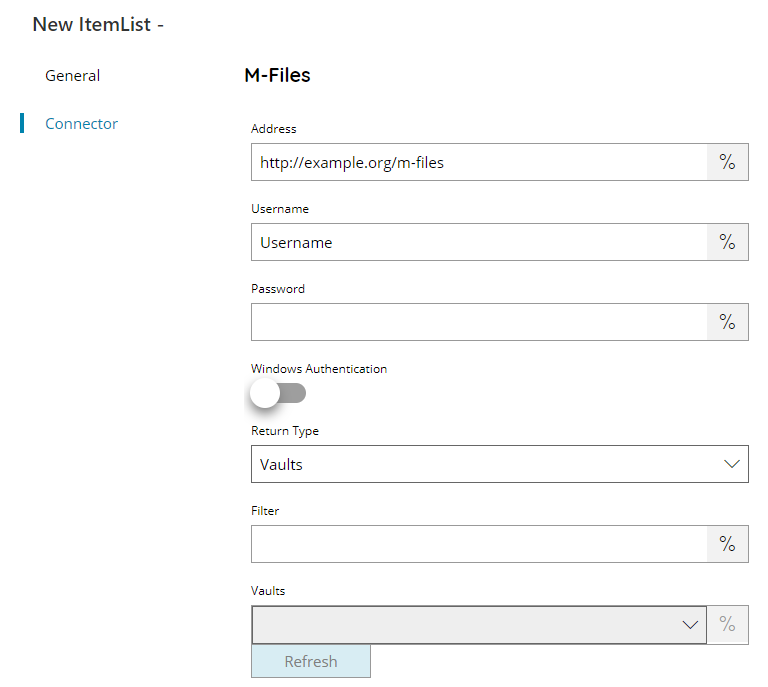
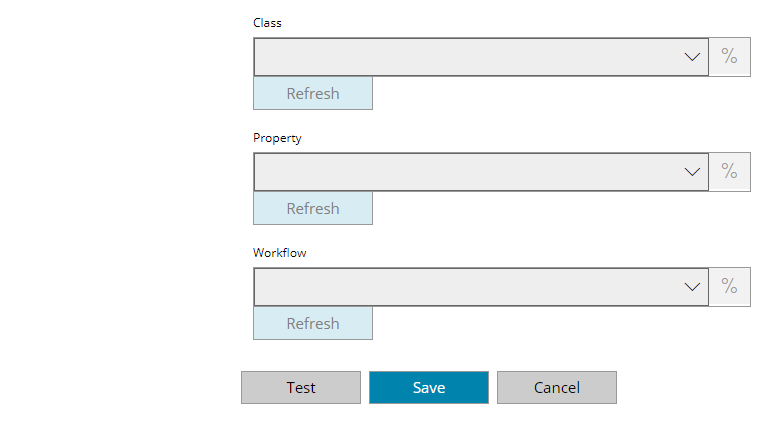
Address
Enter the Address (URL) to your M-Files server here, or click on the Variables button on the right, to select a variable which will contain the address.
Username
Enter your M-Files username here, or click on the Variables button on the right, to select a variable which will contain the username.
Password
Enter your M-Files password here, or click on the Variables button on the right, to select a variable which will contain the password.
Windows Authentication
If authentication needs to be done using windows authentication, enable this option. If disabled, internal M-Files authentication will be used.
Return Type
Select the type of list you would like to return, this can either be:
- Vaults
- Classes
- Properties
- Property Values
- Workflows
- States
Depending on the Return Type selected other options below will be available required to retrieve the selected type from.
Filter
Enter a keyword to use as a filter while retrieving the selected items, or click on the Variables button on the right, to select a variable which will contain the desired filter.
Filter works as a contains clause on the name of the selected Return Type.
Vault
Select a Vault browsing existing Vaults using the Refresh button from where retrieve the selected items, or click on the Variables button on the right, to select a variable which will contain the desired dynamic Vault.
Class
Select a Class browsing existing Classes using the Refresh button from where retrieve the selected items, or click on the Variables button on the right, to select a variable which will contain the desired dynamic Class.
Property (available only with Return Type of Property Values)
Select a Property browsing existing Properties using the Refresh button from where retrieve the selected items, or click on the Variables button on the right, to select a variable which will contain the desired dynamic Property.
Workflow (available only with Return Type of Workflow States)
Select a Workflow browsing existing Workflows using the Refresh button from where retrieve the selected items, or click on the Variables button on the right, to select a variable which will contain the desired dynamic Workflow.
Store
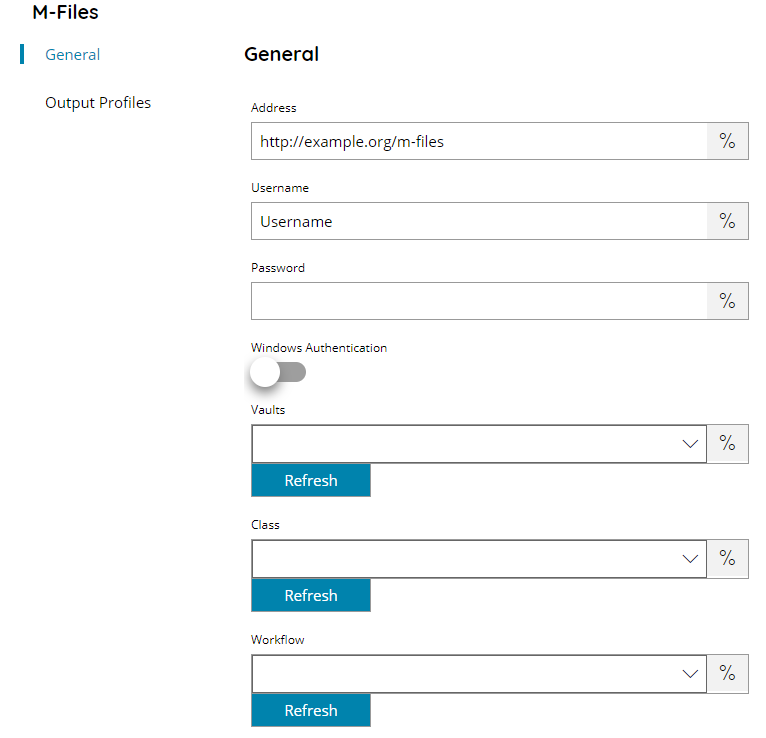
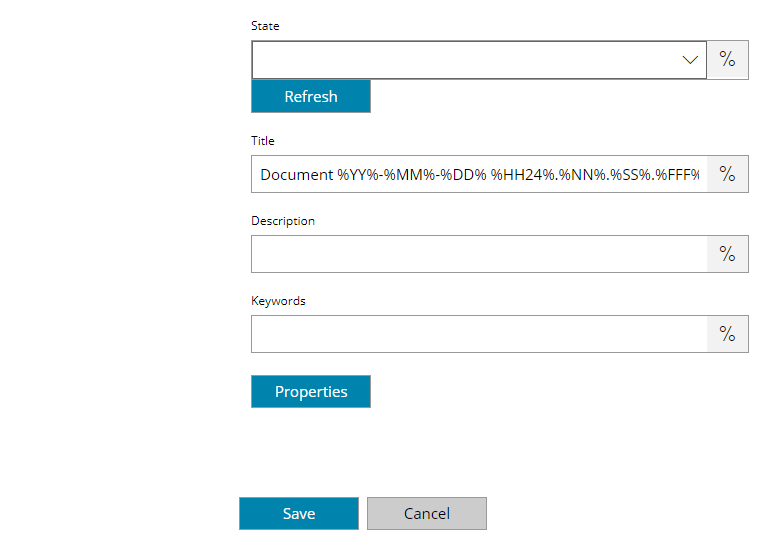
Address
Enter the Address (URL) to your M-Files server here, or click on the Variables button on the right, to select a variable which will contain the address.
Username
Enter your M-Files username here, or click on the Variables button on the right, to select a variable which will contain the username.
Password
Enter your M-Files password here, or click on the Variables button on the right, to select a variable which will contain the password.
Windows Authentication
If authentication needs to be done using windows authentication, enable this option. If disabled, internal M-Files authentication will be used.
Vaults
Select the Vault to scan to here, a list will appear after pressing the refresh button with all available Vaults, or click on the Variables button on the right, to select a variable which will contain the Vaults.
Class
Select the document Class here, a list will appear after pressing the refresh button with all available Classes, or click on the Variables button on the right, to select a variable which will contain the Class.
Workflow
Select the Workflow here, a list will appear after pressing the refresh button with all available Workflows, or click on the Variables button on the right, to select a variable which will contain the Workflow.
State
Select the State of the workflow selected here , a list will appear after pressing the refresh button with all available States, or click on the Variables button on the right, to select a variable which will contain the State.
Title
Enter the title of the document to upload to M-Files, or click on the Variables button on the right, to select a variable which will contain the title.
Description
Enter a description for the document here, or click on the Variables button on the right, to select a variable which will contain the description.
Keywords
Enter keywords for the document here, or click on the Variables button on the right, to select a variable which will contain the Keywords.
Properties
Pressing this button, will open the properties menu of the selected Vault. Allowing you to change the Property values of the scanned document.
Properties are retrieved based on their type, make sure to insert a value expected for the target property.
Lookup properties will fetch for a list of available lookup values where to select the target value from.
