Front
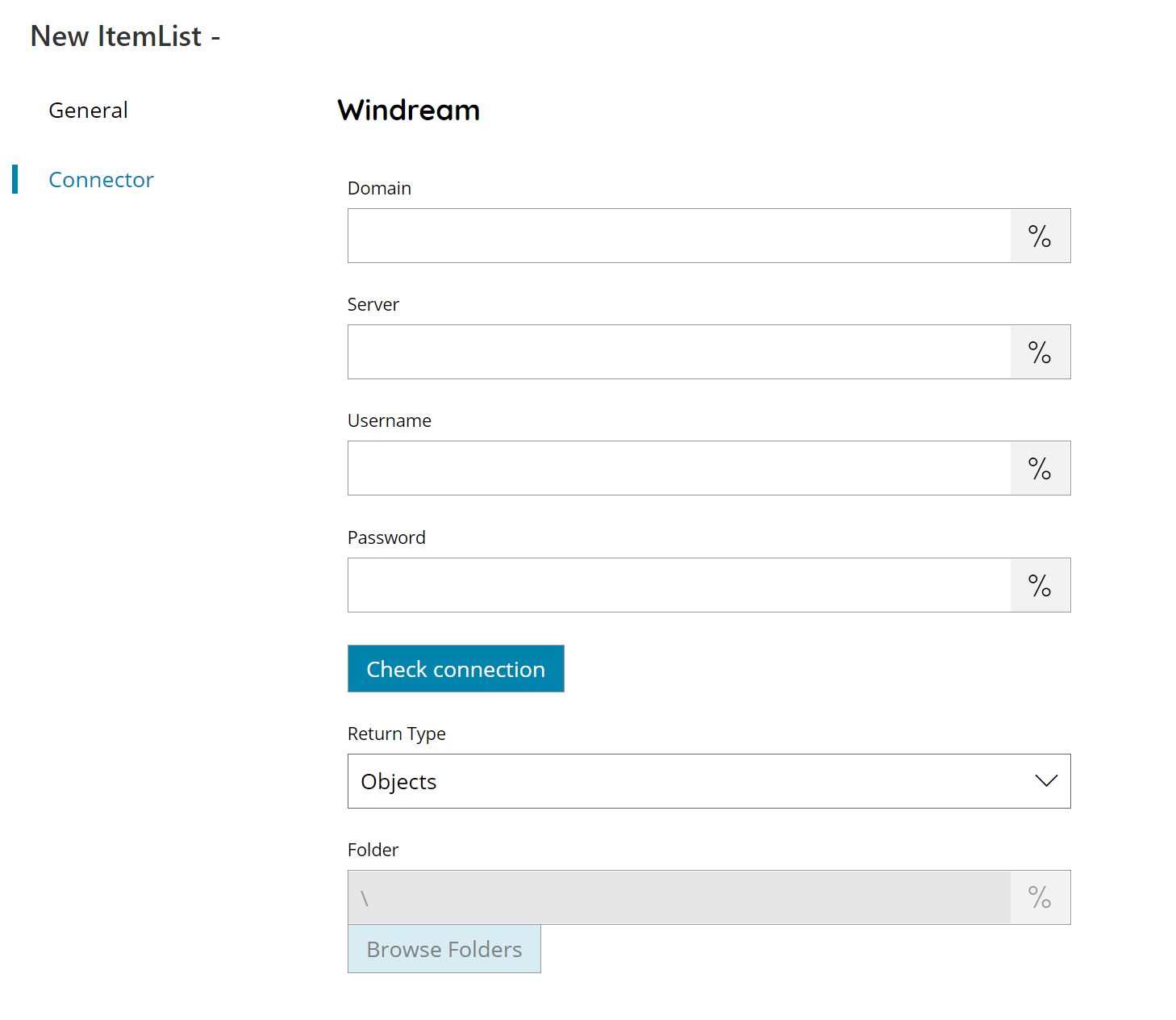
Domain
Enter the name of the Windream domain environment.
Server
Server name (dns or ipaddress) of your Windream server, in general if Scanshare and Windream are on the same machine the same Domain and Server Field are good.
Username
Enter the username and password of a user who has access to the Windream server.
Password
Enter the username and password of a user who has access to the Windream server.
Check Connection
If you select this button, Scanshare will try to establish a connection with Windream using the username and password you provided above.
Return Type
Select which list you want to have returned. You can choose either:
- Objects
- Folders
Folder
Select the folder where you want to return subfolders, or click on the Variables button on the right, to select a variable which will contain the Folder.
By default it return a root of your Windream folder “\”.
Store
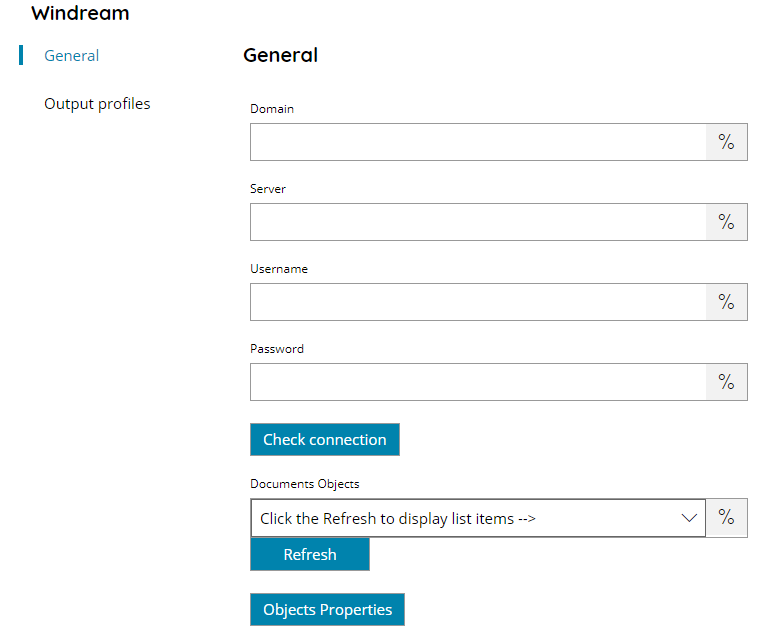
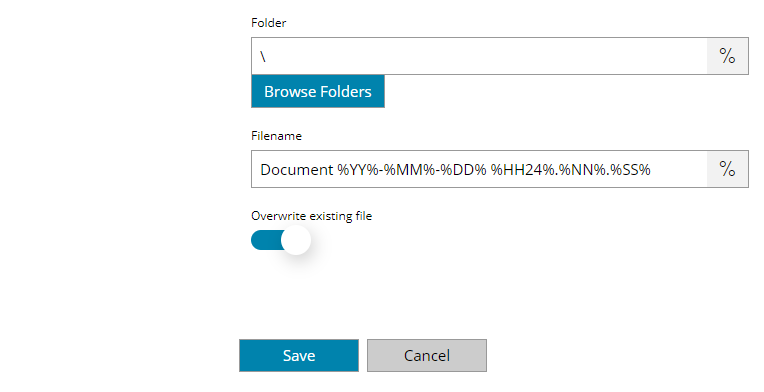
Domain
Enter the name of the Windream domain environment.
Server
Server name (dns or ipaddress) of your Windream server, in general if Scanshare and Windream are on the same machine the same Domain and Server Field are good.
Username and Password
Enter the username and password of a user who has access to the Windream server.
Check Connection
If you select this button, Scanshare will try to establish a connection with Windream using the username and password you provided above.
Document objects
If a connection can be made to Windream, using the settings you provided in the previous entries, then you can select this button, which will give you a list of available Documents Objects, from which you can select one, or you can select a Variable with the right value.
Objects Properties
The properties menu will prompt a screen, allowing you to add values to different column fields defined in the selected Document Object within Windream. Please fill in with the data value or use the Variable button to select a variable which will contain the desired value.
Folder
Enter the folder to upload to Windream, select a folder by pressing the browse folders button or click on the Variables button on the right, to select a variable which will contain the folder.
If the folder doesn’t exist, it will be created automatically.
Filename
Enter the filename for the document to upload to Windream, or click on the Variables button on the right, to select a variable which will contain the filename.
Overwrite existing file
If checked and the file already exists with the same filename and in the target selected folder the destination file will be overwritten.
