Creating and / or adding new folders and / or documents can be done using the New command action in the top bar menu of both Tiles and List Repository views.
You can choose either from:
- New folder
- New document
- Upload
New folder
Allows to create a new folder into the current one. By using this command a New Folder dialog will appear to enter the name of the folder to create.
If the folder already exists an error will be generated.
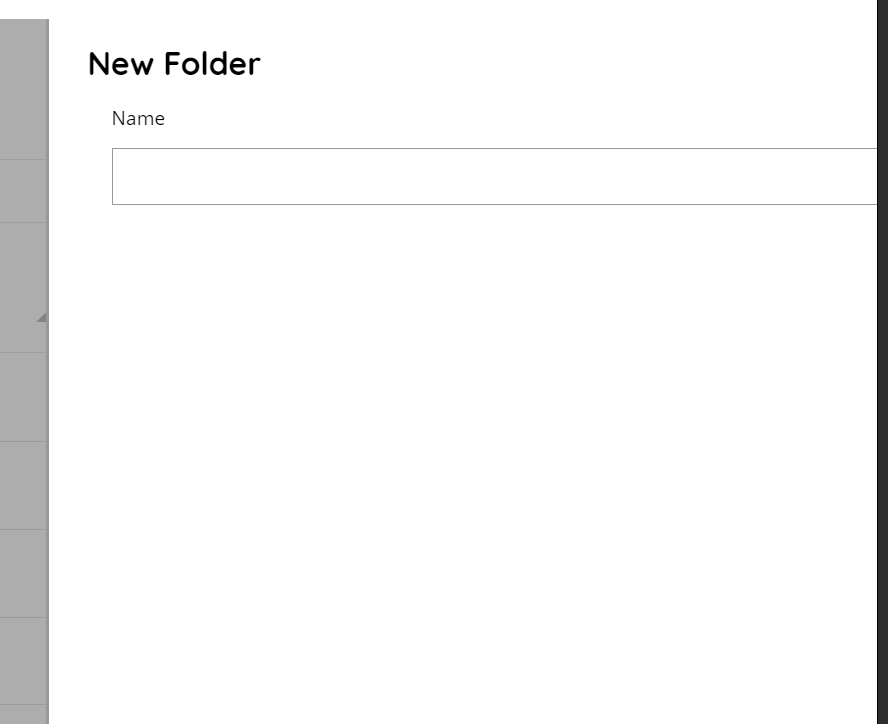
New document
Allows to create a new document contextually when uploading a new file. By using this command a New Document dialog will appear to fill all details of the document being creating.
The left hand side menu shows the available settings section.
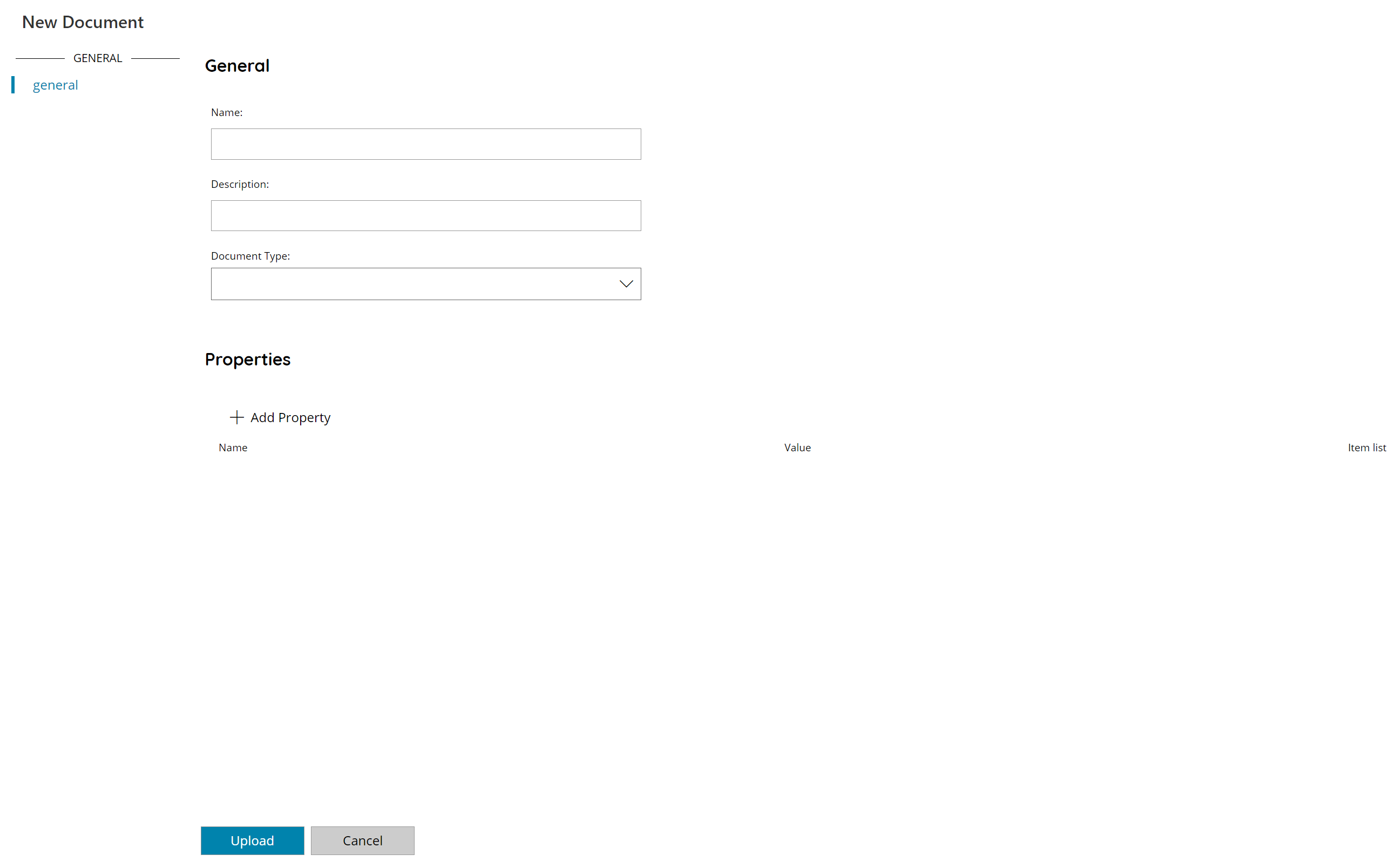
Name
The name of the document you are about to add.
Description
The description of the document you are about to add.
Document Type
Choose the type of document to set for the document you are about to add. The combo box shows a list of available configured document types. To create a new document type go to the Repository Settings section.
Properties
Additional custom properties can be added to the document by using the Add Property button. Fill in the Name and the Value of the property to set, remove a property by using the red cross delete button.
If a document type has been selected its default properties will be automatically added to the list of properties.
The Item list column in the document type properties shows a list of values from which a value can be selected for the target property. The Item list is associated with the property inside the Document Type settings of the Repository Settings section, if no item list has been associated for the property the combo box will be empty.
Item lists are dynamically executed when the property is loaded.
Upload
Browse for a local file to upload for the document you are about to add. The selected file will be uploaded and stored as new document according the provided settings above.
Upload
Browse for a local file to quickly upload as a new document into the Repository.
The new document creating by just uploading a file will have no default properties set and its name automatically set as the name of the file.
Uploads always happen in the current displayed folder, make sure to be in the target destination folder.
If a document already exists in the current folder with the same filename it will be overwritten and a new revision automatically created.
OCR background process will automatically start after new uploads in order to full index the document contents, when recognition may apply.
