PDF output format coverts the current document into the Adobe Portable Document Format.
| Parameter | Value |
|---|---|
| Output Extension | |
| OCR | Optional |
| Multipage support | Yes |
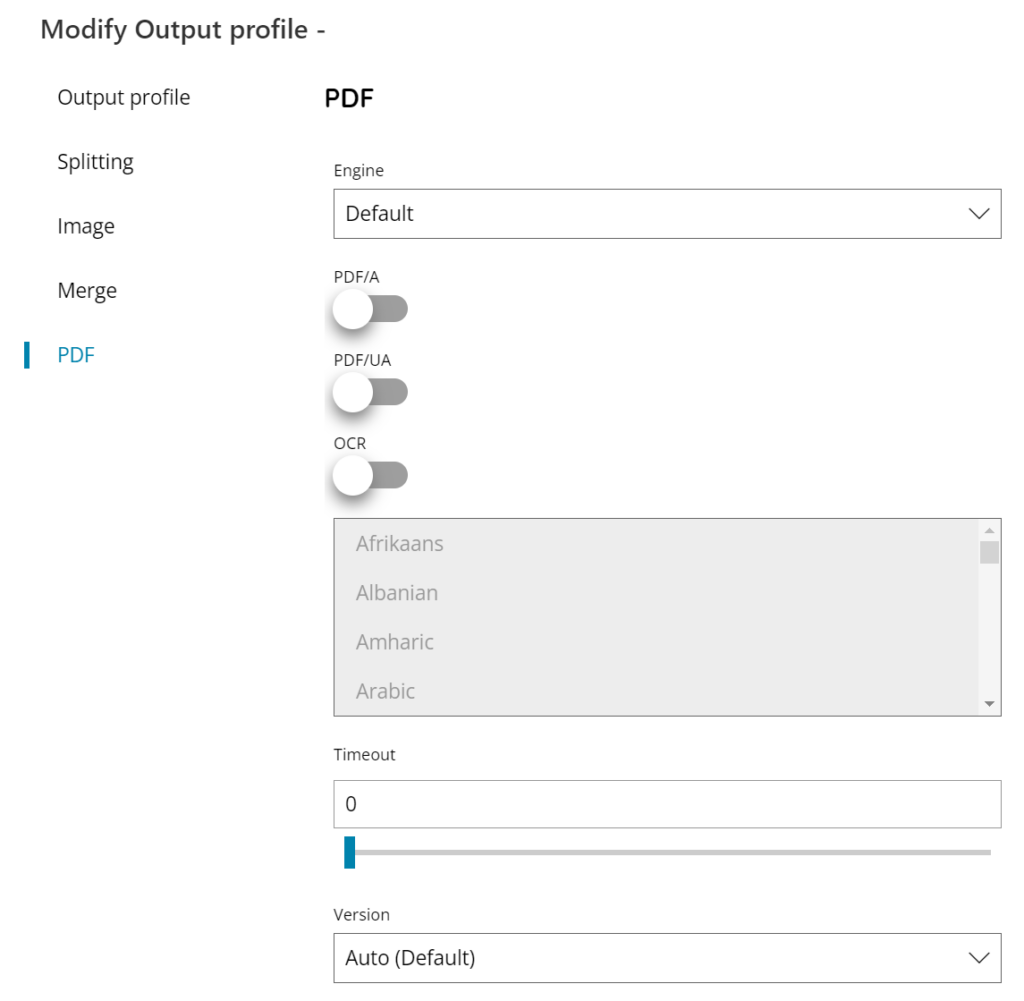
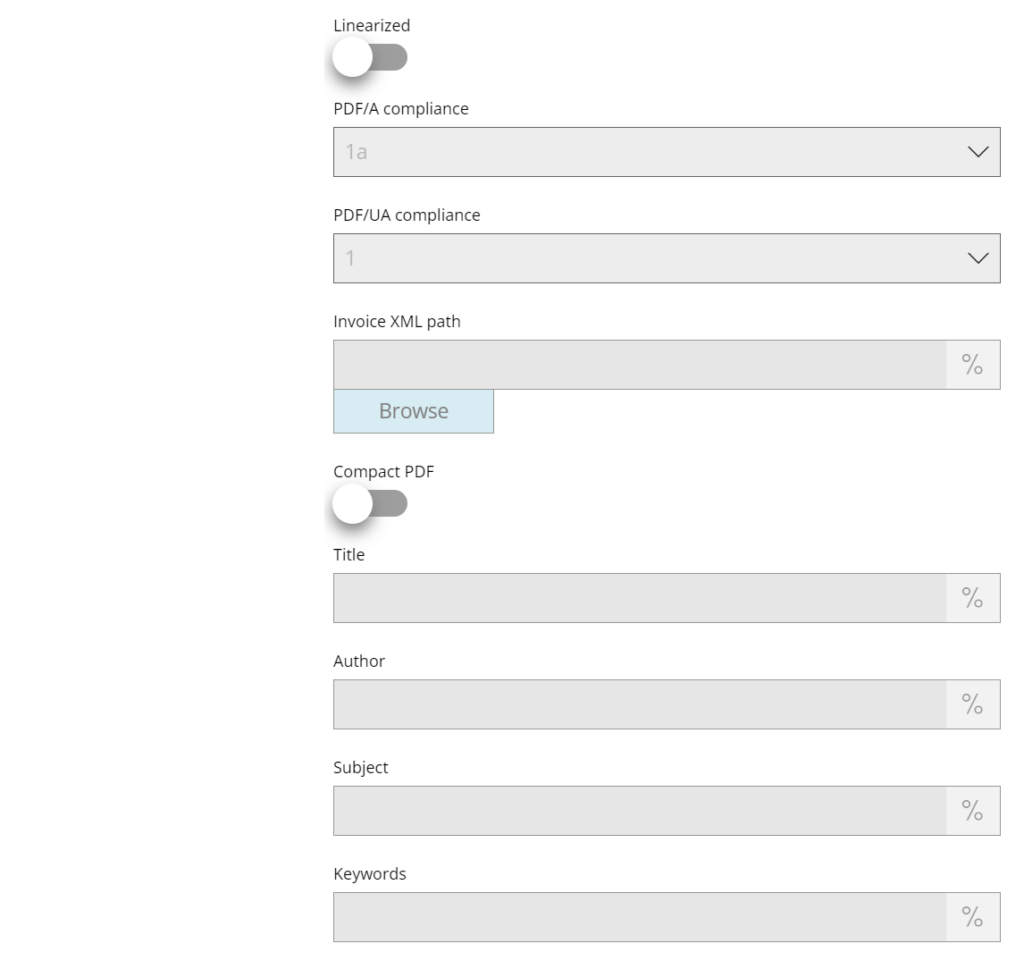
Engine
Select here the OCR engine to use to run the current task and create the output document. Available engines are, based on the current license:
- Default (Tesseract OCR)
PDF/A
If enabled it will create an output PDF (with or without OCR) which complies to the PDF/A compliance level.
According the selected engine in use the PDF/A compliance level profile is different.
When using Tesseract OCR a selection of the available PDF/A compliance levels will be displayed and you can choice between:
- PDF/A 1a
- PDF/A 1b
- PDF/A 2a
- PDF/A 2b
- PDF/A 2u
- PDF/A 3a
- PDF/A 3b
- PDF/A 3u
- PDF/A 4
- PDF/A 4e
- PDF/A 4f
- FacturX 1.0
- ZUGFeRD 1.0
- ZUGFeRD 2.0
PDF/A compliant documents are bigger in size because color profiles and fonts are embedded as well to maintain the long time conservation of the standard.
PDF/A compliance levels are created according the Adobe official standard. To verify the compliance we strongly suggest to use only the Adobe Preflight tool and not external software which may report wrong validation errors due to bugs or updates in the official PDF/A compliance profiles.
FacturX 1.0, ZUGFeRD 1.0, ZUGFeRD 2.0 are creating PDF/A 3b compliant documents according the ZUGFeRD specifications. Those profiles can be verified with the specific ZUGFeRD validators.
PDF/UA
If enabled it will create an output PDF (with or without OCR) which complies to the PDF/UA compliance level.
According the selected engine in use the PDF/UA compliance level profile is different.
When using Tesseract OCR a selection of the available PDF/UA compliance levels will be displayed and you can choice between:
- PDF/UA 1
PDF/A and PDF/UA options are exclusive to each other. The output PDF can be compliant either to PDF/A or PDF/UA but not both together.
OCR
If enabled the OCR engine will run text recognition and the text layer will be inserted in the output document making the document searchable, otherwise a raster PDF document will be created.
Select the language to use during the OCR recognition process. Multiple languages can be selected by holding CTRL key while selecting the languages.
Please refer to the OCR Appendix chapter for the supported OCR languages.
Timeout
Specify a maximum amount of time the OCR process should run, after which a timeout will occur terminating the process with an error. To be used to prevent the OCR process might take too long, hang or loop on particular complex or malformed documents.
The timeout value is expressed in seconds.
Version
Select the PDF version to set for the output created document. Available options are:
- Auto (Default)
- 1.3
- 1.4
- 1.5
- 1.6
- 1.7
- 2.0
Not all versions are compatible with all options and all engines, an error message will be displayed if selecting a version which is not compatible with any other setting.
PDF version affects the quality and size of the output document because different objects and image compressions might be used according the Adobe specifications for the selected version.
When using PDF/A option enabled in combination of PDF version >= 1.5 the compression will be set to None to comply with the PDF/A compliance and PDF version specifications. This will produce a bigger PDF document in output.
When using PDF/A option enabled selected PDF version may be automatically overridden and modified in order to respect the specifications of the selected PDF/A compliance level and create a valid PDF/A document.
Linearized
In enabled a linearized or Fast Web View PDF will be created. Linearized is a special format which makes the view of the PDF over the internet faster by rendering first the initial pages.
Invoice XML path
Enter or browse to the location of the XML invoice which will be embedded in the output PDF when any ZUGFeRD version compliance is selected, or click on the Variables button on the right, to select a variable which will contain the XML invoice location.
ZUGFeRD (or FactureX) specification is a compliant PDF/A profile based on the PDF/A 3b specification which embeds a XML invoice file according a governative specification. The XML invoice file needs to be already existing and created, either within a Workflow processing a source scanned invoice or externally.
If the Invoice XML path field is left empty and a ZUGFeRD profile is selected, the XML invoice file is searched in the incoming folder of the current workflow (any source), with the same name of the original document but with XML extension. The XML source invoice file will not be deleted automatically but it requires a manual configured action to do so.
Browse allows to upload the certificate to the server, this operation stores the certificate file in the local Scanshare data folder.
For security and privacy reasons the filename is always referring to the Scanshare data folder and not to a full absolute path. Do not insert absolute paths which will generate instead an error.
Compact PDF
If enabled a compact PDF will be created. All PDF internal objects will be specifically compressed keeping the same structure and properties in order to lower the output size, some high resolution images maybe resampled in order to be further compressed.
The default PDF compression used is MRC. MRC is the Adobe Mixed Raster Content compression which is using a different, appropriate, compression for each object of the PDF rather than a general compression for the complete document. In this way the compression is optimized and it reduces dramatically the PDF output size.
Title, Author, Subject, Keywords (available only with OCR enabled)
Enter a text to set as Title, Author, Subject or Keywords property of the Adobe PDF document, or click the Variable button to select a variable which will contain a value for the target properties.
Properties
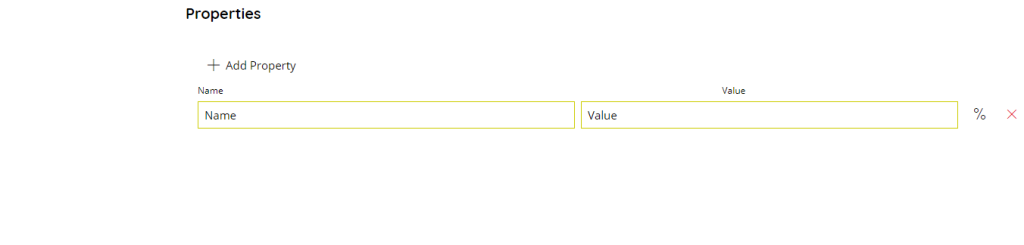
With this section you add additional custom properties to set as Adobe PDF document XML properties.
Use the Add Property to add a new property and set the name and the value, or click the Variable button to select a variable which will contain a value for the target property name and / or value.
Use the delete red cross button to delete an existing property from the list.
Security
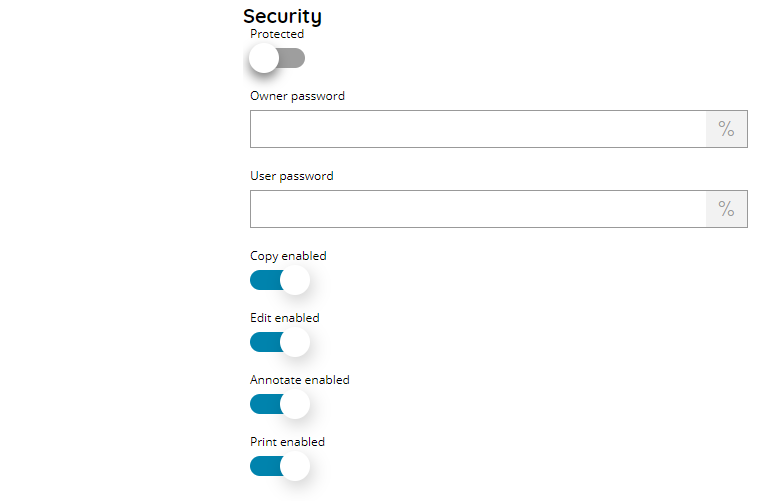
Protected
If enabled an output secured PDF document will be created according the security settings specified below.
Owner password
Enter the owner password to use to secure the output PDF document, or click, or click the Variable button to select a variable which will contain a value for the password.
The owner password specifies operations that should be restricted even when the document is decrypted, which can include modifying, printing, or copying text and graphics out of the document, or adding or modifying text notes and AcroForm fields. It does not encrypt the file.
User password
Enter the user password to use to secure the output PDF document, or click, or click the Variable button to select a variable which will contain a value for the password.
The user password encrypts the file and prevents opening.
Copy enabled
If enabled copy will be enabled, otherwise copy is disallowed.
Edit enabled
If enabled document edit will be enabled, otherwise edit is disallowed.
Annotate enabled
If enabled annotation will be enabled, otherwise annotation is disallowed.
Print password
If enabled print will be enabled, otherwise print is disallowed.
Digital Signature
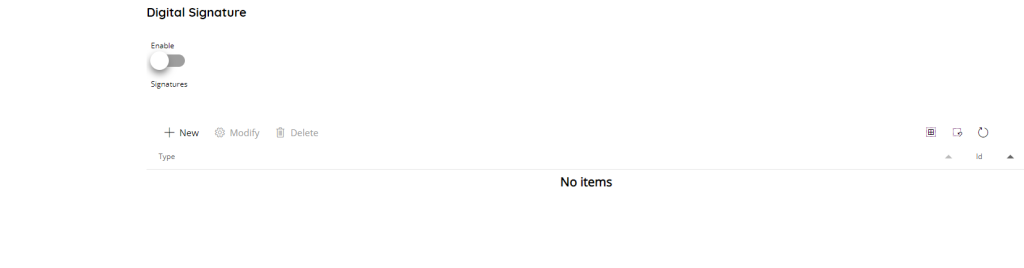
Enabled
If enabled the configured digital signature(s) will be applied once the output PDF document is created.
Depending on the current license a single digital signature setting section with just a portion of the available settings below might be displayed instead of the list of multiple digital signatures.
The list shows the configured digital signature(s) to apply on the PDF document by listing the Type of the signature and its Id which is the internal DB Id of the saved digital signature profile.
Use the New button to add a new signature and specify the signature settings, use the Modify button to modify an existing signature configuration or use the Delete button to delete an existing signature.
Multiple digital signatures are applied in the order as they appear in the list.
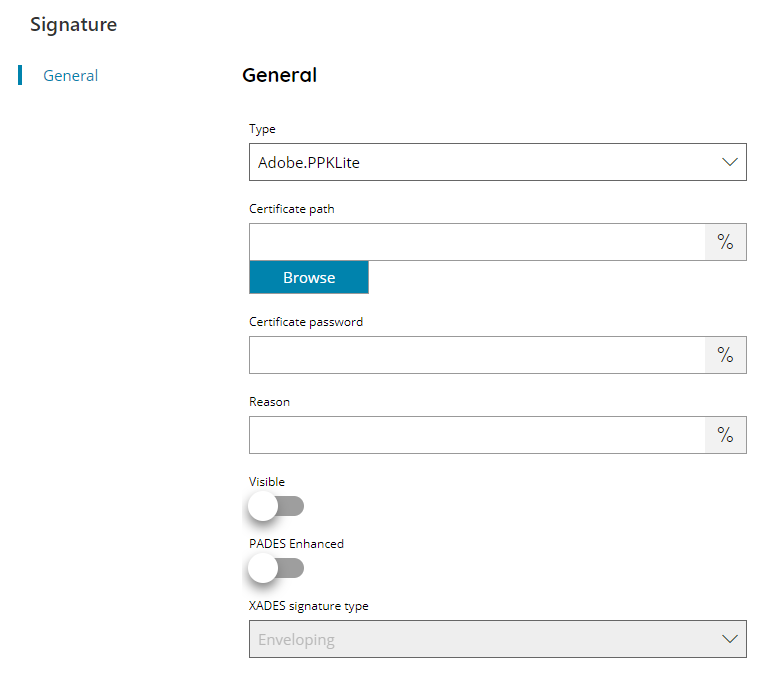
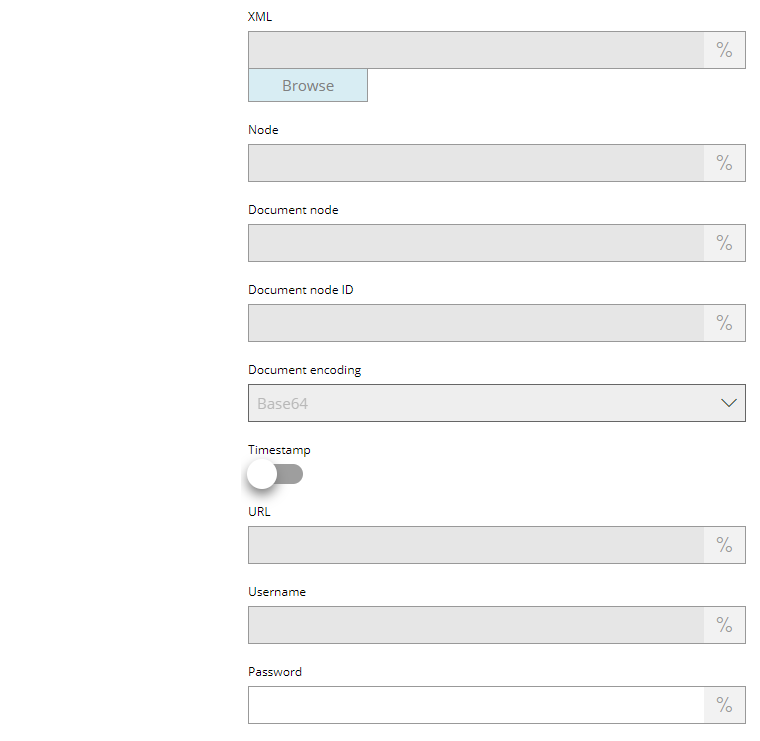
Type
Select the type of the digital signature to apply. Available options are:
- Adobe.PPKLite
- Adobe.PPKMS
- CADES/PADES
- XADES
Certificate Path
Enter or browse to the location of the certificate which will be used to apply the signature, or click on the Variables button on the right, to select a variable which will contain the certificate location.
Browse allows to upload the certificate to the server, this operation stores the certificate file in the local Scanshare data folder.
For security and privacy reasons the filename is always referring to the Scanshare data folder and not to a full absolute path. Do not insert absolute paths which will generate instead an error.
The certificate is expected to be in the format of PFX or P12, inclusive of the private key for authentication.
Certificate Password
Enter your Certificate password here, or click on the Variables button on the right, to select a variable which will contain the password.
Reason
Enter the optional reason to be inserted into the signature, if required, or click on the Variables button on the right, to select a variable which will contain the reason.
Visible
If enabled makes the signature visible in the PDF pages.
PADES Enhanced (only for PADES)
If enabled will create the signature according the PADES Enhanced specifications.
XADES Signature Type (only for XADES)
Select the type of XADES signature to create. Available options are:
- Enveloping
- Enveloped
- Sibiling
Enveloping
The signature is over content found within an Object element of the signature itself. The Object (or its content) is identified via a Reference (via a URI fragment identifier or transform).
An example of Enveloping signature type:
<?xml version="1.0" encoding="utf-8"?><ds:Signature xmlns:ds="http://www.w3.org/2000/09/xmldsig#" Id="Signature-897354955"><ds:SignedInfo><ds:CanonicalizationMethod Algorithm="http://www.w3.org/TR/2001/REC-xml-c14n-20010315"/><ds:SignatureMethod Algorithm="http://www.w3.org/2000/09/xmldsig#rsa-sha1"/><ds:Reference URI="#objId"><ds:DigestMethod Algorithm="http://www.w3.org/2000/09/xmldsig#sha1"/><ds:DigestValue>jAzjMyWkRMtD34khWsmErsr36QI=</ds:DigestValue></ds:Reference><ds:Reference Type="http://uri.etsi.org/01903#SignedProperties" URI="#SignedProperties-827996373"><ds:DigestMethod Algorithm="http://www.w3.org/2000/09/xmldsig#sha1"/><ds:DigestValue>hQRm1rCqBW20OfFaKSStLGhx8Mk=</ds:DigestValue></ds:Reference></ds:SignedInfo><ds:SignatureValue>f8fWShwSyVy3MBg+fqUpxZH4Xpke+7f1MwEuiAQMDZj3Hrsmy45+pwTUYA7n2Khz9vQPmyBYF9+g6YYOG3rw5qgnXRASN6bRmIyDQX1opP4XxBT8Oxcqnn5d5Mdp59ODGlcTH3XlzMIjImV9/qX8NvEjQXHB9cLKJR/ZyTrgxPk=</ds:SignatureValue><ds:KeyInfo><ds:KeyValue><ds:RSAKeyValue><ds:Modulus>2Ll0ZCD7R45Wbgd+pfbTluIm6O7/OVJDYcLGz4SOmR5u15BohrM3z/KjOX8xcal7UH2bae4bT/ivCwYA0ZFRjxiD4Gu6KTH1JyMO3aELuRT23suq73DiaADxJdiEWpmLLybbXUsb/lFdcOI/dTSbJceiW0tp+yNF2tGOx2iQ2JM=</ds:Modulus><ds:Exponent>AQAB</ds:Exponent></ds:RSAKeyValue></ds:KeyValue><ds:X509Data><ds:X509IssuerSerial><ds:X509IssuerName>O=Scanshare B.V.</ds:X509IssuerName><ds:X509SerialNumber>10990847157835176788</ds:X509SerialNumber></ds:X509IssuerSerial><ds:X509SubjectName>O=Scanshare B.V.</ds:X509SubjectName><ds:X509Certificate>MIIBqTCCARICCQCYh1VCD2CbVDANBgkqhkiG9w0BAQUFADAZMRcwFQYDVQQKEw5TY2Fuc2hhcmUgQi5WLjAeFw0xNTA3MDMxMjE0NDZaFw0yNTA2MzAxMjE0NDZaMBkxFzAVBgNVBAoTDlNjYW5zaGFyZSBCLlYuMIGfMA0GCSqGSIb3DQEBAQUAA4GNADCBiQKBgQDYuXRkIPtHjlZuB36l9tOW4ibo7v85UkNhwsbPhI6ZHm7XkGiGszfP8qM5fzFxqXtQfZtp7htP+K8LBgDRkVGPGIPga7opMfUnIw7doQu5FPbey6rvcOJoAPEl2IRamYsvJttdSxv+UV1w4j91NJslx6JbS2n7I0Xa0Y7HaJDYkwIDAQABMA0GCSqGSIb3DQEBBQUAA4GBAC+/Gj0QDiflOvdikoWum358Ts+2UKHcBbCbX+VOEgUKE2gIoWfcWCYGNxAovB3SaG5SD8CuvBz8lPmjvnRqBW8Len7SjSlGTiCo1l1+BNekXMxs2SWHCBIwWJfiAHN35pfWnMM2p0tvzA/g2T/EpEvxwpa+TvNPnMj2xhrt6BRx</ds:X509Certificate></ds:X509Data></ds:KeyInfo><ds:Object><xades:QualifyingProperties xmlns:xades="http://uri.etsi.org/01903/v1.3.2#" xmlns:xadesv141="http://uri.etsi.org/01903/v1.4.1#" Target="#Signature-897354955"><xades:SignedProperties Id="SignedProperties-827996373"><xades:SignedSignatureProperties><xades:SigningCertificate><xades:Cert><xades:CertDigest><ds:DigestMethod Algorithm="http://www.w3.org/2000/09/xmldsig#sha1"/><ds:DigestValue>lHj5VrgPWSZ6wIe60xxzWKdMTOg=</ds:DigestValue></xades:CertDigest><xades:IssuerSerial><ds:X509IssuerName>O=Scanshare B.V.</ds:X509IssuerName><ds:X509SerialNumber>10990847157835176788</ds:X509SerialNumber></xades:IssuerSerial></xades:Cert></xades:SigningCertificate><xades:SignaturePolicyIdentifier><xades:SignaturePolicyImplied/></xades:SignaturePolicyIdentifier></xades:SignedSignatureProperties></xades:SignedProperties></xades:QualifyingProperties></ds:Object><ds:Object Id="objId"><Document id="D1">ENCRIPTEDDOCUMENT</Document></ds:Object></ds:Signature>Enveloped
The signature is over the XML content that contains the signature as an element. The content provides the root XML document element. Obviously, enveloped signatures must take care not to include their own value in the calculation of the SignatureValue.
An example of Enveloped signature type:
<?xml version="1.0" encoding="utf-8"?><SigRoot><Document id="D1">ENCRIPTEDDOCUMENT</Document><ds:Signature xmlns:ds="http://www.w3.org/2000/09/xmldsig#" Id="Signature-573229269"><ds:SignedInfo><ds:CanonicalizationMethod Algorithm="http://www.w3.org/TR/2001/REC-xml-c14n-20010315"/><ds:SignatureMethod Algorithm="http://www.w3.org/2000/09/xmldsig#rsa-sha1"/><ds:Reference URI=""><ds:Transforms><ds:Transform Algorithm="http://www.w3.org/2000/09/xmldsig#enveloped-signature"/></ds:Transforms><ds:DigestMethod Algorithm="http://www.w3.org/2000/09/xmldsig#sha1"/><ds:DigestValue>KhP+AeqTE51inTPLyFBcbLuEBNY=</ds:DigestValue></ds:Reference><ds:Reference Type="http://uri.etsi.org/01903#SignedProperties" URI="#SignedProperties-2043565925"><ds:DigestMethod Algorithm="http://www.w3.org/2000/09/xmldsig#sha1"/><ds:DigestValue>ookNClhoVTXC87y+ISjqhnhL/G4=</ds:DigestValue></ds:Reference></ds:SignedInfo><ds:SignatureValue>ffqeG7dzicabz31/EJGkblGY8rfvhErbgUcPVZ4bt6hbyF1Ub0gUgV9fH4KKtd8oWH6JnbfX3pgBRESU/yZMYvpZq5zhT7QC1qowuQrhTdxVQi/CNqoedwYOq3EsqQCRYmnyR3Q/Bvv7bCMLQez1vGa/T2lbKnNzXY9NasQg1ho=</ds:SignatureValue><ds:KeyInfo><ds:KeyValue><ds:RSAKeyValue><ds:Modulus>2Ll0ZCD7R45Wbgd+pfbTluIm6O7/OVJDYcLGz4SOmR5u15BohrM3z/KjOX8xcal7UH2bae4bT/ivCwYA0ZFRjxiD4Gu6KTH1JyMO3aELuRT23suq73DiaADxJdiEWpmLLybbXUsb/lFdcOI/dTSbJceiW0tp+yNF2tGOx2iQ2JM=</ds:Modulus><ds:Exponent>AQAB</ds:Exponent></ds:RSAKeyValue></ds:KeyValue><ds:X509Data><ds:X509IssuerSerial><ds:X509IssuerName>O=Scanshare B.V.</ds:X509IssuerName><ds:X509SerialNumber>10990847157835176788</ds:X509SerialNumber></ds:X509IssuerSerial><ds:X509SubjectName>O=Scanshare B.V.</ds:X509SubjectName><ds:X509Certificate>MIIBqTCCARICCQCYh1VCD2CbVDANBgkqhkiG9w0BAQUFADAZMRcwFQYDVQQKEw5TY2Fuc2hhcmUgQi5WLjAeFw0xNTA3MDMxMjE0NDZaFw0yNTA2MzAxMjE0NDZaMBkxFzAVBgNVBAoTDlNjYW5zaGFyZSBCLlYuMIGfMA0GCSqGSIb3DQEBAQUAA4GNADCBiQKBgQDYuXRkIPtHjlZuB36l9tOW4ibo7v85UkNhwsbPhI6ZHm7XkGiGszfP8qM5fzFxqXtQfZtp7htP+K8LBgDRkVGPGIPga7opMfUnIw7doQu5FPbey6rvcOJoAPEl2IRamYsvJttdSxv+UV1w4j91NJslx6JbS2n7I0Xa0Y7HaJDYkwIDAQABMA0GCSqGSIb3DQEBBQUAA4GBAC+/Gj0QDiflOvdikoWum358Ts+2UKHcBbCbX+VOEgUKE2gIoWfcWCYGNxAovB3SaG5SD8CuvBz8lPmjvnRqBW8Len7SjSlGTiCo1l1+BNekXMxs2SWHCBIwWJfiAHN35pfWnMM2p0tvzA/g2T/EpEvxwpa+TvNPnMj2xhrt6BRx</ds:X509Certificate></ds:X509Data></ds:KeyInfo><ds:Object><xades:QualifyingProperties xmlns:xades="http://uri.etsi.org/01903/v1.3.2#" xmlns:xadesv141="http://uri.etsi.org/01903/v1.4.1#" Target="#Signature-573229269"><xades:SignedProperties Id="SignedProperties-2043565925"><xades:SignedSignatureProperties><xades:SigningCertificate><xades:Cert><xades:CertDigest><ds:DigestMethod Algorithm="http://www.w3.org/2000/09/xmldsig#sha1"/><ds:DigestValue>lHj5VrgPWSZ6wIe60xxzWKdMTOg=</ds:DigestValue></xades:CertDigest><xades:IssuerSerial><ds:X509IssuerName>O=Scanshare B.V.</ds:X509IssuerName><ds:X509SerialNumber>10990847157835176788</ds:X509SerialNumber></xades:IssuerSerial></xades:Cert></xades:SigningCertificate><xades:SignaturePolicyIdentifier><xades:SignaturePolicyImplied/></xades:SignaturePolicyIdentifier></xades:SignedSignatureProperties></xades:SignedProperties></xades:QualifyingProperties></ds:Object></ds:Signature></SigRoot>Sibling
The signature is over content external to the Signature element, and can be identified via a URI or transform. Consequently, the signature is “detached” from the content it signs. This definition typically applies to separate data objects, but it also includes the instance where the Signature and data object reside within the same XML document but are sibling elements.
An example of Sibling (Detached) signature type:
<?xml version="1.0" encoding="utf-8"?><SigRoot><Document id="D1">ENCRIPTEDDOCUMENT</Document><ds:Signature xmlns:ds="http://www.w3.org/2000/09/xmldsig#" Id="Signature-69305574"><ds:SignedInfo><ds:CanonicalizationMethod Algorithm="http://www.w3.org/TR/2001/REC-xml-c14n-20010315"/><ds:SignatureMethod Algorithm="http://www.w3.org/2000/09/xmldsig#rsa-sha1"/><ds:Reference URI="#D1"><ds:DigestMethod Algorithm="http://www.w3.org/2000/09/xmldsig#sha1"/><ds:DigestValue>k6NH+Fhxf+N7ICBtwyA+FzbCZ9k=</ds:DigestValue></ds:Reference><ds:Reference Type="http://uri.etsi.org/01903#SignedProperties" URI="#SignedProperties-535037153"><ds:DigestMethod Algorithm="http://www.w3.org/2000/09/xmldsig#sha1"/><ds:DigestValue>hDBt/sdW7thfatRJykacaH4TG6g=</ds:DigestValue></ds:Reference></ds:SignedInfo><ds:SignatureValue>BrwJnl5NKaD0WR2Oqobsmm7+fROt1Gr7/IRjXhrPUNyqtKWaT/v9OOIEVuhDnqFQrybYDYjCX8E2SLDfra/cHWiSLi5ANrQ9YSm4+1rnKJCGumMQ+gXFwCNTPmKOMfZ5r135POAgQm5221txTiU216A1NE1zRNv9DDdJEAg/PG4=</ds:SignatureValue><ds:KeyInfo><ds:KeyValue><ds:RSAKeyValue><ds:Modulus>2Ll0ZCD7R45Wbgd+pfbTluIm6O7/OVJDYcLGz4SOmR5u15BohrM3z/KjOX8xcal7UH2bae4bT/ivCwYA0ZFRjxiD4Gu6KTH1JyMO3aELuRT23suq73DiaADxJdiEWpmLLybbXUsb/lFdcOI/dTSbJceiW0tp+yNF2tGOx2iQ2JM=</ds:Modulus><ds:Exponent>AQAB</ds:Exponent></ds:RSAKeyValue></ds:KeyValue><ds:X509Data><ds:X509IssuerSerial><ds:X509IssuerName>O=Scanshare B.V.</ds:X509IssuerName><ds:X509SerialNumber>10990847157835176788</ds:X509SerialNumber></ds:X509IssuerSerial><ds:X509SubjectName>O=Scanshare B.V.</ds:X509SubjectName><ds:X509Certificate>MIIBqTCCARICCQCYh1VCD2CbVDANBgkqhkiG9w0BAQUFADAZMRcwFQYDVQQKEw5TY2Fuc2hhcmUgQi5WLjAeFw0xNTA3MDMxMjE0NDZaFw0yNTA2MzAxMjE0NDZaMBkxFzAVBgNVBAoTDlNjYW5zaGFyZSBCLlYuMIGfMA0GCSqGSIb3DQEBAQUAA4GNADCBiQKBgQDYuXRkIPtHjlZuB36l9tOW4ibo7v85UkNhwsbPhI6ZHm7XkGiGszfP8qM5fzFxqXtQfZtp7htP+K8LBgDRkVGPGIPga7opMfUnIw7doQu5FPbey6rvcOJoAPEl2IRamYsvJttdSxv+UV1w4j91NJslx6JbS2n7I0Xa0Y7HaJDYkwIDAQABMA0GCSqGSIb3DQEBBQUAA4GBAC+/Gj0QDiflOvdikoWum358Ts+2UKHcBbCbX+VOEgUKE2gIoWfcWCYGNxAovB3SaG5SD8CuvBz8lPmjvnRqBW8Len7SjSlGTiCo1l1+BNekXMxs2SWHCBIwWJfiAHN35pfWnMM2p0tvzA/g2T/EpEvxwpa+TvNPnMj2xhrt6BRx</ds:X509Certificate></ds:X509Data></ds:KeyInfo><ds:Object><xades:QualifyingProperties xmlns:xades="http://uri.etsi.org/01903/v1.3.2#" xmlns:xadesv141="http://uri.etsi.org/01903/v1.4.1#" Target="#Signature-69305574"><xades:SignedProperties Id="SignedProperties-535037153"><xades:SignedSignatureProperties><xades:SigningCertificate><xades:Cert><xades:CertDigest><ds:DigestMethod Algorithm="http://www.w3.org/2000/09/xmldsig#sha1"/><ds:DigestValue>lHj5VrgPWSZ6wIe60xxzWKdMTOg=</ds:DigestValue></xades:CertDigest><xades:IssuerSerial><ds:X509IssuerName>O=Scanshare B.V.</ds:X509IssuerName><ds:X509SerialNumber>10990847157835176788</ds:X509SerialNumber></xades:IssuerSerial></xades:Cert></xades:SigningCertificate><xades:SignaturePolicyIdentifier><xades:SignaturePolicyImplied/></xades:SignaturePolicyIdentifier></xades:SignedSignatureProperties></xades:SignedProperties></xades:QualifyingProperties></ds:Object></ds:Signature></SigRoot>Xml (only for XADES)
Enter or browse to the location of the XML file where to insert the signature into, or click on the Variables button on the right, to select a variable which will contain the XML file location.
If an existing XML file is not provided a new file is created containing all the signature information. The new created file will have the same filename of the current document ending with the extension .signed.
Browse allows to upload the XML file to the server, this operation stores the XML file in the local Scanshare data folder.
For security and privacy reasons the filename is always referring to the Scanshare data folder and not to a full absolute path. Do not insert absolute paths which will generate instead an error.
Node (only for XADES)
Enter the XML node of the provided XML file where to append the signature into, or click on the Variables button on the right, to select a variable which will contain the node.
If the node is not found it will be created.
Document Node (only for XADES)
Enter the Document XML node of the provided XML file where to append the document data into, or click on the Variables button on the right, to select a variable which will contain the node.
If the node is not found it will be created under the above Node in case of not Enveloping signature type.
Document Node ID (only for XADES)
Enter the ID to assign to the previous Document Node, or click on the Variables button on the right, to select a variable which will contain the id.
Document encoding (only for XADES)
Select the encoding algorithm to use to embed the document. Available options are:
- Base64
Example XML (Node: SigRoot, Document node: Document, Document node ID: D1):
Timestamp
If enabled the signature will be timestamped by using the timestamp service specified below.
Timestamping requires internet access.
URL
Enter the URL of the timestamping service to use, or click on the Variables button on the right, to select a variable which will contain the URL.
If the specified timestamping service requires user authentication please fill the credentials below.
Please specify a signature timestamping service only otherwise the processing will fail with a timestamping error.
Username
Enter the username for the timestamping service, or click on the Variables button on the right, to select a variable which will contain the username.
Password
Enter the password for the timestamping service, or click on the Variables button on the right, to select a variable which will contain the password.
