Front
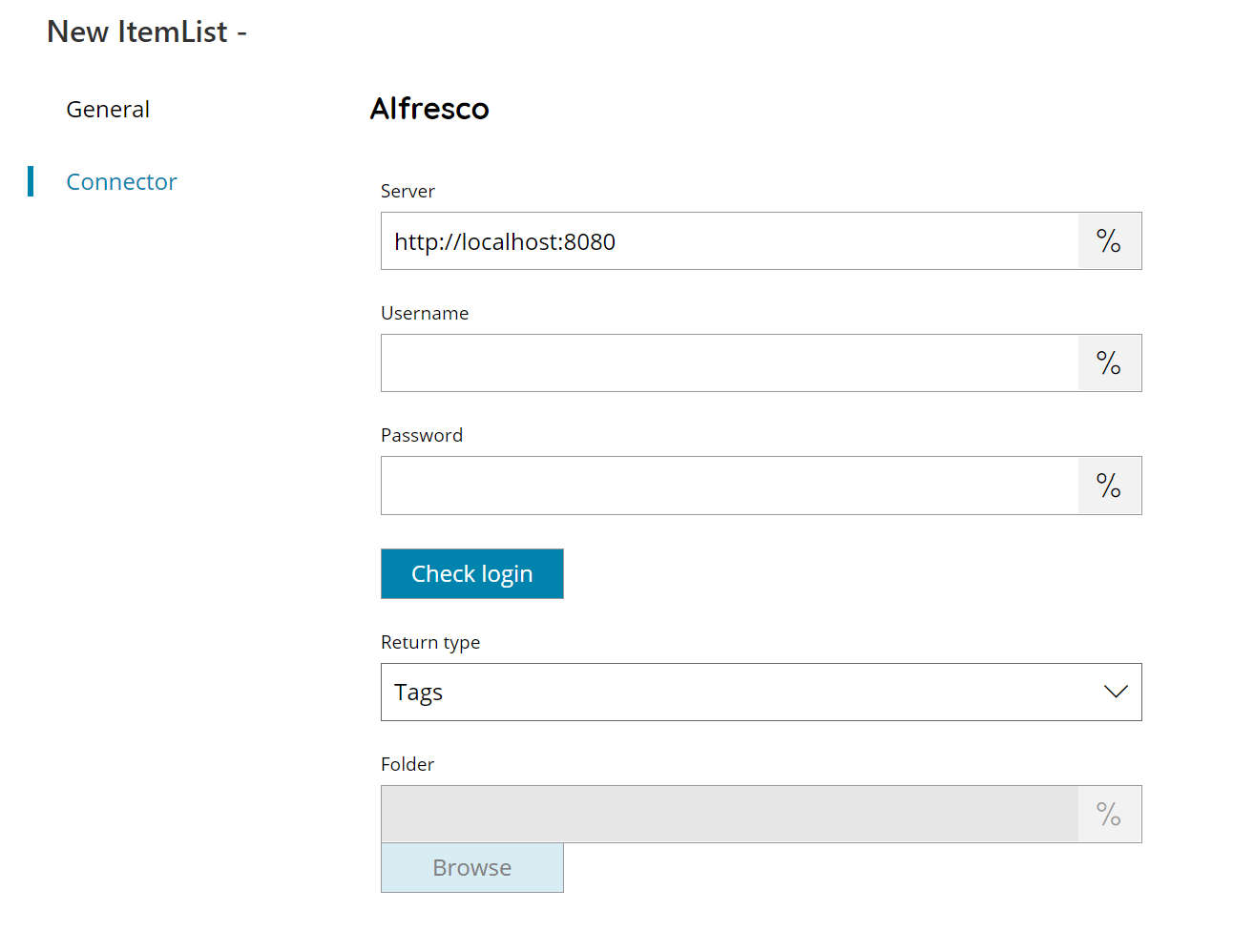
Server
Enter your Alfresco server address here, or click on the Variables button on the right, to select a variable which will contain the server address.
Username
Enter your Alfresco username here, or click on the Variables button on the right, to select a variable which will contain the username.
Password
Enter your Alfresco password here, or click on the Variables button on the right, to select a variable which will contain the password.
Check login
If you select this button, Scanshare will try to establish a connection with Alfresco using the username and password you provided above.
Return Type
Select the type of list to return. You can choose from:
- Tags
- Folders
Folder (available only for return type Folders)
Enter the main folder where to browse folders from in Alfresco, select a folder by pressing the browse button or click on the Variables button on the right, to select a variable which will contain the parent folder. If you leave the folder field empty, a list of all root folders will be shown.
Store
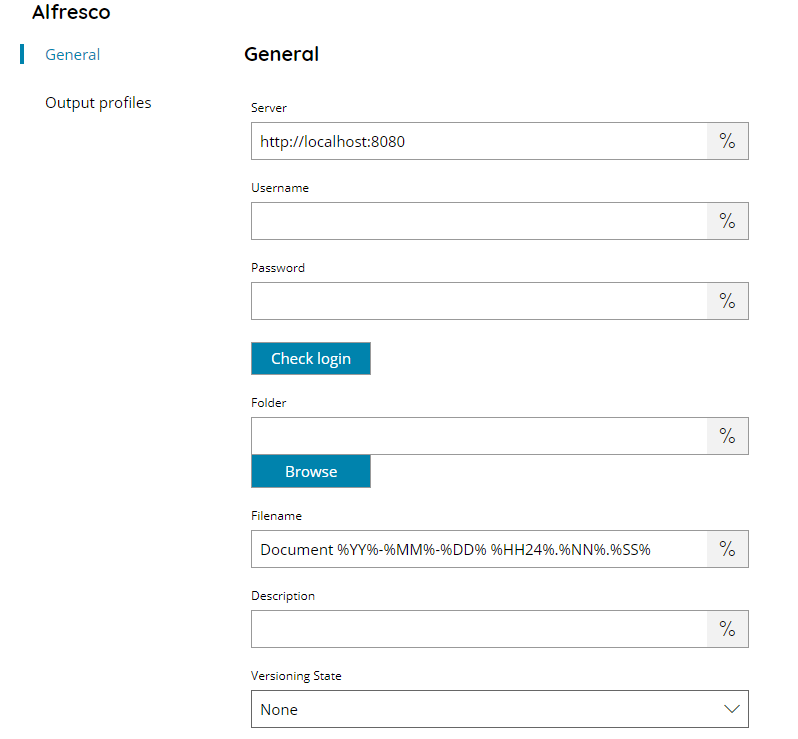
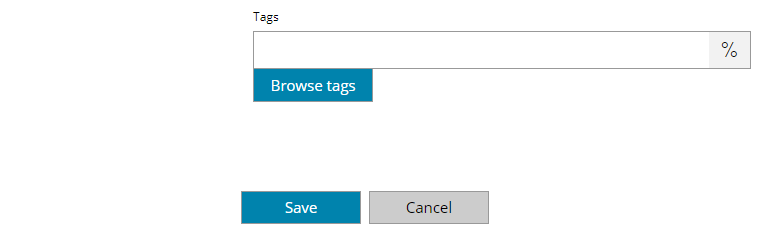
Server
Enter your Alfresco server address here, or click on the Variables button on the right, to select a variable which will contain the server address.
Username
Enter your Alfresco username here, or click on the Variables button on the right, to select a variable which will contain the username.
Password
Enter your Alfresco password here, or click on the Variables button on the right, to select a variable which will contain the password.
Check login
If you select this button, Scanshare will try to establish a connection with Alfresco using the username and password you provided above.
Folder
Enter the folder where to upload the document to Alfresco, select a folder by pressing the browse button or click on the Variables button on the right, to select a variable which will contain the target folder, if the folder doesn’t exist, it will be created automatically.
Filename
Enter the filename for the document to upload to Alfresco, or click on the Variables button on the right, to select a variable which will contain the filename.
Description
Enter the description for the document to upload to Alfresco, or click on the Variables button on the right, to select a variable which will contain the description.
Versioning State
Select the versioning state to apply to the new uploaded document to Alfresco, you can select:
- None (default)
- Major
- Minor
- Checked out
Tags
Enter the tags to add to the uploaded document to Alfresco, select existing tags by pressing the browse tags button or click on the Variables button on the right, to select a variable which will contain the target tags.
You can add multiple tags separated by ; (semicolon), for example:
Tag1;%USER_TAG%;Tag3
