This is a OAuth connector, authentication requires creation and use of OAuth users.
Front
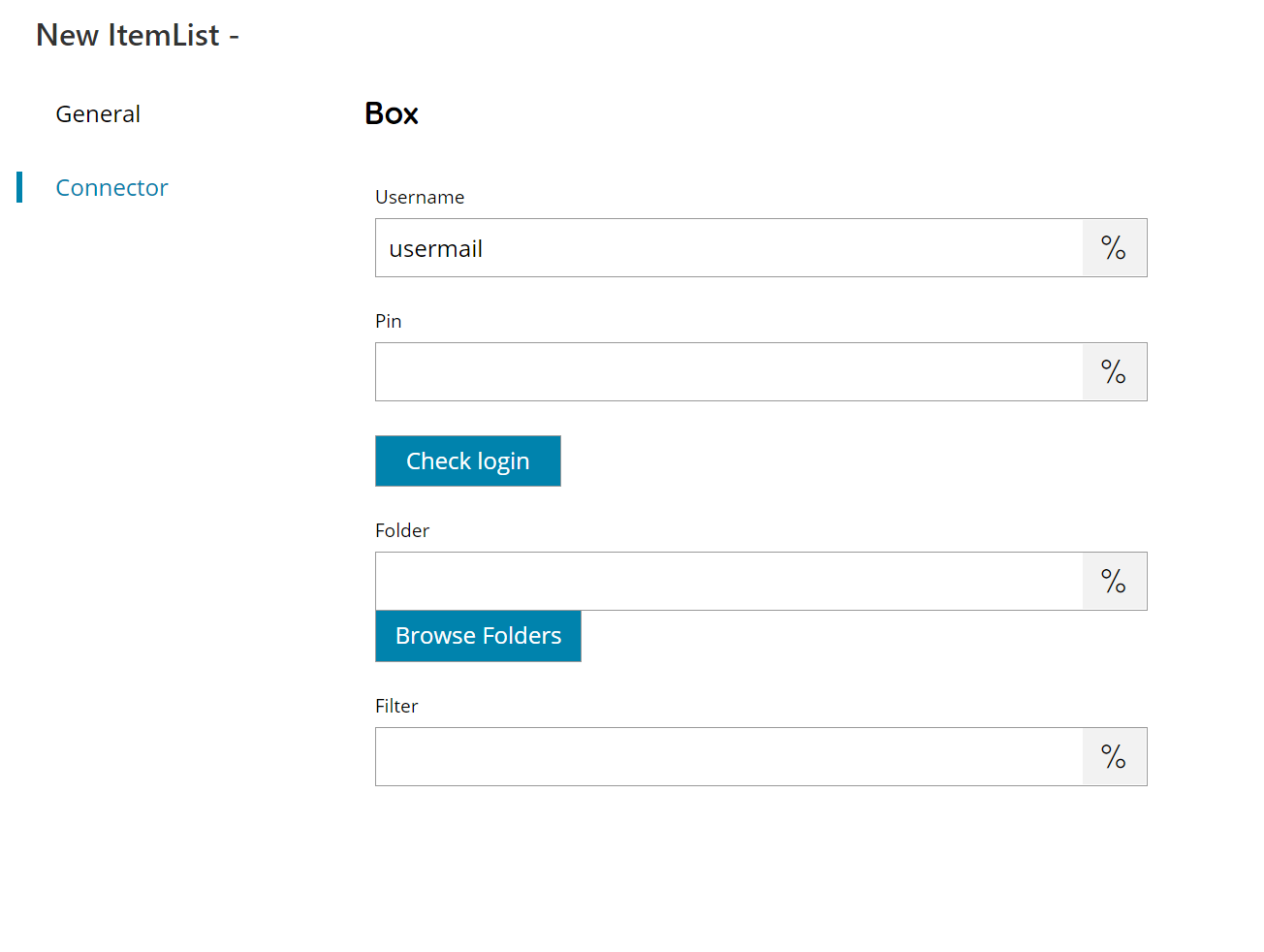
Username
Enter your Box account username here, or click on the Variables button on the right, to select a variable which will contain the username.
This is the username used when creating the OAuth user and not the Box username.
PIN
Enter your user PIN here, or click on the Variables button on the right, to select a variable which will contain the PIN. (PIN will be created in OAuth User settings)
Check login
If you select this button, Scanshare will try to establish a connection with Box using the username and pin you provided above.
Folder
Enter the main folder where to browse from in Box, select a folder by pressing the browse folders button or click on the Variables button on the right, to select a variable which will contain the parent folder.
Filter
Enter the keyword to use as a filter on the returned folders, or click on the Variables button on the right, to select a variable which will contain the filter.
The filter works as a contains clause on the folder name.
Store
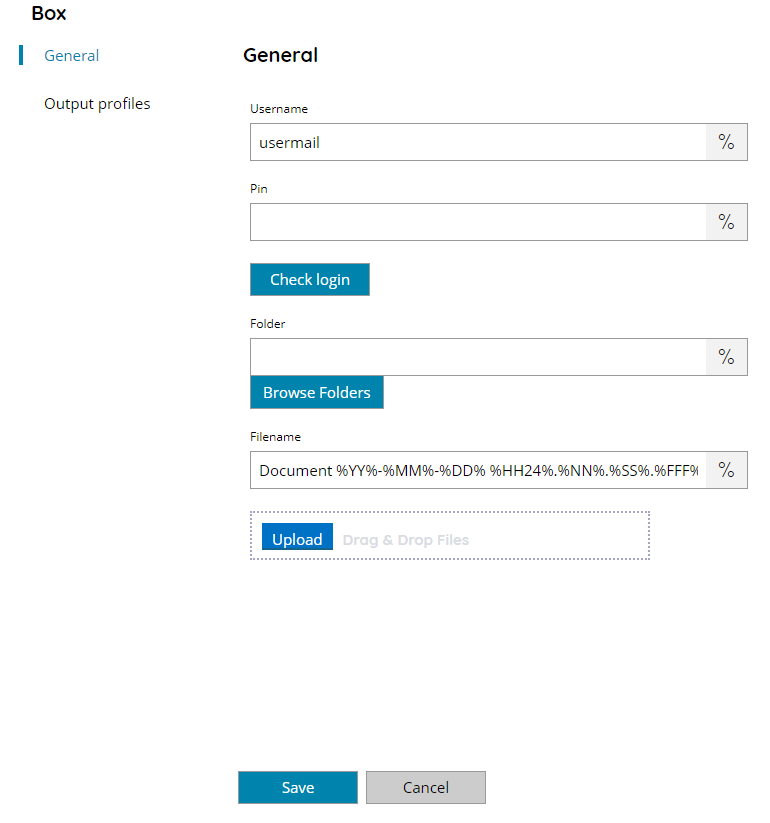
Username
Enter your Box account username here, or click on the Variables button on the right, to select a variable which will contain the username.
This is the username used when creating the OAuth user and not the Box username.
PIN
Enter your user PIN here, or click on the Variables button on the right, to select a variable which will contain the PIN. (PIN will be created in OAuth User settings)
Check login
If you select this button, Scanshare will try to establish a connection with Box using the username and pin you provided above.
Folder
Enter the folder where to upload the document to Box, select a folder by pressing the browse folders button or click on the Variables button on the right, to select a variable which will contain the target folder, if the folder doesn’t exist, it will be created automatically.
Filename
Enter the filename for the document to upload to Box, or click on the Variables button on the right, to select a variable which will contain the filename.
Upload test
By clicking this button, a window will open where you can select a document to upload to Box. It is also possible to drag and drop a file into this box which will be uploaded to Box as well. A sample upload will be performed into the target folder.
The sample upload is actually uploading the sample document into the target Box account. Make sure to remove the document afterwards if not needed.
