Front
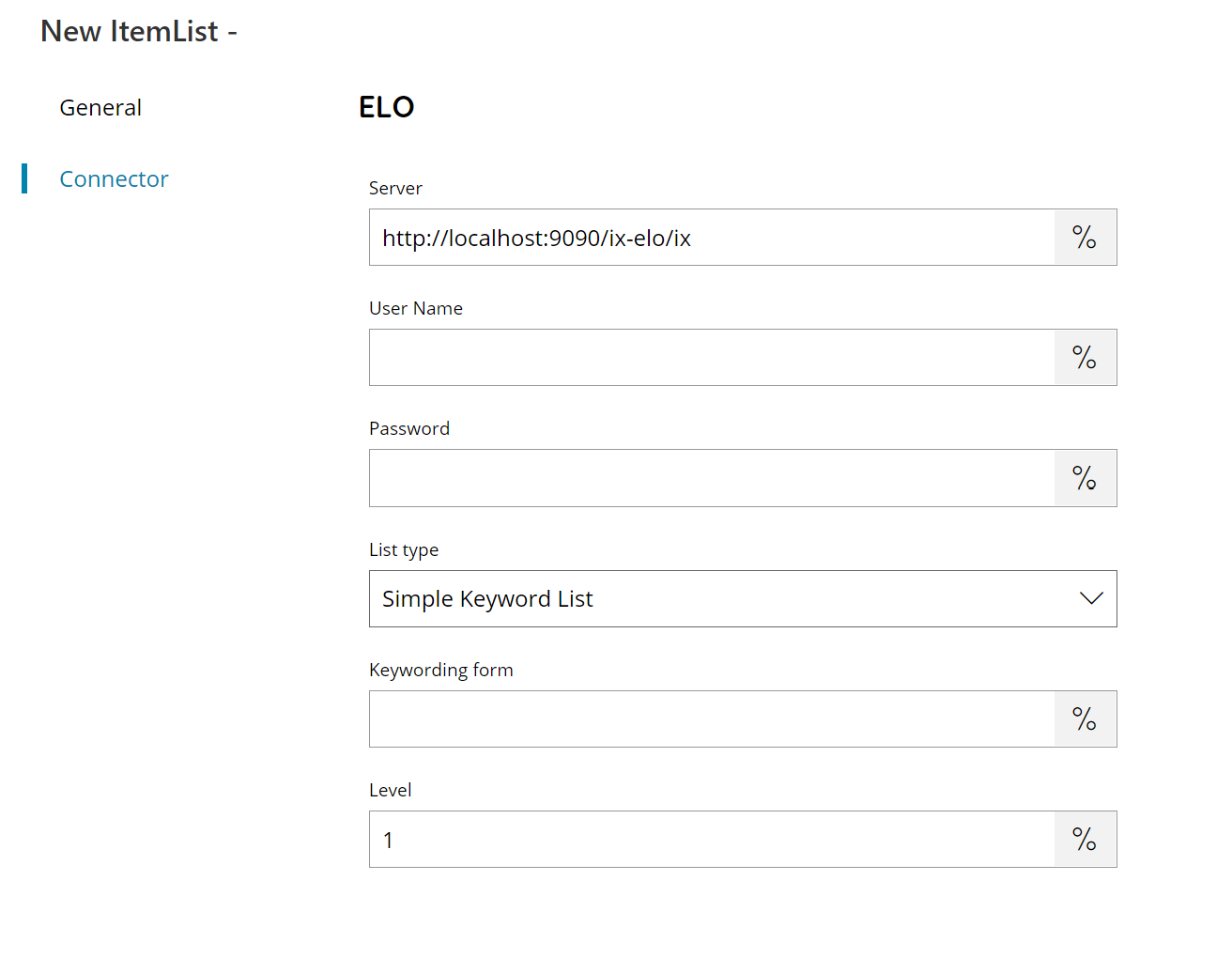
Server
Enter the server address here, or click on the Variables button on the right, to select a variable which will contain the address. You can find ELO index server web application in ELO application manager page:
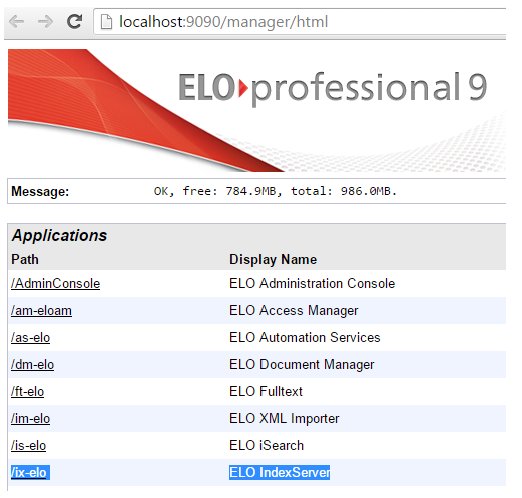
Username
Enter your ELO username here, or click on the Variables button on the right, to select a variable which will contain the username.
Password
Enter your ELO password here, or click on the Variables button on the right, to select a variable which will contain the password.
The specified user needs to have “View all entries, ignore permission settings” access rights in order to access and query folders.
Item List Type / Level
Select which list you want to have returned. You can choose either:
- Simple Keyword List
- Cascading Keyword List
- Archive Path

Keywording from
Enter the list source from where retrieve the keywording here, or click on the Variables button on the right, to select a variable which will contain the source.
Level
Enter the level for which get the keywording only here, or click on the Variables button on the right, to select a variable which will contain the level.
Store
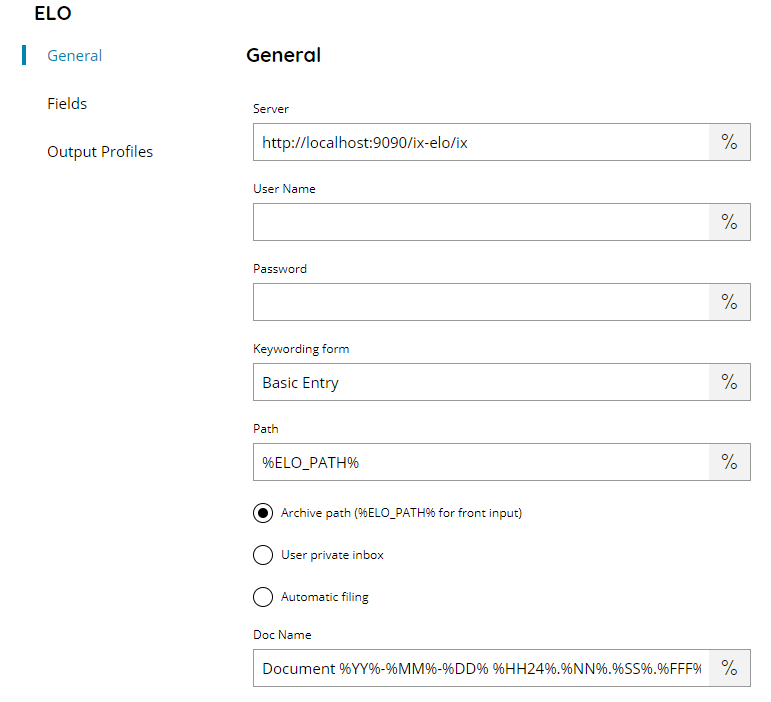
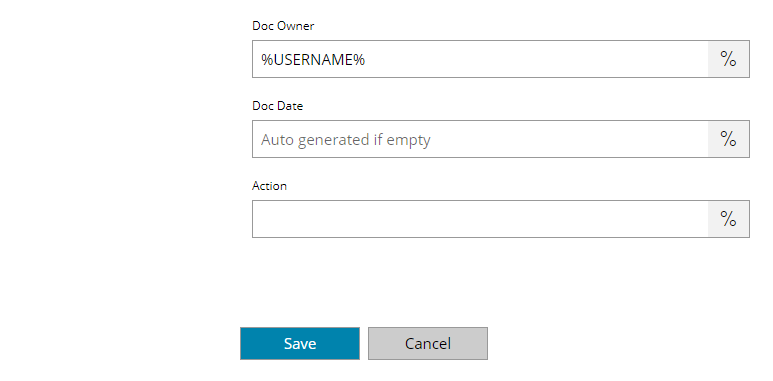
Server
Enter the server address here, or click on the Variables button on the right, to select a variable which will contain the address.
Username
Enter your ELO username here, or click on the Variables button on the right, to select a variable which will contain the username.
Password
Enter your ELO password here, or click on the Variables button on the right, to select a variable which will contain the password.
The specified user needs to have “View all entries, ignore permission settings” access rights in order to access and query folders.
Keywording from
Enter the list source where to upload the document and set the fields, or click on the Variables button on the right, to select a variable which will contain the source.
Path
Enter the target ELO document path here, or click on the Variables button on the right, to select a variable which will contain the path.
Archive path (%ELO_PATH% for front input)
If enabled the target ELO document destination will be what the %ELO_PATH% variable contains. In this case the Keywording form name will be used.
User private inbox
If enabled the target ELO document destination will be the user personal folder (inbox). In this case the Keywording form name is not editable and cannot be customized, the Basic Entry will be always used.
Automatic filling
If enabled the target ELO document destination will be automatically calculated based on the keywording form data against keywording form filling definition.
Docname
Enter the target document name here, or click on the Variables button on the right, to select a variable which will contain the name.
Doc Owner
Enter the target document owner (default is Server Variable Username), or click on the Variables button on the right, to select a variable which will contain the owner.
Doc Date
Enter the target document date, or click on the Variables button on the right, to select a variable which will contain the date.
Action
Enter the target ELO action to set, or click on the Variables button on the right, to select a variable which will contain the action.
Fields
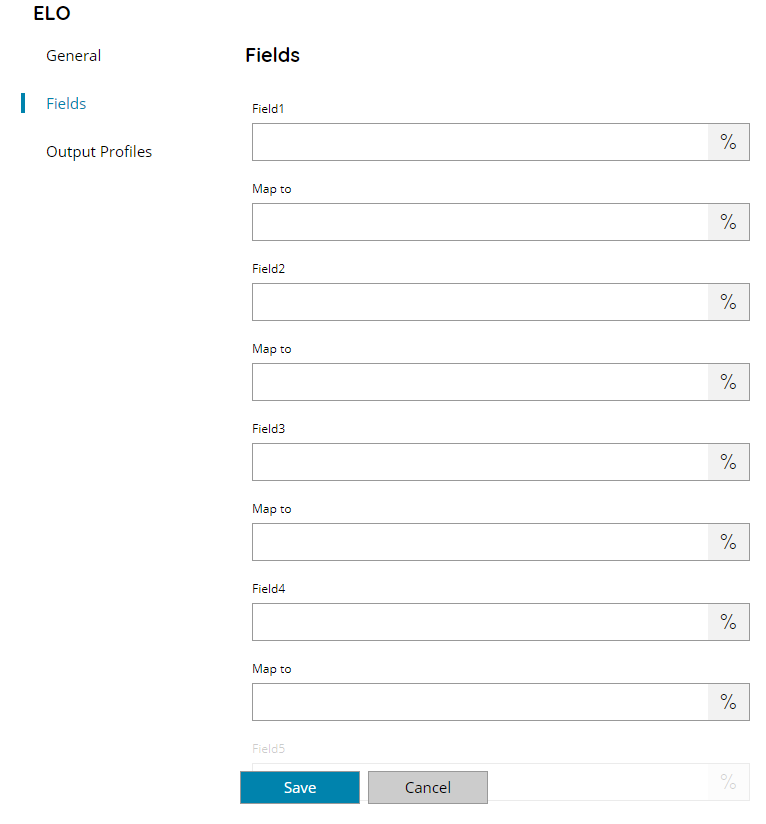
In this section up to a maximum of 8 fields can be mapped. A specific couple of fields for each field from 1 to 8 is available, the Map To is mandatory to set the field otherwise it will be ignored.
FieldX
Enter the value to set for the target field specified in the next Map to.
Map to
Enter the field name for which to set the value specified in the previous FieldX.
