Front
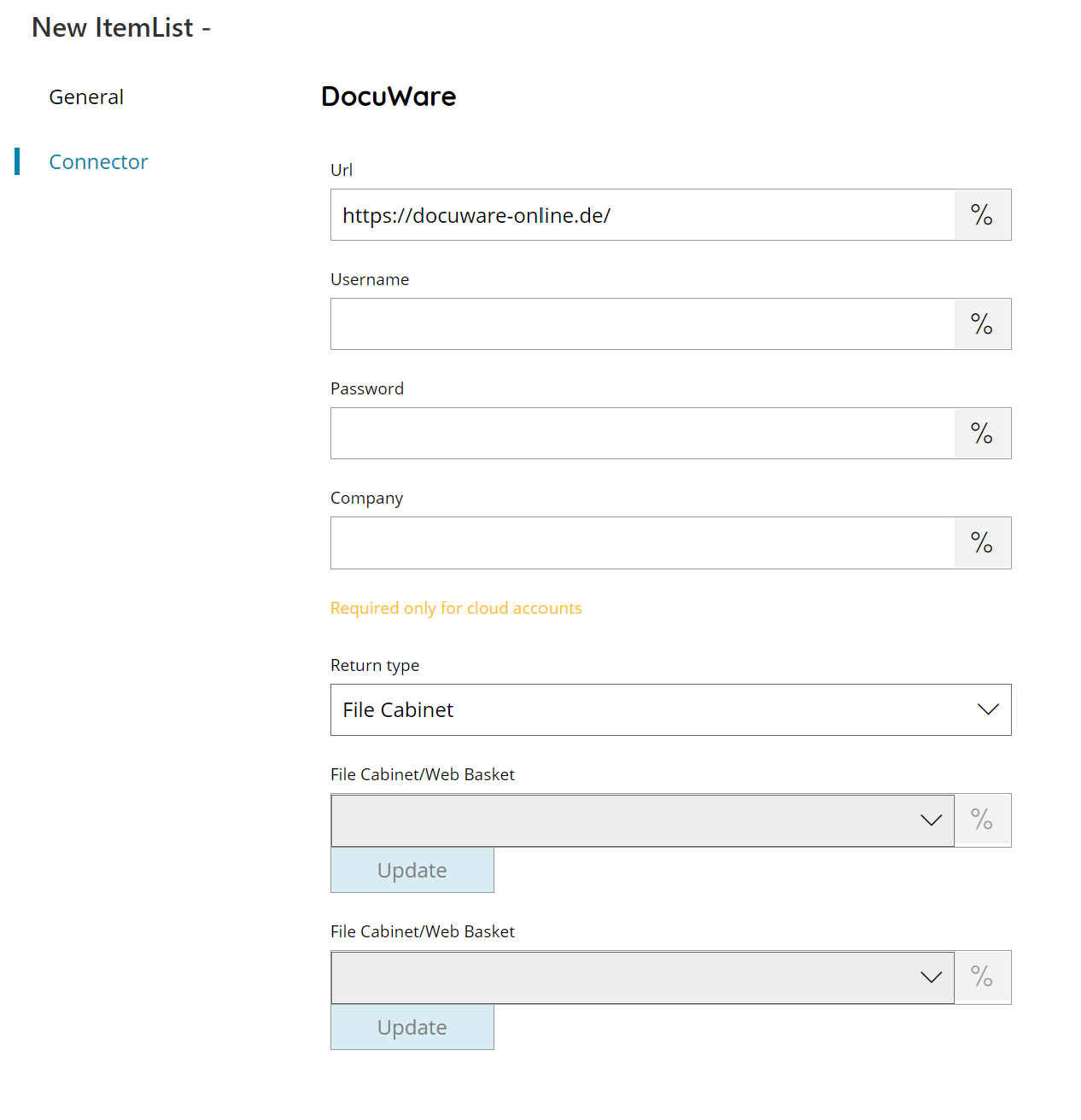
URL
Enter the Docuware address here, or click on the Variables button on the right, to select a variable which will contain the address.
Username
Enter a valid Docuware username, or click on the Variables button on the right, to select a variable which will contain the username.
Password
Enter the specified Docuware user password, or click on the Variables button on the right, to select a variable which will contain the password.
Company (optional)
Enter the Docuware target company here, or click on the Variables button on the right, to select a variable which will contain the company.
Return type
Select which list you want to have returned. You can choose either:
- File Cabinet
- Web Basket
- Dialog
- Field
- Select List
File Cabinet (only available after selected Return type “Field” or “select list”)
Select the file cabinet where to retrieve the selected items, or click on the Variables button on the right, to select a variable which will contain the file cabinet.
Field (only available after selected Return type “select list”)
Select the field where to retrieve the select list, if available, or click on the Variables button on the right, to select a variable which will contain the field.
Store
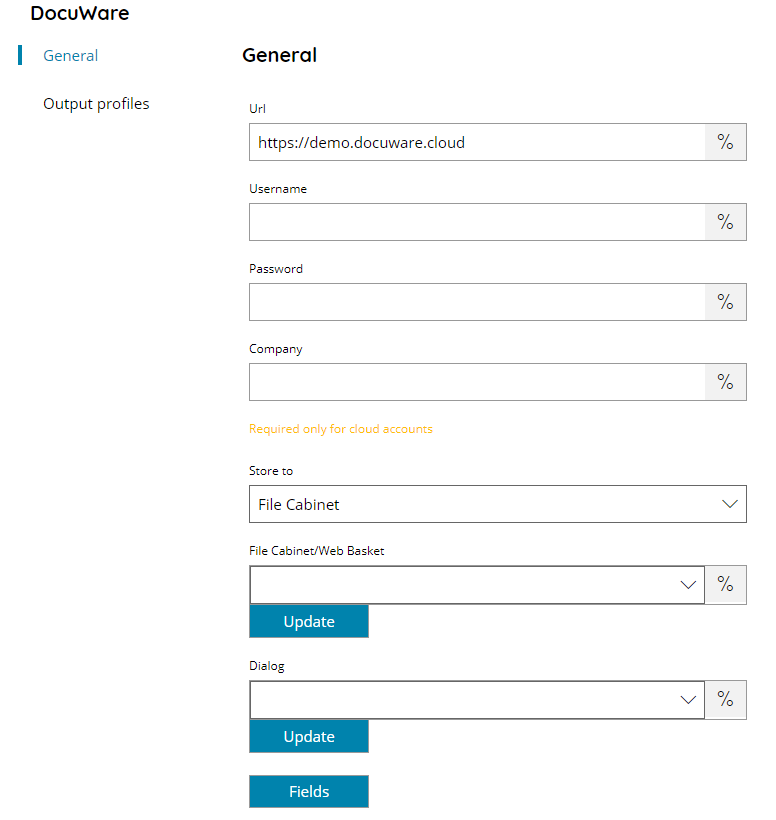
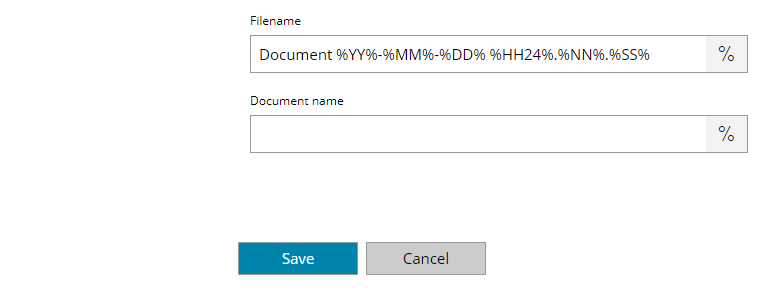
URL
Enter the Docuware address here, or click on the Variables button on the right, to select a variable which will contain the address.
The address is the root site of the Docuware instance, also in case of the Cloud version.
Username
Enter a valid Docuware username, or click on the Variables button on the right, to select a variable which will contain the username.
Password
Enter the specified Docuware user password, or click on the Variables button on the right, to select a variable which will contain the password.
Company (optional)
Enter the Docuware target company here, or click on the Variables button on the right, to select a variable which will contain the company.
Store to
Select where you want to store your documents to. This can either be:
- File Cabinet
- Web Basket
File Cabinet / Web Basket
Select the destination File Cabinet or Web Basket according the previous Store to selection, or you can select a Variables button on the right, to select a variable which will contain the target destination for the document to upload. By pressing the update button a list of available File Cabinets or Web baskets will be available.
Dialog (optional)
Select the Dialog from where retrieve the fields in case the target Web Basket / File Cabinet has a custom, not default, Dialog set, or you can select a Variables button on the right, to select a variable which will contain the target dialog. By pressing the update button a list of available Dialogs in the target organization will be available. The retrieved list contains always the value Default which is behaving as not selected.
Leaving the Dialog empty (not selected) will retrieve the Fields of the default Store Dialog set on the target Web Basket / File Cabinet.
In case of Web Baskets the Store Dialog might be retrieved from the connected File Cabinet if the Web Basket has no Store Dialogs directly connected.
Fields
The properties menu will prompt a screen, allowing you to add values to different fields defined in the selected File Cabinet / Web Basket within DocuWare.
Make sure to enter the Field values according their type otherwise they may appear empty on the uploaded document.
Field type Date requires a date written in the local OS format. Field type Numeric might require either an integer or decimal value according the field setting in Docuware.
Filename
Enter the destination filename here, or click on the Variables button on the right, to select a variable which will contain the filename.
Document Name
Enter the document name here, or click on the Variables button on the right, to select a variable which will contain the document name.
