This connector is a Data only connector which means the target system doesn’t accept a full document to upload but data to be inserted. For Data only connectors the Output Profiles section is not visible because no output profile processing will take place during the connector storing execution.
Front
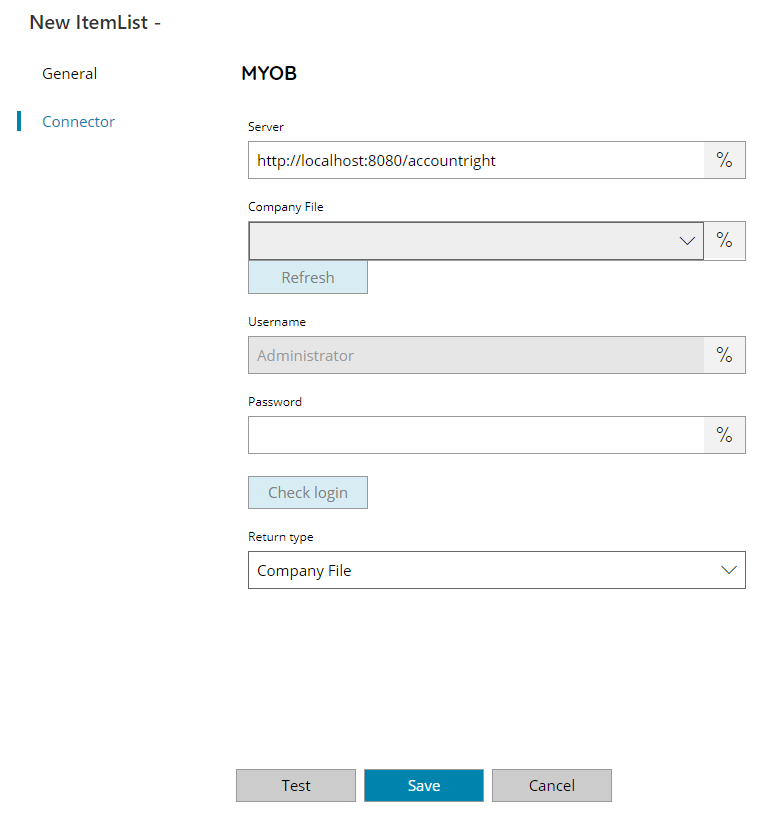
Server
Enter the Server address of your MYOB site here, or click on the Variables button on the right, to select a variable which will contain the address.
The address points to an AccountRight MYOB instance.
Company File (not available for Return Type of Company Files)
Select the Company File to connect to here, a list will appear after pressing the refresh button with all available Company Files, or click on the Variables button on the right, to select a variable which will contain the Company File.
Username (not available for Return Type of Company Files)
Enter your MYOB Company File Username here, or click on the Variables button on the right, to select a variable which will contain the username.
Password (not available for Return Type of Company Files)
Enter your MYOB Company File password here, or click on the Variables button on the right, to select a variable which will contain the password.
Check login
If you select this button, Scanshare will try to establish a login with MYOB to the target Company File using the username and password you provided above.
Return Type
Select the type of list you would like to return, this can either be:
- Company File
- Customer
- TaxCode
- Account
- Job
Company Files retrieval don’t require authentication, hence Company File, Username and Password fields will be disabled when selected.
Store
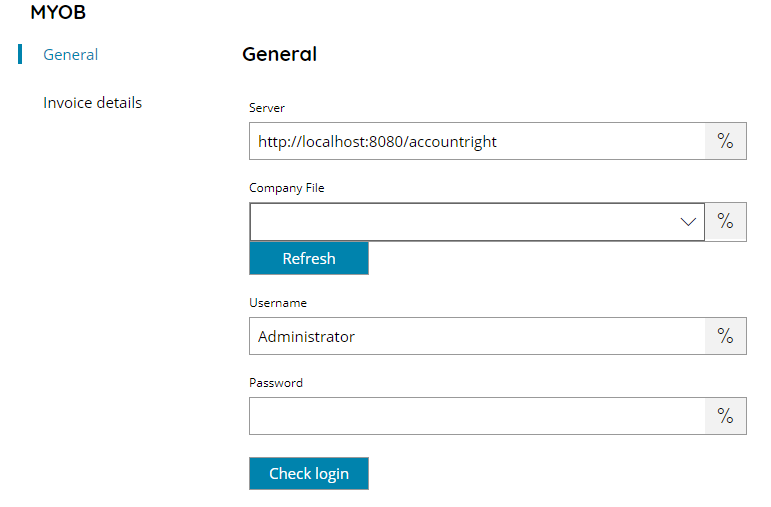
Server
Enter the Server address of your MYOB site here, or click on the Variables button on the right, to select a variable which will contain the address.
The address points to an AccountRight MYOB instance.
Company File
Select the Company File where to store the data to, a list will appear after pressing the refresh button with all available Company Files, or click on the Variables button on the right, to select a variable which will contain the Company File.
Username
Enter your MYOB Company File Username here, or click on the Variables button on the right, to select a variable which will contain the username.
Password
Enter your MYOB Company File password here, or click on the Variables button on the right, to select a variable which will contain the password.
Check login
If you select this button, Scanshare will try to establish a login with MYOB to the target Company File using the username and password you provided above.
Invoice details
For every upload a new invoice is created with the provided data below.
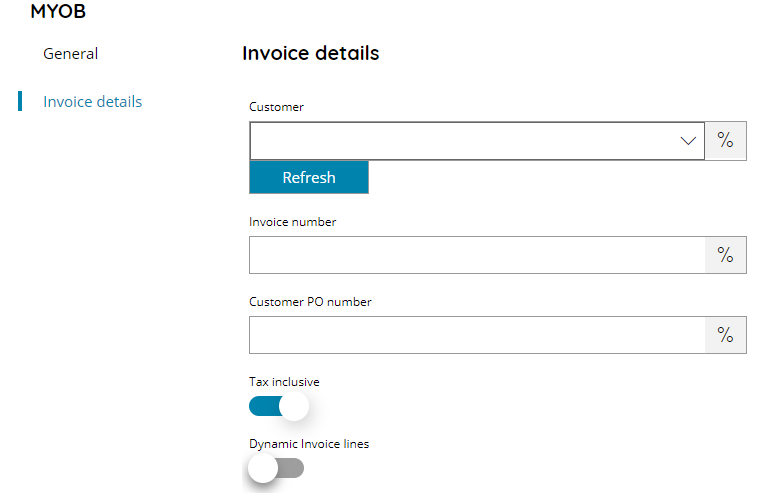
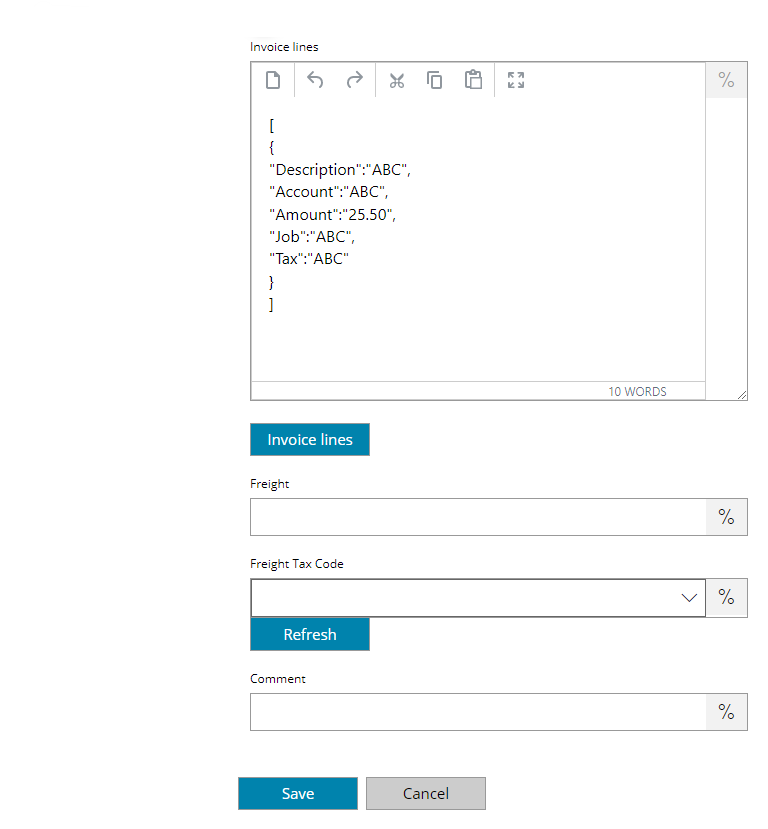
Customer
Select the Customer for which upload the invoice data here, a list will appear after pressing the refresh button with all available Customer, or click on the Variables button on the right, to select a variable which will contain the Customer.
Invoice Number
Enter the invoice number, or click on the Variables button on the right, to select a variable which will contain the invoice number.
Customer PO Number
Enter the customer purchase order number, or click on the Variables button on the right, to select a variable which will contain the customer purchase order number.
Tax inclusive
If enabled Taxes are inclusive.
Dynamic Invoice lines
If enabled will use dynamic invoice lines based on dynamic data provided, if OFF invoice data will be statically provided on a fixed number of items in the Invoice lines section.
Invoice lines
Enter the dynamic invoice lines body data to parse while creating the target invoice into MYOB. The data format is a JSON array of Invoice Line objects in the form of:
[
{
"Description":"ABC",
"Account":"ABC",
"Amount":"25.50",
"Job":"ABC",
"Tax":"ABC"
}
]Object properties are mandatory and they need to respect the give names. Variables can be used to produce a dynamic body string or dynamic object values.
Invoice lines
By pressing the button individual invoice lines can be used.
Using the Add button a new line can be added and the properties can be filled: Name / Value. Use the variable button to insert a variable which will contain the target dynamic value. Using the Remove button the selected lines can be deleted.
Using invoice lines (not dynamic) data can be dynamically provided via variables, however the number of lines is fixed to the configured lines.
Freight
Enter the Freight (decimal), or click on the Variables button on the right, to select a variable which will contain the Freight.
Freight Tax Code
Select the Freight Tax Code to here, a list will appear after pressing the refresh button with all available Tax Code, or click on the Variables button on the right, to select a variable which will contain the Tax Code.
Comment
Enter the comment, or click on the Variables button on the right, to select a variable which will contain the comment.
There may be some invoice validation errors due to the rules for registering invoices in MYOB (for example an invoice in its lines can not have different Account No. but can have different TAX and different JOBs). Make sure to insert data which complies to those rules otherwise upload will fail.
