By pressing the ![]() button on the top of the screen, a new tenant can be added. The same dialog is displayed when editing existing tenants from the Multi Tenancy dashboard.
button on the top of the screen, a new tenant can be added. The same dialog is displayed when editing existing tenants from the Multi Tenancy dashboard.
The left hand side menu shows the available settings section.
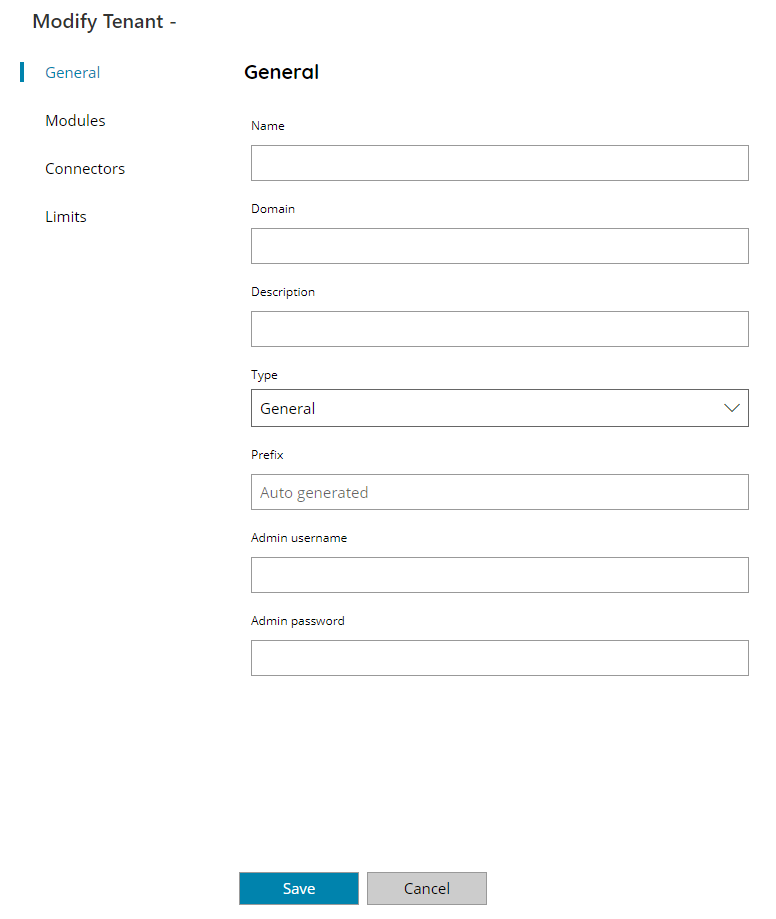
Name
The name to identify this tenant in the Multi Tenancy dashboard.
Domain
The domain which will be uniquely used by this tenant.
The domain is used by the Scanshare network services to allow sessions to this specific tenant. Authentication will work in the form of the TENANTUSERNAME@TENANTDOMAIN.
Description
Any distinguish description for the tenant.
Type
The type of tenant to create. Available options are:
- General
Prefix
The database prefix which will be used to generate the new schema for the tenant. When left empty it will be autogenerated in a form of a random 8 characters. A custom prefix can be used as far as it is unique across all the tenants, otherwise an error will be generated.
Admin username
Default administrator username for the new created tenant (e.g. admin).
Admin password
Default administrator password for the new created tenant (e.g. admin).
When the tenant will be saved its database schema is created with all default settings of a new Scanshare installation by using the provided default administrator credentials.
The tenant process service will be commissioned and installed as well, the service will be named with the database prefix to distinguish it on the system.
Modules
Modules section allows to customize which application modules, within all the modules enabled in the current license, are allowed to be used by the target tenant. Not allowed modules will be disabled and not visible in the tenant control panel the same way as unlicensed modules.
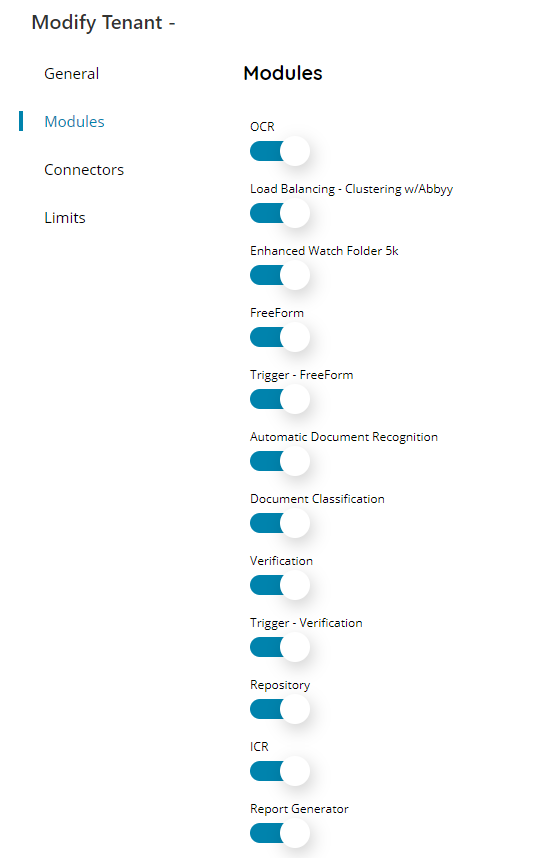
Connectors
Connectors section allows to customize which application connectors, within all the connectors enabled in the current license, are allowed to be used by the target tenant. Not allowed connectors will be disabled and not visible in the tenant control panel the same way as unlicensed connectors.
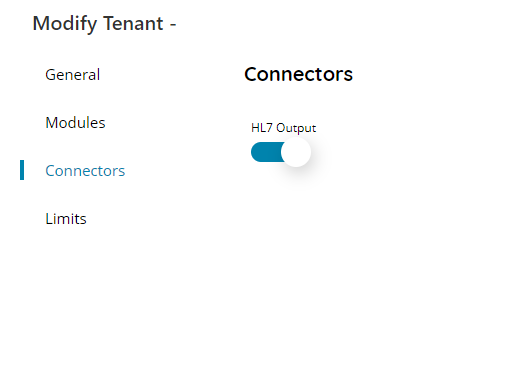
Limits
Limits section allows to customize the number of allowed pages (if any module with pages volume is available), clients and / or users, within the maximum number available in the current license, are allowed to be used by the target tenant. When the maximum number is reached a general license message is generated in the same way of unlicensed clients / users.
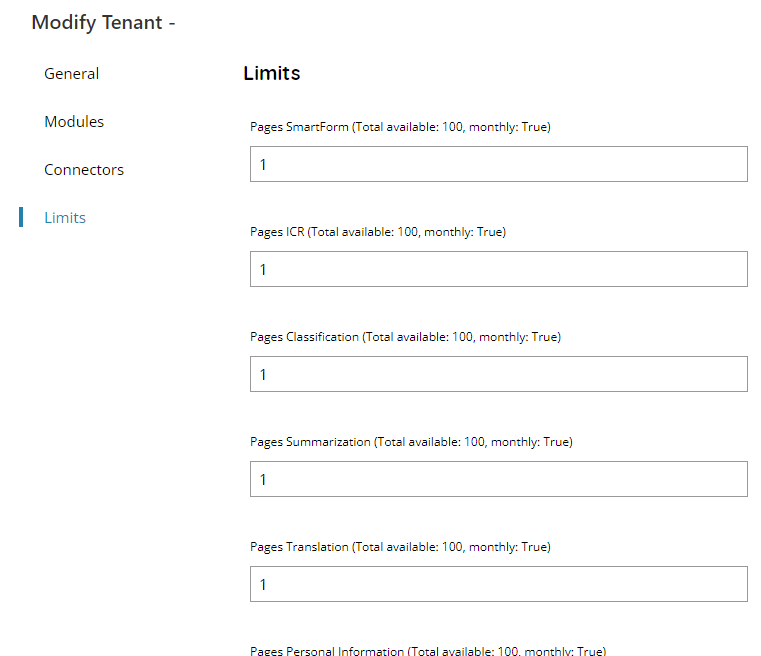
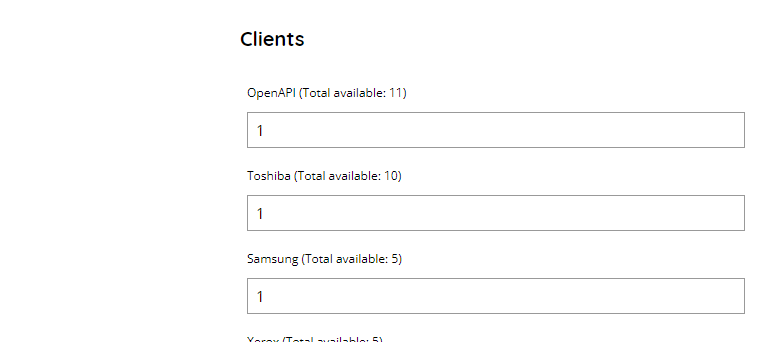
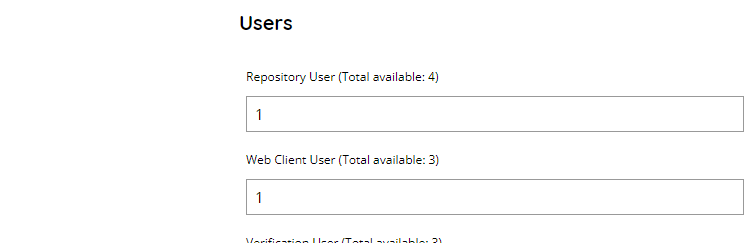
Each pages volume / client / user type available in the current license is listed with its total available number.
The total number is shared across all tenants, hence it might be not allowed to add more pages / clients / users if they are all in use by all the configured tenants.
