This connector is a Data only connector which means the target system doesn’t accept a full document to upload but data to be inserted. For Data only connectors the Output Profiles section is not visible because no output profile processing will take place during the connector storing execution.
This is a OAuth connector, authentication requires creation and use of OAuth users.
This connector is for Dynamics 365 only. If you are looking for support for the former Dynamics NAV servers please refer to the Dynamics NAV connector.
Front
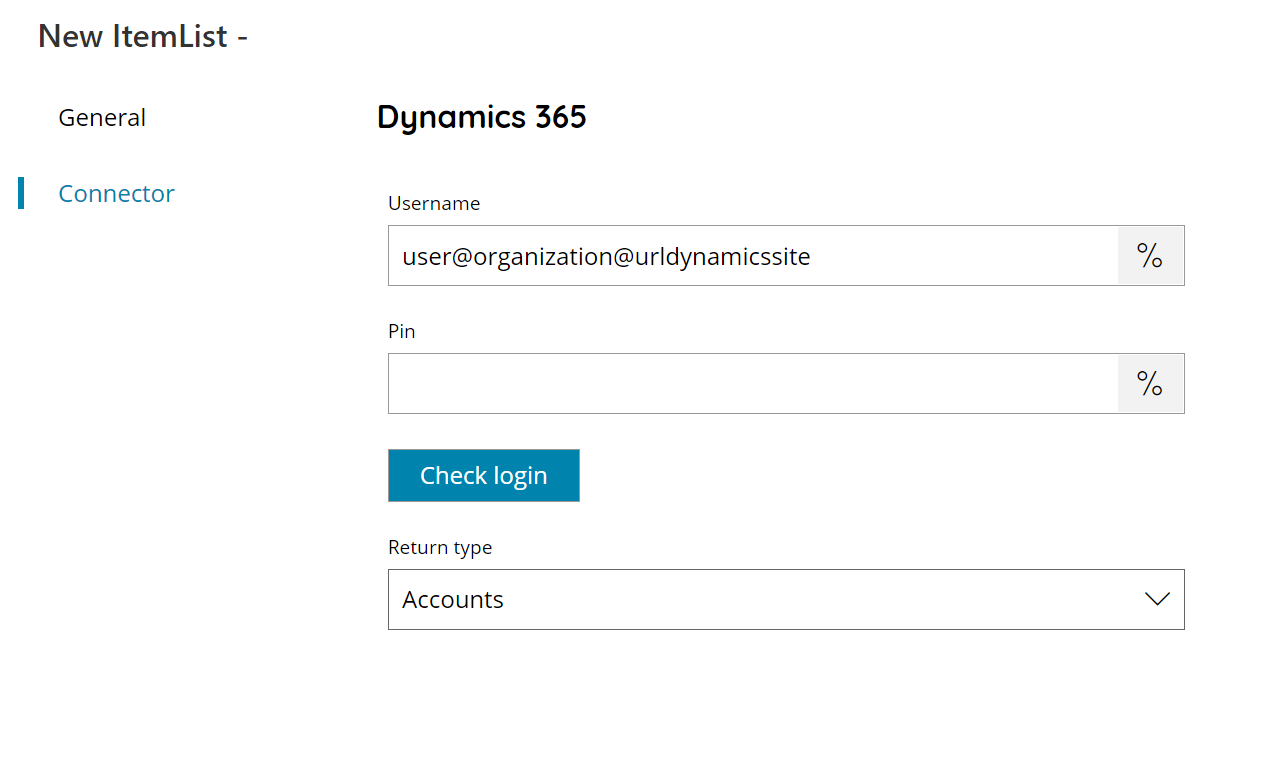
Username
Enter your Dynamics365 username here, or click on the Variables button on the right, to select a variable which will contain the username.
The Dynamics 365 OAuth username is in the format of: username@organization@resource.
username: any username provided for the OAuth user registration (Note: this is not the Dynamics 365 username)
organization: Dynamics 365 tenant organization, example scanshare.com
resource: Dynamics 365 resource URL such as the address to access the target Dynamics 365 site, example: https://scanshare.crm.dynamics.com (inclusive of the https:// protocol part)
An example of a full username to be would be:
john.smith@scanshare.com@https://scanshare.crm.dynamics.com
This is the username used when creating the OAuth user and not the Dynamics 365 username.
The username should not be an email address format because the @ symbol is used to provide connection parameters for the OAuth tokens.
Pin
Enter your user pin here, or click on the Variables button on the right, to select a variable which will contain the pin. (PIN will be created in OAuth User settings)
Check login
If you select this button, Scanshare will try to establish a connection with Dynamics365 using the username and pin you provided above.
Return type
Select which list you want to have returned. You can choose either:
- Accounts
- Currencies
- Price Lists
- Opportunities
- Quotes
- Shipping Methods
- Payment Terms
- Contracts
Store
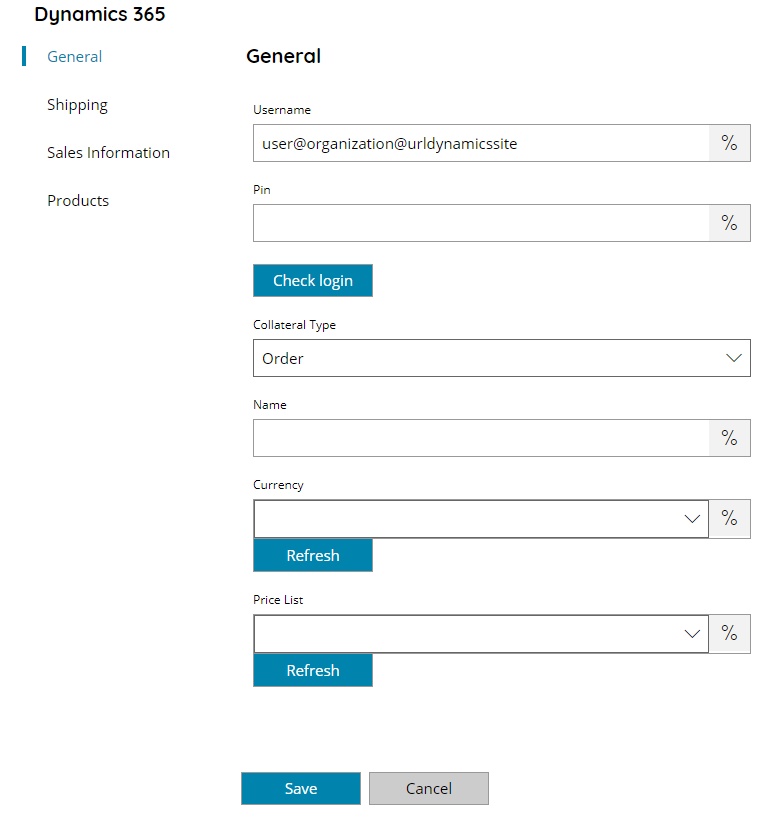
Username
Enter your Dynamics365 username here, or click on the Variables button on the right, to select a variable which will contain the username.
The Dynamics 365 OAuth username is in the format of: username@organization@resource.
username: any username provided for the OAuth user registration (Note: this is not the Dynamics 365 username)
organization: Dynamics 365 tenant organization, example scanshare.com
resource: Dynamics 365 resource URL such as the address to access the target Dynamics 365 site, example: https://scanshare.crm.dynamics.com (inclusive of the https:// protocol part)
An example of a full username to be would be:
john.smith@scanshare.com@https://scanshare.crm.dynamics.com
This is the username used when creating the OAuth user and not the Dynamics 365 username.
The username should not be an email address format because the @ symbol is used to provide connection parameters for the OAuth tokens.
Pin
Enter your user pin here, or click on the Variables button on the right, to select a variable which will contain the pin. (PIN will be created in OAuth User settings)
Check login
If you select this button, Scanshare will try to establish a connection with Dynamics365 using the username and pin you provided above.
Collateral Type
Select which type of data create for the current process. You can choose either:
- Order
- Invoice
Based on the selection fields availability in the next sections is enabled / disabled.
Name
Enter the target name here, or click on the Variables button on the right, to select a variable which will contain the name.
Currency
Enter the target currency here or browse available currencies, or click on the Variables button on the right, to select a variable which will contain the currency.
Price List
Enter the target price list here or browse available price lists, or click on the Variables button on the right, to select a variable which will contain the price list.
Shipping
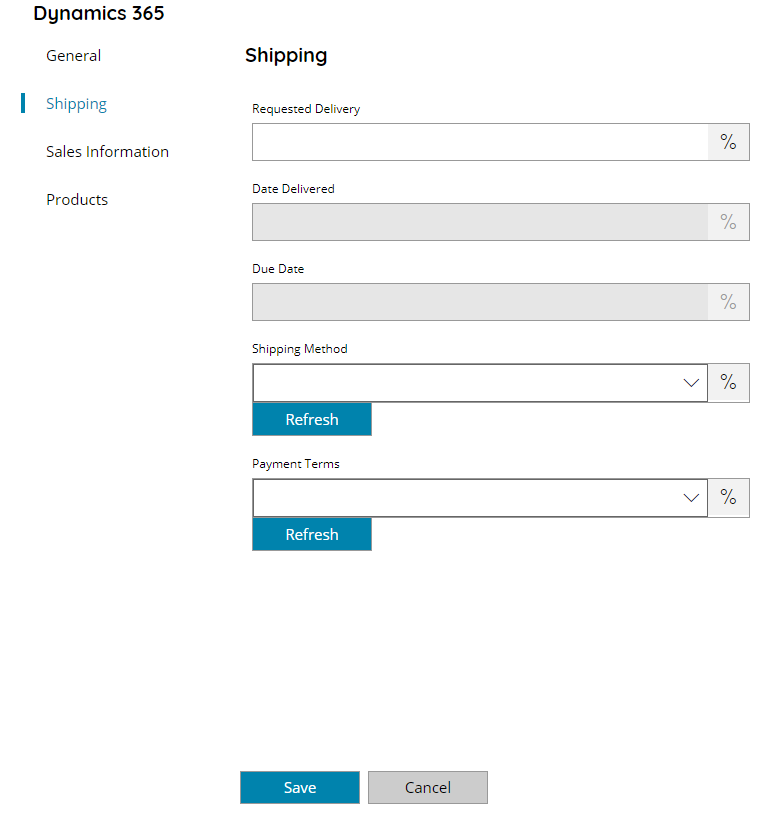
Request Delivery (available for orders)
Enter the target order request delivery, or click on the Variables button on the right, to select a variable which will contain the expected value.
Date Delivered (available for invoices)
Enter the invoice date of delivery or click on the Variables button on the right, to select a variable which will contain the expected date.
Due Date (available for invoices)
Enter the invoice due date or click on the Variables button on the right, to select a variable which will contain the expected date.
Shipping method
Enter the target shipping method or browse the available methods, or click on the Variables button on the right, to select a variable which will contain the target method.
Payment Terms
Enter the target payment terms or browse the available terms, or click on the Variables button on the right, to select a variable which will contain the target terms.
Sales information
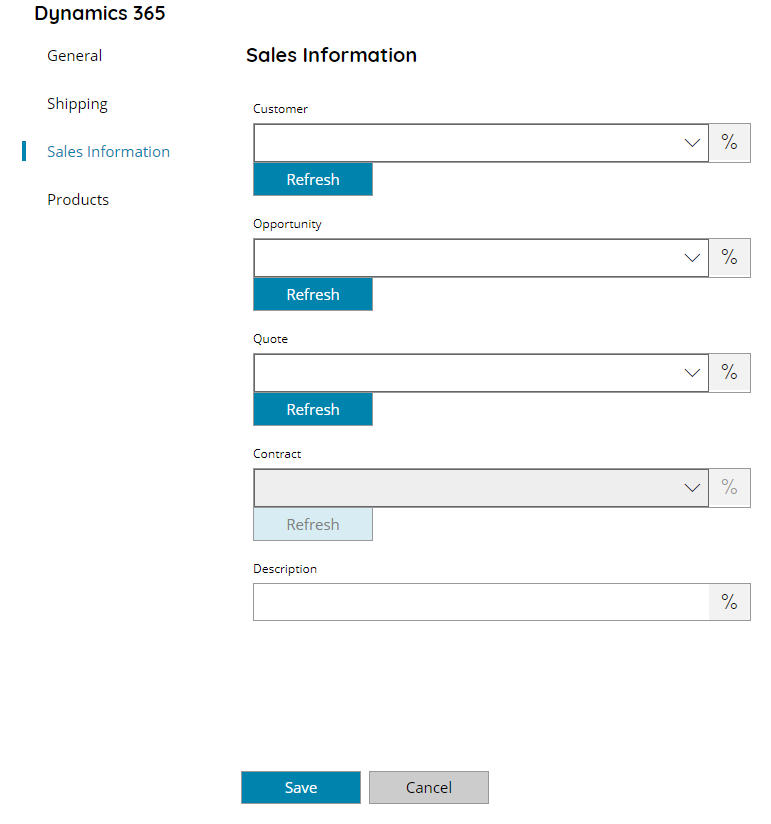
Customer
Enter the target customer where to record the order / invoice, browse existing customers, or click on the Variables button on the right, to select a variable which will contain the customer.
Opportunity
Enter the target opportunity for the order / invoice, browse existing opportunities, or click on the Variables button on the right, to select a variable which will contain the opportunity.
Quote (available for orders)
Enter the order quote, browse existing quotes, or click on the Variables button on the right, to select a variable which will contain the quote.
Contract (available for invoices)
Enter the invoice contract, browse existing contracts, or click on the Variables button on the right, to select a variable which will contain the contract.
Description
Enter the order / invoice description, or click on the Variables button on the right, to select a variable which will contain the description.
Products
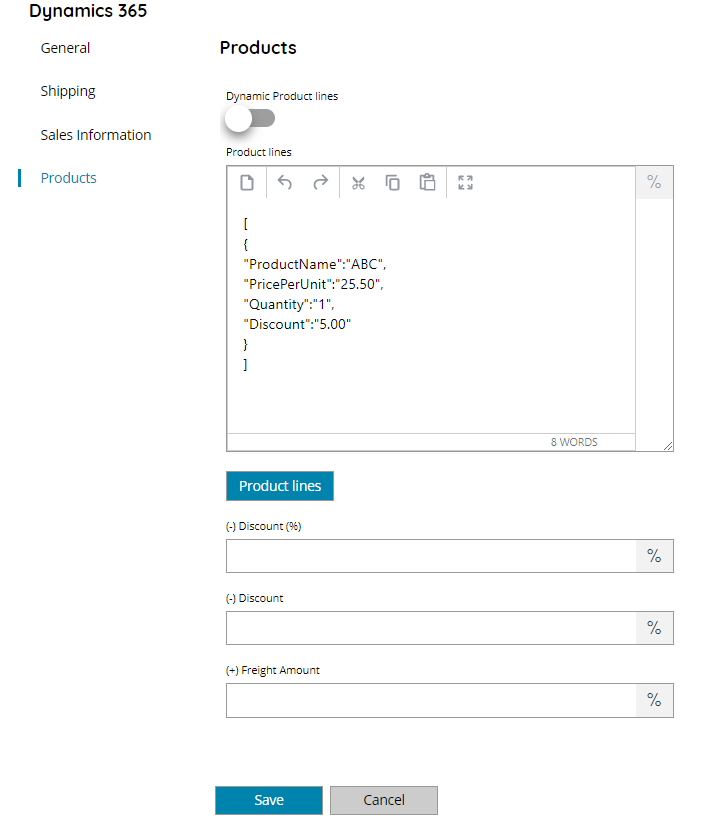
Dynamic Product lines
If enabled will use dynamic product lines based on dynamic data provided, if OFF product lines will be statically provided on a fixed number of items in the Product lines section.
Product lines
Enter the dynamic product lines body data to parse while creating the target transaction / invoice into Dynamics 365. The data format is a JSON array of product lines in the form of:
[
{
"ProductName":"ABC",
"PricePerUnit":"25.50",
"Quantity":"1",
"Discount":"5.00"
}
]Object properties are mandatory and they need to respect the give names. Variables can be used to produce a dynamic body string or dynamic object values.
Product lines
By pressing the button individual product lines can be used.
Using the Add button a new line can be added and the product properties can be filled: Name / Value. Use the variable button to insert a variable which will contain the target dynamic value. Using the Remove button the selected lines can be deleted.
Using product lines (not dynamic) data can be dynamically provided via variables, however the number of lines is fixed to the configured lines.
Discount (%)
Enter the discount percentage to apply to the current order / invoice, or click on the Variables button on the right, to select a variable which will contain the percentage.
Discount
Enter the discount amount to apply to the current order / invoice, or click on the Variables button on the right, to select a variable which will contain the percentage.
Freight Amount
Enter the freight amount to add to the current order / invoice, or click on the Variables button on the right, to select a variable which will contain the amount.
