The splitting menu allows you to perform pages splitting during the output creation for the current profile.
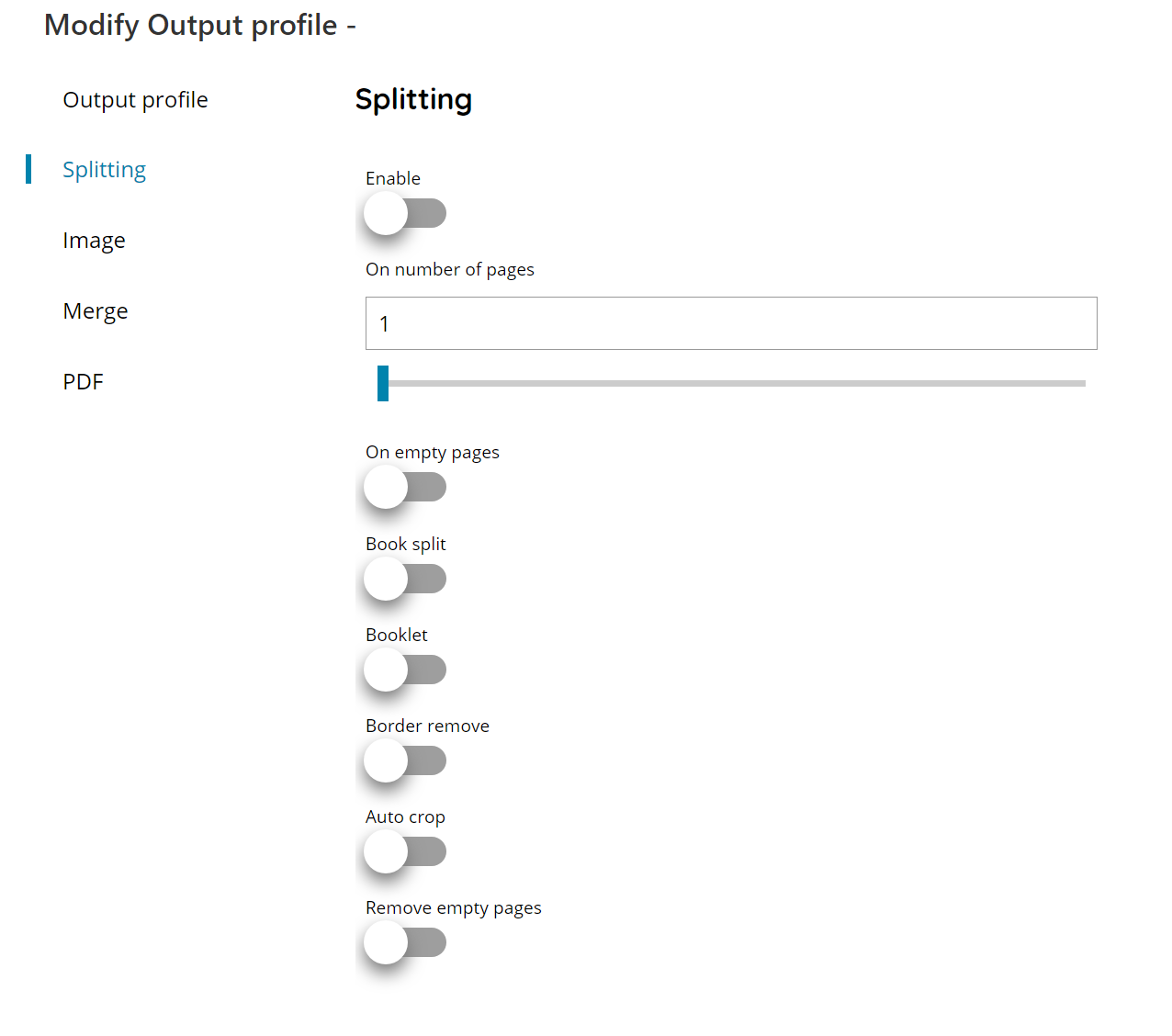
Enable
If enabled splitting will be executed during the output creation based on the specific splitting options between either:
- On number of pages
- On empty pages
- Book splitting
One of the above splitting option may selected at time. Enabling one option will disable the others. Enabling the Book option will enable the extra book splitting options.
On number of pages
Enter the number of pages at which split the document, the splitting will occur every X pages till the total amount of pages. You can either use the Variable button to insert a variable which will contain the number of pages at which perform the splitting by using a dynamic selection.
On empty pages
If enabled the document will be splitted at every empty page found. The empty pages are removed and will not be part of the output document parts.
Book split
If enabled every page will be splitted in two composing two pages in the output document. The option is intended to be used if a full open book is scanned on the glass of the scanner while needing to have the pages separated in the output document. Split is automatically done calculating the middle point of the scanned book page size.
Booklet
If enabled the book splitted will be treated as a booklet instead of regular book. Booklet means scanning fliers, protocols, magazine, depliants, which are unstapled while scanning hence every scanned page will be composed by the first and last pages rather than first and second. The option will allow to re-order the pages after they have been separated.
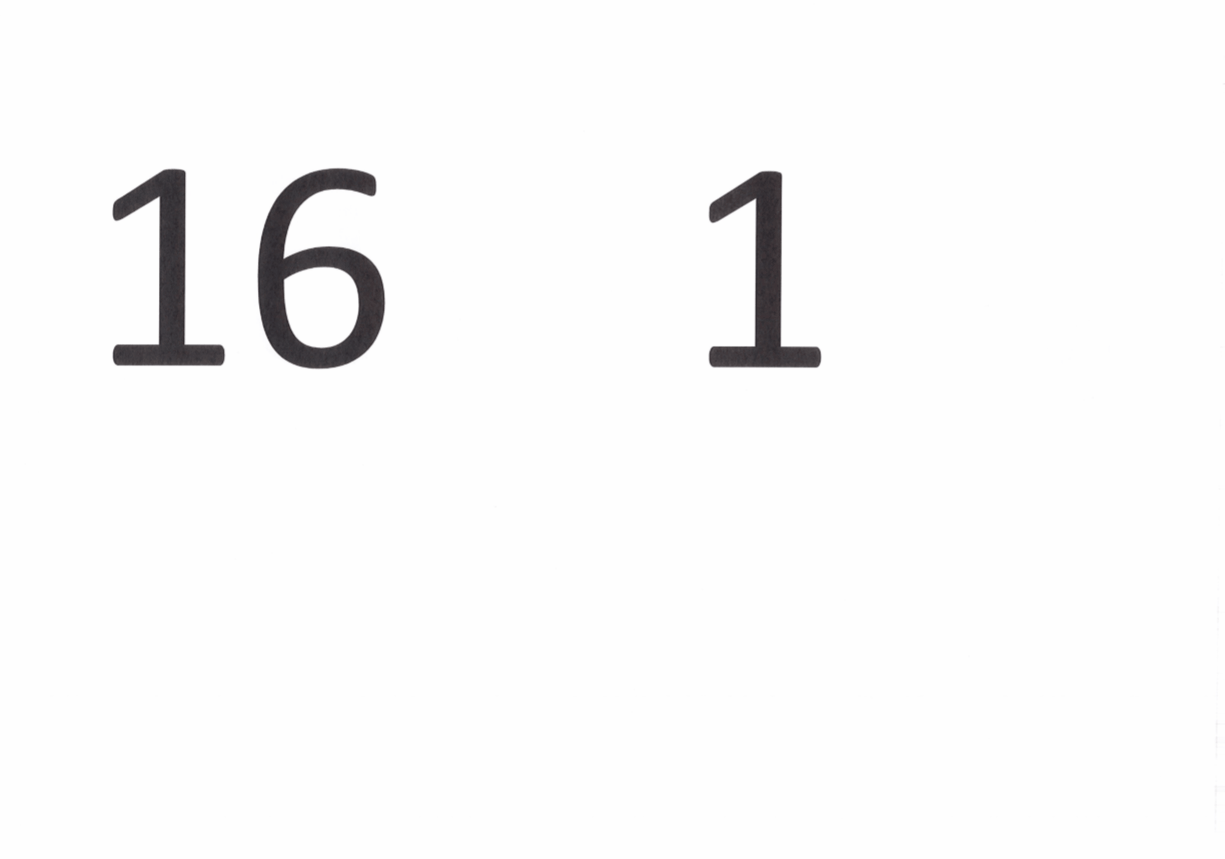
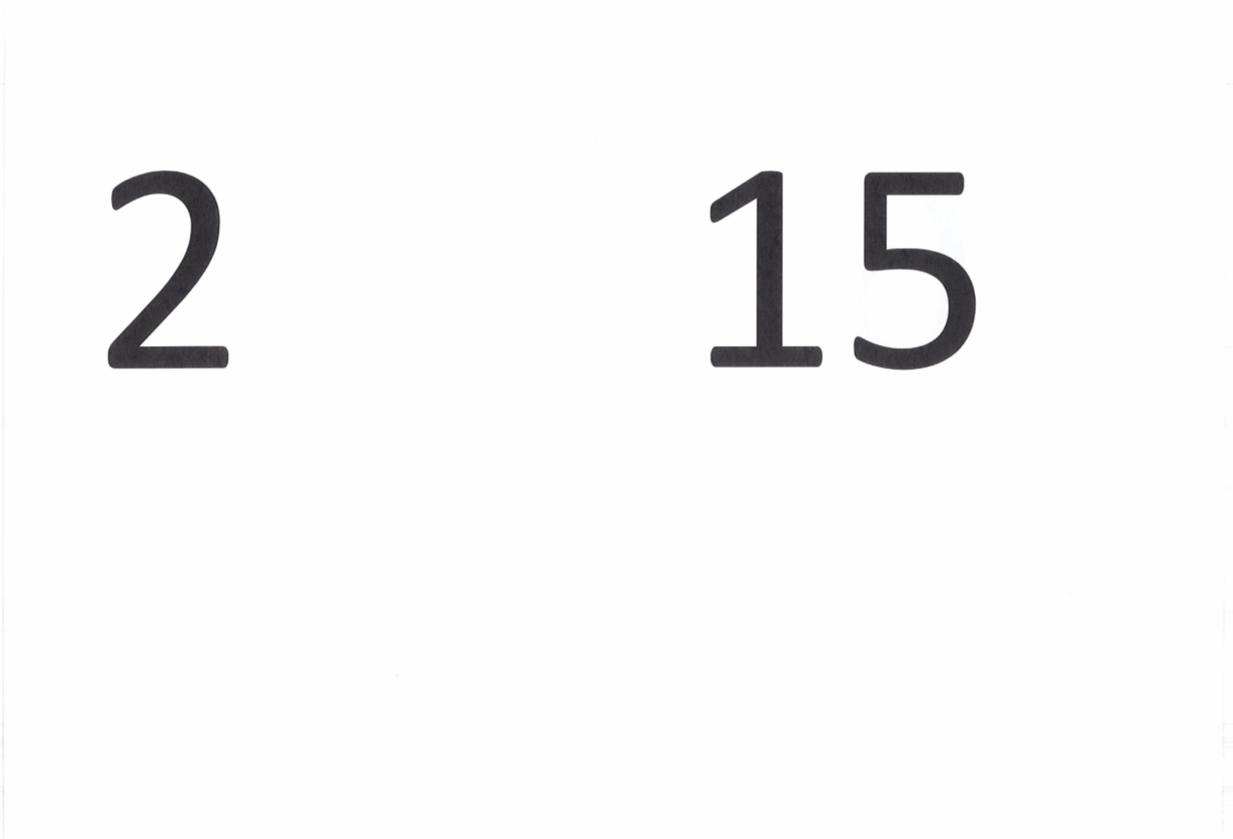
Border remove
If enabled the output profile will check if any black border is existing at the edges of the scanned pages and remove all the black area. The option is every useful when during the scanning the lid of the scanner can’t be closed fully and the scanner light will produce the black area around the page format edge.
This is an example of scanning with black borders:
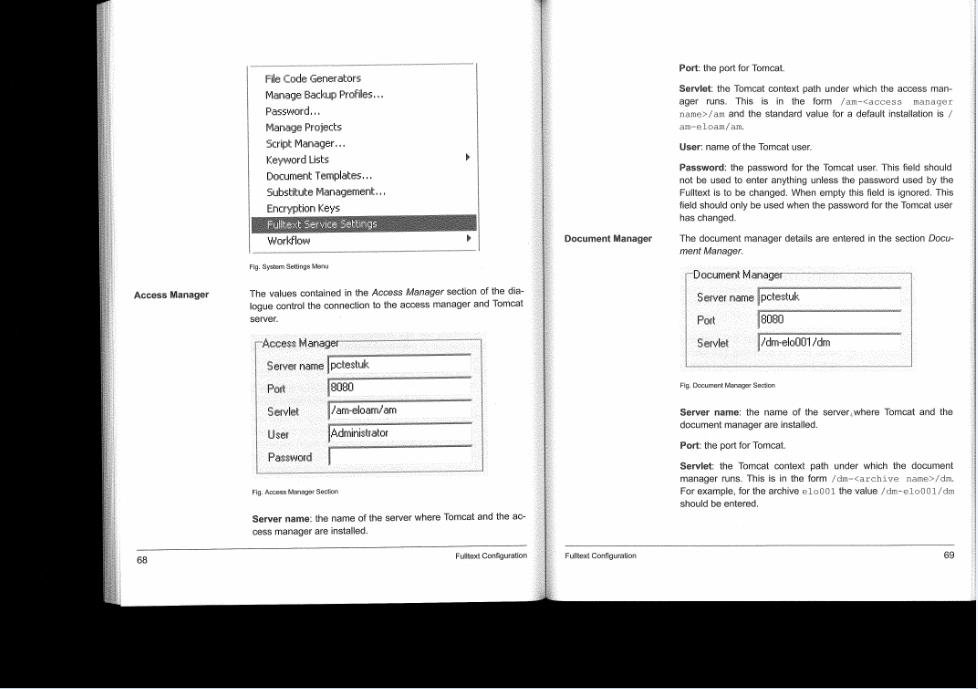
The book splitting output without Border Remove option will look like this:
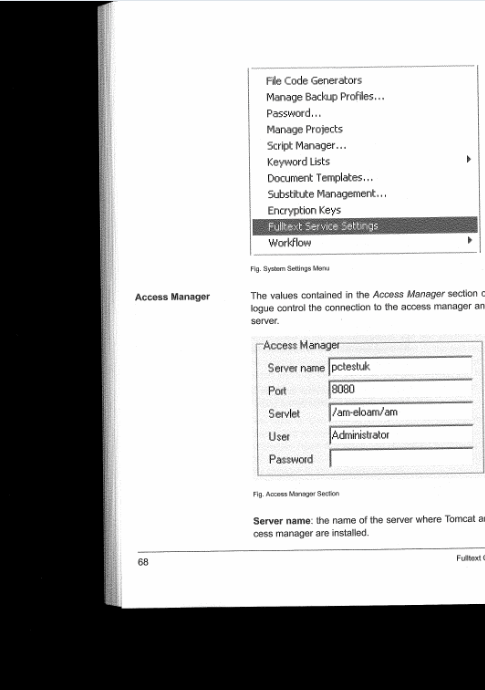
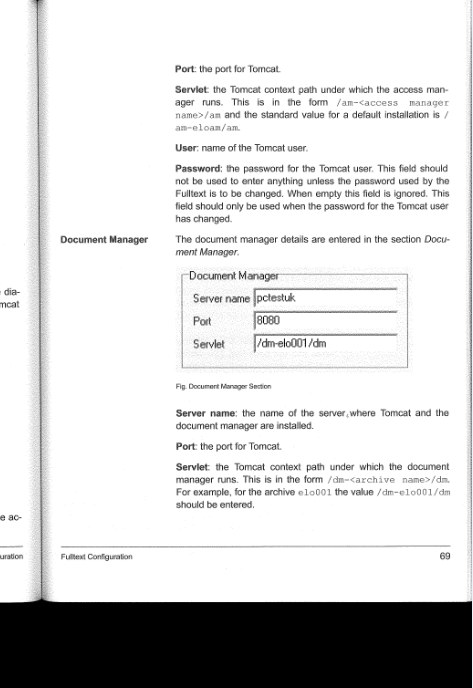
While the book splitting output with Border Remove option enabled will look like this:
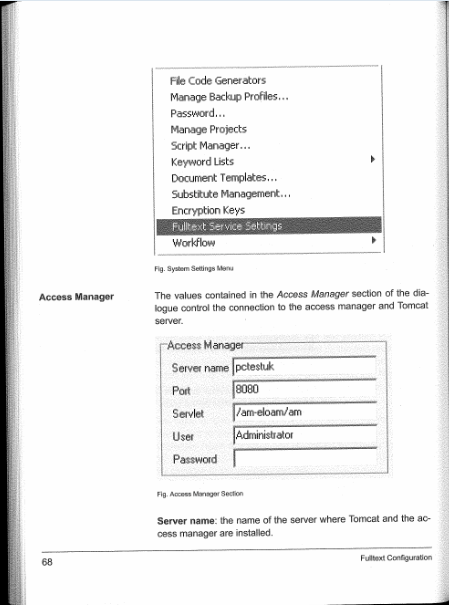
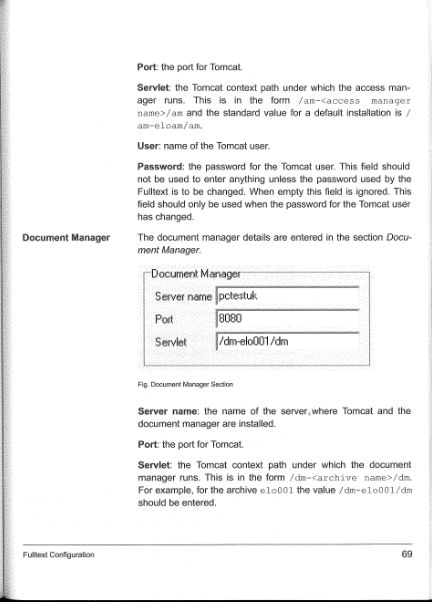
Auto crop
If enabled the splitted book pages will be automatically cropped at the detected edge of the real book page removing all white area around the page.
Remove empty pages
If enabled any empty page detected will be automatically removed from the output creation. The empty page is checked after the split applies, hence on every single splitted page and not on the full book page scan.
