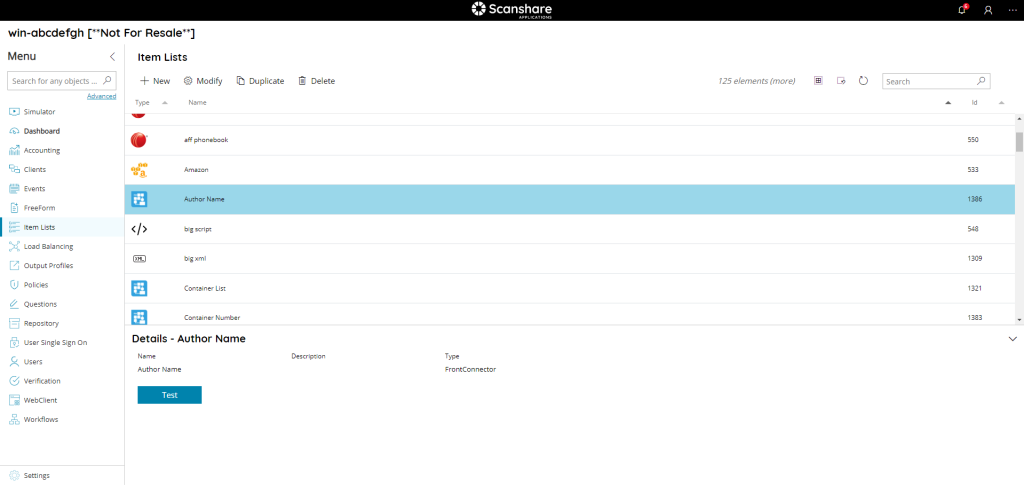The Item Lists page shows you a list of all Item Lists currently configured.
Item Lists, or picklists, are lists of any kind of data built to be used in the available clients and users input operations where data might be required. A list of data provides a selection between a pre-defined or dynamic lookup into a third-party external software, via the connectors. The most typical use of Item Lists is for Selected Questions, providing a choice of dynamic values or a dynamic lookup to user on the embedded clients.
It is also possible to search through the list by using the search function on the upper right side.
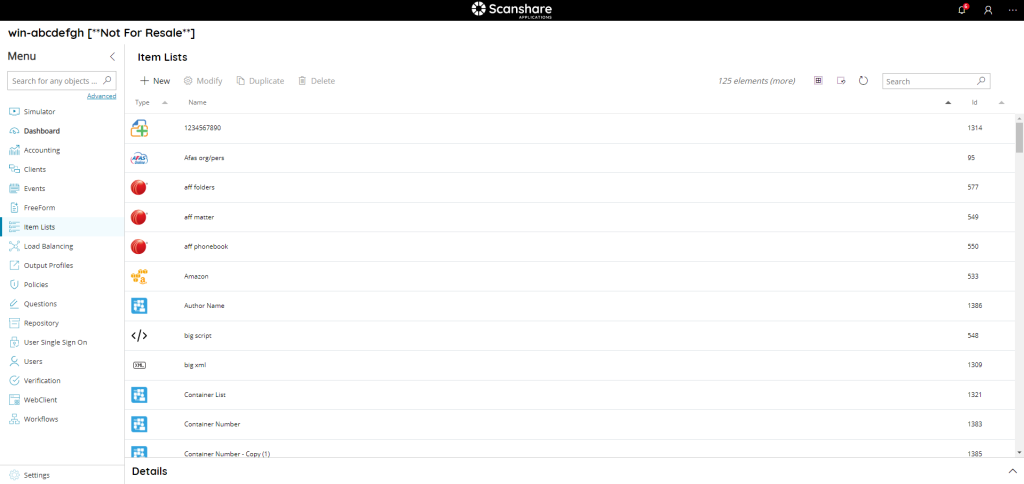
The view of the table show you this information:
• Type
The type of item list identified by icon.
• Name
The name of item list.
• Id
The id associated with your item list. It is unique and it is the id of your item lists inside the DB.
On the top of list as you can see in each of our list, the new Top Bar:

• New
Create a new Item List, opens the New Item List dialog.
• Modify
Modify the selected Item List, opens the New Item List dialog.
• Duplicate
Duplicate the selected Item list creating a full new copy of it.
The new copy will be named by appending the text Copy (1) where 1 is incremented in case multiple copies (or the copy name) are existing already.
• Delete
Delete the selected Item List(s).
Delete will generate an error if the item list is in use in any question to prevent to leave a broken configuration. Delete first the question or remove the item list from it before deleting the item list.
Always on Top Bar on the right hand side we can find general list controls.
• # elements
Number of the Item Lists available in the list.
• Select all
Select all Item Lists available in the list.
• Unselect all
Unselect all Item Lists available in the list.
• Refresh
Refresh the Item Lists list (reload lists).
• Search
Filter the list by either information available for each list:
- id
- type
- name
On the bottom of the page there is a details dialog, it shows-up when you click on a list and here you can quickly view information about the selected Item List.