Front
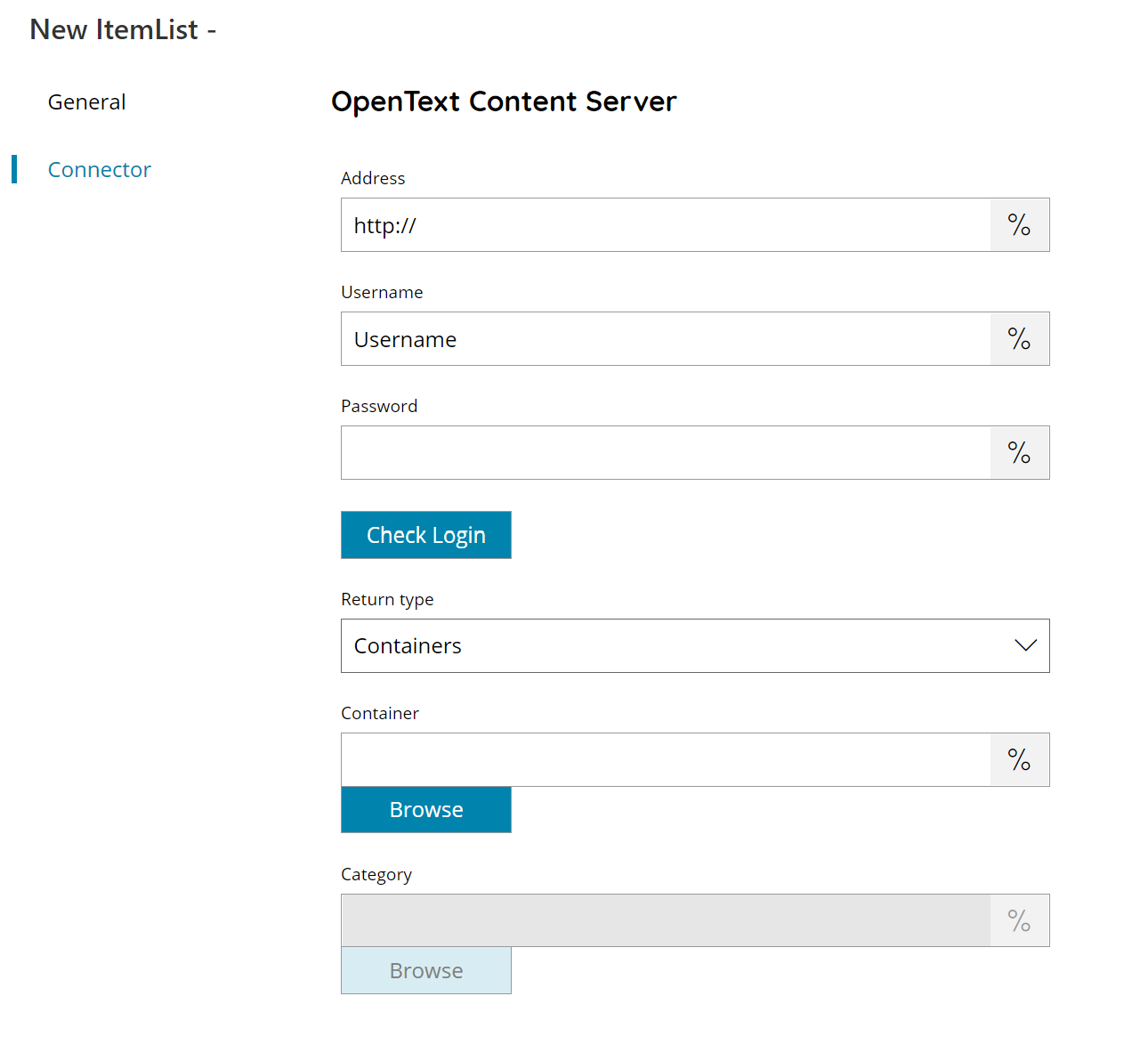
Address
Enter the Address (URL) to your OpenText Content Server server here, or click on the Variables button on the right, to select a variable which will contain the address.
Username
Enter your OpenText Content Server username here, or click on the Variables button on the right, to select a variable which will contain the Username.
Password
Enter your OpenText Content Server password here, or click on the Variables button on the right, to select a variable which will contain the password.
Check login
If you select this button, Scanshare will try to establish a connection with OpenText Content Server using the username and password you provided above.
Return Type
Select the type of list you would like to return, this can either be:
- Containers
- Categories
- Attributes
Container (available with Return Type Containers)
Enter the main container where to return containers from, browse a container by pressing the browse button or click on the Variables button on the right, to select a variable which will contain the container.
Category (available with Return Type Categories and Attributes)
Enter the main category where to return categories or attributes from, browse a category by pressing the browse button or click on the Variables button on the right, to select a variable which will contain the category.
Store
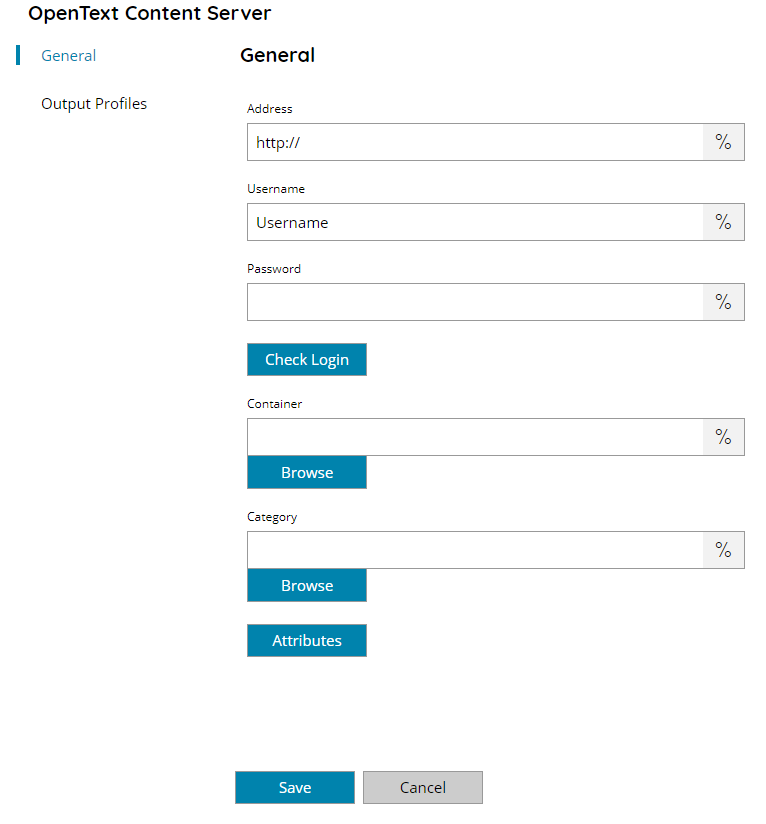
Address
Enter the Server address (URL) of your OpenText Content server site here, or click on the Variables button on the right, to select a variable which will contain the address.
Username
Enter your OpenText Content Server username here, or click on the Variables button on the right, to select a variable which will contain the username.
Password
Enter your OpenText Content Server password of the corresponding user here, or click on the Variables button on the right, to select a variable which will contain the password.
Check login
If you select this button, Scanshare will try to establish a connection with OpenText Content Server using the username and password you provided above.
Container
Enter the Container to upload to OpenText Content Server, select a container by pressing the browse button or click on the Variables button on the right, to select a variable which will contain the Container, if the folder doesn’t exist, the first default one will be used.
Category
Enter the Category of the document to upload to OpenText Content Server, select a Category by pressing the browse button or click on the Variables button on the right, to select a variable which will contain the Category, if the folder doesn’t exist, the first default one will be used.
Attributes
Pressing this button, will open the Attributes menu of the selected Container. Allowing you to change the Attributes of the scanned document.
