The load balancing option module allows the deployment of additional Scanshare processing nodes on different physical machines of the same network, in order to balance the application processing workload.
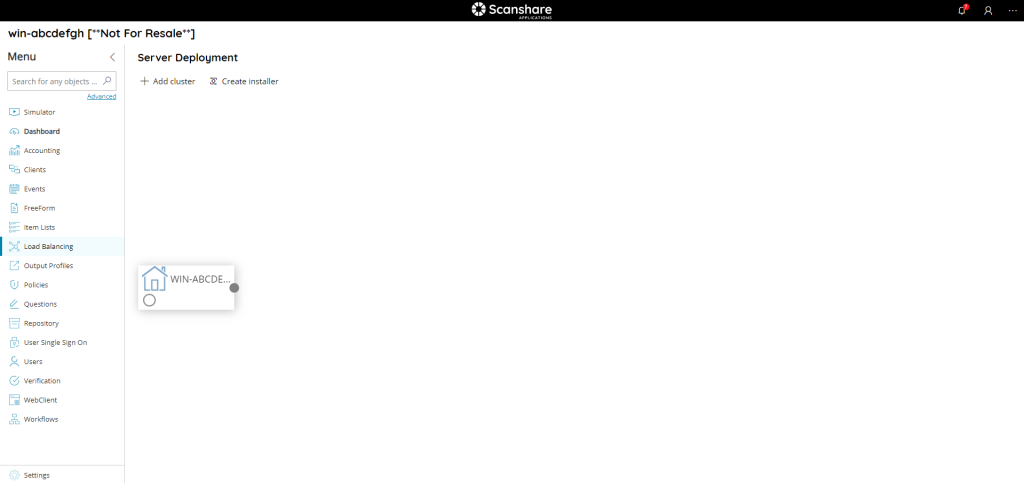
The main section shows the current installation topology and allows to create / modify / remove nodes (clusters).
The first time the dashboard is opened after a new installation / new software update or in case of change of the Load Balancing home node IP address, the cluster installer creation will start automatically showing a status progress bar. In this process Scanshare is creating a digitally signed MSI installer which is used to install the cluster node. The process can be stopped with the Cancel button displayed in the progress bar.
The process might take a while depending on the computer speed, please wait till it is finishing otherwise cluster installations will fail.
The MSI cluster installer is created under the ProgramData\Temp\LoadBalancing_Work temporary folder.
The MSI cluster installer contains the current Load Balancing home node IP address.
Deleting the installer folder or file will fire the automatic creation process again once opening the Load Balancing dashboard.
The home node is the main installation and from there connections to deployed clusters are shown. Each node has a status button which allows to dynamically enable / disable that node. Clusters have a settings gear button in order to modify the cluster configuration. Use the delete red cross button to remove a cluster from the configuration.
When removing a cluster an automatic attempt to uninstall the cluster software from the remote machine will be attempted. This operation will fail if the installations requirements are not met at this stage, hence proceed with a manual uninstall of the processing cluster.
If the processing cluster cannot be reached will be marked as not active in the dashboard. The status will be automatically updated when the home node is able to contact again the cluster.
Also unlicensed clusters may be marked as not active even if they are online and reachable. A specific license error will be reported in the logs.
The Load Balancing module can be combined with an existing Network Load Balancer (software or hardware) to replicate the home node installation for a full failover architecture. The home node replica is called manager node.
Enabling / disabling the home node will enable / disable the Load Balancing module completely without affecting the existing configuration.
Enabling the home node without any cluster nodes deployed will not make any difference during processing as the Load Balancing module will continue to process documents locally having no reachable and available clusters.
Processing clusters are passive nodes, they don’t hold any workflow configuration and they don’t monitor any workflow capture sources, so they don’t start processing on their own. Home nodes (managers) will always fetch the jobs and deliver the job and the workflow to the most available processing cluster at the moment of the job.
The processing cluster selection is made on the availability criteria first (available and responsive cluster), on the amount of existing workload for each active cluster then.
Workflows working under Load Balancing require to have always any client capture module inside the workflow, even if not sure, otherwise the workflow on the cluster will not start processing after delivered.
On the top of dashboard there are clusters control.
• Add cluster
Create a new processing cluster, opens the New Cluster dialog.
• Create installer
Start the cluster MSI installation creation again by removing the existing installer, if existing. Use this function when for any reasons the installer should be manually recreated or it is missing.
