The Variable Selection Dialog allows inserting Variables automatically, choosing from a drop down list containing a mix of server standard variables and user created variables (Global questions, workflow questions, processing derived such as Barcode and OCR recognition).
Selection allows one single Variable selection and % Variable tags are added automatically.
The Variables list allows multi selection only in the Variables Trigger.
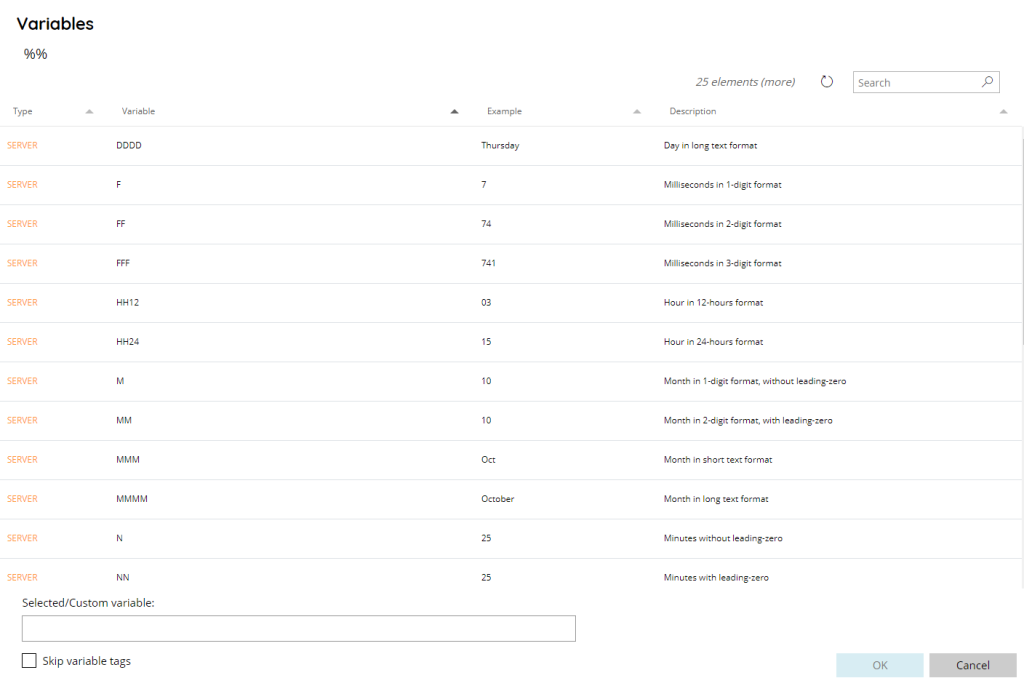
Selected/Custom variable
Displays the current selected variable which will be imported in the field from which the Variables list has been opened. If a custom variable, not yet existing in the Variables list (e.g. Script runtime variable), is required it can be written directly in this field without making a selection from the list.
Skip variable tags
Return the selected variable without the % Variable tags.
Server Variables
Some variables are standard and server pre defined always existing in every workflow, their values depends on the Workflow configuration and server conditions.
The standard server variables are, per function groups:
General
| ACTIVATIONKEY | Machine unique hardware activation key |
| LICENSEKEY | Current installed license key |
| SMTPAUTHENTICATION | SMTP server authentication enabled (true/false) |
| SMTPIMPLICITSSLSMTP | server Implicit SSL enabled (0/1) |
| SMTPPASSWORD | General configured password for SMTP authentication |
| SMTPPORT | General configured SMTP server port |
| SMTPSERVER | General configured SMTP server address |
| SMTPSSL | SMTP server SSL enabled (true/false) |
| SMTPUSERNAME | General configured username for SMTP authentication |
Date and Time
| D | Day in 1 digit-format, without leading-zero |
| DD | Day in 2 digit-format, with leading-zero |
| DDD | Day in short text format |
| DDDD | Day in long text format |
| F | Milliseconds in 1-digit format |
| FF | Milliseconds in 2-digit format |
| FFF | Milliseconds in 3-digits format |
| M | Month in 1-digit format, without leading-zero |
| MM | Month in 2-digit format, with leading zero |
| MMM | Month in short text format |
| MMMM | Month in long text format |
| N | Minutes without leading-zero |
| NN | Minutes with leading-zero |
| S | Seconds without leading-zero |
| SS | Seconds with leading-zero |
| HH12 | Hour in 12-hour format |
| HH24 | Hour in 24-hour format |
| W | Week of year as decimal number in 1-digit format |
| W4 | Week number with the four days calendar rule in 1-digit format |
| WW | Week of year as decimal number in 2-digit format |
| WW4 | Week number with the four days calendar rule in 2-digit format |
| Y | Year in 1-digit format |
| YY | Year in 2-digit format |
| YYYY | Year in 4-digit format |
| DATELONG | Long date pattern in format “Wednesday May 16, 2001” |
| DATESHORT | Short date pattern in format “5/16/2001” |
| TIMELONG | Long time pattern in format “3:02:15 AM” |
| TIMESHORT | Short time pattern in format “3:02 AM” |
| UTCD | Coordinated Universal Time Day in 1 digit-format, without leading-zero |
| UTCDD | Coordinated Universal Time Day in 2 digit-format, with leading-zero |
| UTCDDD | Coordinated Universal Time Day in short text format |
| UTCDDDD | Coordinated Universal Time Day in long text format |
| UTCHH12 | Coordinated Universal Time 12-hour format |
| UTCHH24 | Coordinated Universal Time 24-hour format |
| UTCN | Coordinated Universal Time Minutes without leading-zero |
| UTCNN | Coordinated Universal Time Minutes with leading-zero |
Filenames
| CURRENTPAGE | Current process page |
| CURRENTPAGEONSPLIT | Current effective process page relative to the split part in process (for split in process, e.g. Split trigger) |
| CURRENTPAGESCOUNTER | Number of pages composing the current block document being processed, e.g. during the split document |
| ORIGINALFILENAMEEXTENSION | Original filename extension of the document being processed (e.g. .pdf) |
| ORIGINALFILENAMEPATH | Original file path (e.g. d:\test\input)ORIGINALFILENAMEOriginal filename of the document being processed (e.g. Input.pdf) |
| ORIGINALFILENAMEWITHOUTEXTENSION | Original filename of the document being processed without extension (e.g. Input ) |
| ORIGINALFILENAMEWITHPATH | Full path original filename of the document being processed (e.g. d:\test\input\Input.pdf) |
| ORIGINALFILENAMEWITHPATHWITHOUTEXTENSION | Full path original filename of the document being processed without extension (e.g. d:\test\input\Input) |
| ORIGINALFILESIZE | Original file size of the document being processed |
| PAGESCOUNTER | Number of pages composing the current document being processed |
| PROCESSFILENAME | Internal process filename of the document being stored |
| PROCESSFILENAMEWITHOUTEXTENSION | Internal process filename of the document being stored without extension |
| PROCESSFILENAMEWITHPATH | Full path internal filename of the document being stored |
| PROCESSFILENAMEWITHPATHWITHOUTEXTENSION | Full path internal filename of the document being stored without extension |
| PROCESSFILESIZE | File size of the current document being processed |
Image properties
| IMAGEBITSDEPTH | Bits depth of the current image being processed |
| IMAGEHEIGHT | Height in pixel of the current image being processed |
| IMAGEHRESOLUTION | Horizontal resolution of the current image being processed |
| IMAGEVRESOLUTION | Vertical resolution of the current image being processed |
| IMAGEWIDTH | Width in pixel of the current image being processed |
Clients
| CLIENTADDRESS | Client IP address if using client capture |
| CLIENTMACADDRESS | Client MAC address (or serial number) if using client capture |
Users
| USERADS | When using SSO returs user ADS |
| USERDEPARTMENT | User department, will only be set if a user authentication source is enabled |
| USERDOMAIN | User domain, will only be set if a user authentication source is enabled |
| USERFIRSTNAME | User first name, will only be set if a user authentication source is enabled |
| USERFULLNAME | User full name, will only be set if a user authentication source is enabled |
| USERHOMEFOLDER | User home folder, will only be set if a user authentication source is enabled |
| USERLASTNAME | User last name, will only be set if a user authentication source is enabled |
| USERMAIL | User email will only be set if a user authentication source is enabled |
| USERNAME | User name, will only be set if a user authentication source is enabled or an authentication software is installed on the MFP |
| USERPASSWORD | User password, will only be set if a user authentication source is enabled |
Workflows
| WORKFLOWCOUNTER | Returns the number of times a document was processed with that workflow. |
| WORKFLOWERROR | Return the same log line marked as Error (ONLY IN THE FAILOVER CONDITION) |
| WORKFLOWFAILOVERCOUNT | Return the failover number count workflow. |
| WORKFLOWID | The internal id of the current workflow |
| WORKFLOWMODULES | Return the modules list, comma separated, used for the current document being processed (e.g.: Watch Folder, Barcode Reader, Windows File System) |
| WORKFLOWNAME | The name of the current workflow |
Barcode
| BARCODE01_P01 | (or name your barcode)In case there were barcodes for multiple pages, NAMEBARCODE_P and the last two numbers eg MYBARCODE_P07 (get barcode if present on page 7) |
| BARCODEREADER_SEPARATIONPAGES | In it you can find the pages where separation occurred (example: 3,7,8,9) |
Email Capturing
| EMAILATTACHMENTS | Number of attachments to the mail |
| EMAILATTACHMENTSIZE | Size of attachment to the mail |
| EMAILBCCS | List of emails in hide cc |
| EMAILBODY | Body of mail |
| EMAILCCS | List of emails in cc |
| EMAILDATARECEIVED | Email data received for email capturing |
| EMAILDATESENT | Email data sent for email capturing |
| EMAILDOMAIN | Domain of the email |
| EMAILHTMLBODY | Email html body for email capturing |
| EMAILISSIGNED | Check if the signed / certified email for email capturing |
| EMAILMESSAGEID | Email internal ID for email capturing |
| EMAILMESSAGEID | Email internal ID for email capturing |
| EMAILPASSWORD | Email password for email capturing |
| EMAILPORT | Email port for email capturing |
| EMAILRECIPIENTS | Email recipients for email capturing |
| EMAILSENDER | Email sender for email capturing |
| EMAILSERVER | Email server for email capturing |
| EMAILSUBJECT | Email subject for email capturing |
| EMAILUSERNAME | Email username for email capturing |
FreeForm
| FREEFORMCONFIDENCE | Confidence level of FreeForm profile on the processing document |
| FREEFORMPROFILE | Name of FreeForm profile recognized |
FTP
| FTPFOLDER | FTP folder for ftp capturing |
| FTPPASSWORD | FTP password for ftp capturing |
| FTPPORT | FTP port for ftp capturing |
| FTPSERVER | FTP server for ftp capturing |
| FTPUSERNAME | FTP username for ftp capturing |
HL7
| HL7INPUTSUBPATH | Return the path from the root selected HL7 input source folder to the subfolder where the message has been inserted (only works if Check subfolder has been enabled) |
| HL7TCPRESPONSE | Holds the HL7 server / application response when a HL7 output of type TCP/IP is used and successfully. |
Image processing
| IMAGEPROCESSING_EMPTYPAGESCONFIDENCE | List of confidence for every removed page, separated by ; (PAGE:CONFIDENCE;PAGE:CONFIDENCE;…) |
| IMAGEPROCESSING_REMOVEDEMPTYPAGES | Total amount of detected and removed pages by the image processing module |
OCR
| ABBYYKEY | Current installed Abbyy license key |
| ABBYYPAGESLEFT | Number of remaining monthly pages allowed to scan with the current installed Abbyy license (if any) |
| ICR_MONTHLYPAGES | Monthly pages available in the current license for the ICR module |
| ICR_MONTHLYPAGESLEFT | Number of remaining monthly pages allowed to process with the current installed ICR license (if any) |
| ICRTEXT | Text found during ICR (full handwritten page text found) |
| OCRENGINE, ICRENGINE, MICRENGINE, OMRENGINE, SMARTOCRENGINE, ZOCRENGINE | The OCR engine used by either of the OCR main process or OCR zone / rule modules |
| OCRTEXT | Text found during OCR |
| OCRTEXTFILE | It is a full path pointing to the text file that contains the ocr (temporary text file, which will be deleted at the end of the process) |
| OMRROWSCOUNT | Number or rows when using OMR with Abbyy Engine and zones group |
| PDFTEXT | Text inside the source PDF document, if existing |
| SMARTDOCUMENT_CLASSIFICATION_MONTHLYPAGES | Monthly pages available in the current license for the Classification feature of the Smart Document module |
| SMARTDOCUMENT_CLASSIFICATION_MONTHLYPAGESLEFT | Number of remaining monthly pages allowed to process with the Classification feature of the current installed Smart Document license (if any) |
| SMARTDOCUMENT_PII_X, SMARTDOCUMENT_PII_X_CATEGORY, SMARTDOCUMENT_PII_X_CONFIDENCE SMARTDOCUMENT_PII_X_PY, SMARTDOCUMENT_PII_X_PY_CATEGORY, SMARTDOCUMENT_PII_X_PY_CONFIDENCE | Personal Information occurrence (value, category of information, confidence) found in the current document by the Smart Document module. If multipage document _PY will indicate the page where Y is the page number. |
| SMARTDOCUMENT_PII_MONTHLYPAGES | Monthly pages available in the current license for the Personal Information feature of the Smart Document module |
| SMARTDOCUMENT_PII_MONTHLYPAGESLEFT | Number of remaining monthly pages allowed to process with the Personal Information feature of the current installed Smart Document license (if any) |
| SMARTDOCUMENT_PII_TOTAL, SMARTDOCUMENT_PII_TOTAL_PX | Total number of Personal Information occurrences found in the current document by the Smart Document module. If multipage document _PX will indicate the page where X is the page number. |
| SMARTDOCUMENT_SUMMARY_MONTHLYPAGES | Monthly pages available in the current license for the Summarization feature of the Smart Document module |
| SMARTDOCUMENT_SUMMARY_MONTHLYPAGESLEFT | Number of remaining monthly pages allowed to process with the Summarization feature of the current installed Smart Document license (if any) |
| SMARTDOCUMENT_SUMMARY_SENTENCE_X, SMARTDOCUMENT_SUMMARY_SENTENCE_X_PY | Sentence generated for summary of bullets type on the current document by the Smart Document module. If multipage document _PY will indicate the page where Y is the page number. |
| SMARTDOCUMENT_SUMMARY_SENTENCES_TOTAL, SMARTDOCUMENT_SUMMARY_SENTENCES_TOTAL_PX | Total number of sentences used for the summary in the current document by the Smart Document module. If multipage document _PX will indicate the page where X is the page number. |
| SMARTDOCUMENT_SUMMARY_X, SMARTDOCUMENT_SUMMARY_X_PY | Summary text generated on the current document by the Smart Document module. If multipage document _PY will indicate the page where Y is the page number. |
| SMARTDOCUMENT_TRANSLATION_MONTHLYPAGES | Monthly pages available in the current license for the Translation feature of the Smart Document module |
| SMARTDOCUMENT_TRANSLATION_MONTHLYPAGESLEFT | Number of remaining monthly pages allowed to process with the Translation feature of the current installed Smart Document license (if any) |
| SMARTDOCUMENT_TRANSLATIONTEXT, SMARTDOCUMENT_TRANSLATIONTEXT_PX | Full translated text generated by the Smart Document module. If multipage document _PX will indicate the page where X is the page number. |
| SMARTFORM_FIELDSLIST, SMARTFORM_FIELDSLIST_PX | List of all fields (variable names) dynamically found in the current document when using General as document type, comma separated. If multipage document _PX will indicate the page where X is the page number. |
| SMARTFORM_MONTHLYPAGES | Monthly pages available in the current license for the Smart Form module |
| SMARTFORM_MONTHLYPAGESLEFT | Number of remaining monthly pages allowed to process with the current installed Smart Form license (if any) |
| SMARTFORM_TOTALLINEITEMS, SMARTFORM_TOTALLINEITEMS_PX | Total number of line items found in the current document by the Smart Form module. If multipage document _PX will indicate the page where X is the page number. |
| SMARTFORM_TOTALPAGES | Total amount of document pages for the Smart Form module |
| SMARTFORM_TOTALX SMARTFORM_TOTALX_PY | Total number of fields found in the current document by the Smart Form module, when multiple instance of the same field type are detected. If multipage document _PX will indicate the page where X is the page number. |
| ZONEOCR_SEPARATIONPAGES | In it you can find the pages where separation occurred (example: 3,7,8,9) |
Unique Counter
Available for: Windows File System (WFS), Data Output connectors and Data Export and Report Generator modules.
| UNIQUECOUNTER | Unique number which increases when name/file exists |
| UNIQUECOUNTER3 | Unique number which initially not existing when file doesn’t exist, it is formatted by x (3) digits (e.g. 000) |
| UNIQUECOUNTER3+7 | Unique number which initially not existing when file doesn’t exist, it is formatted by x (3) digits and starting from y (7) (e.g. 007) |
| UNIQUECOUNTER3+7I | Unique number which (Inclusive) same as before but initially inclusive (so first file it will come directly with 007 rather than empty) -> this is your case |
| UNIQUECOUNTER3+7+_ | existing or not initially according the usage of I which can be added or not but using the _ character as separation from the previous filename (e.g. _007). This is for cases when you don’t want the extra char when the counter isn’t used (example without I so counter not used initially) because if you put the _ in the filename then the initially filename will just end in _ being without the counter. |
Verification
| VERIFICATION_APPROVER_ADS | Complete strinf RDN of AD user approver document in verification |
| VERIFICATION_APPROVER_DESCRIPTION | Description (if available in AD) of user approver document in verification |
| VERIFICATION_APPROVER_EMAIL | Email (if available in AD) of the user approver document in verification |
| VERIFICATION_APPROVER_HOMEFOLDER | HomeFolder (if available in AD) of user approver document in verification |
| VERIFICATION_APPROVER_PASSWORD | Password of the user approver document in verification |
| VERIFICATION_APPROVER_USERNAME | Username of the user approver document in verification |
Web / API
| WEBCAPTURENAMESPACE | The Web Service Namespace specified in the module settings |
| WEBCAPTUREPASSWORD | Password to login to the Web Service as specified in the module settings |
| WEBCAPTUREURL | The Web Service URL specified in the module settings |
| WEBCAPTUREUSERNAME | Username to login to the Web Service as specified in the module settings |
WatchFolder
| WATCHFOLDERSUBPATH | Return the path from the root selected Watchfolder to the subfolder where the file has been inserted (only works if Check subfolder has been enabled) |
