Customize logged in user preferences by accessing the User Account top right menu section.
The left hand side menu shows the available settings sections. Settings are displayed according the selected section.
General
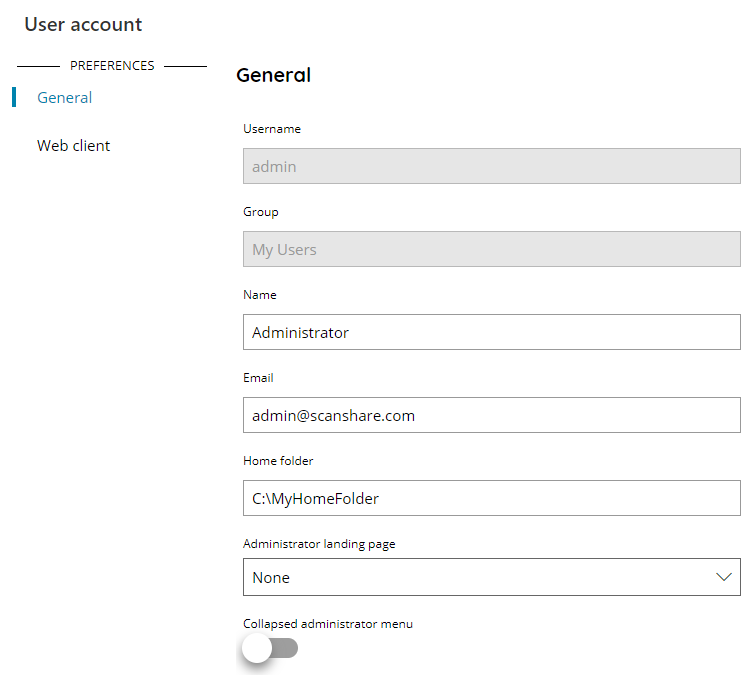

Username
Displays the current user username, used to login into Scanshare. It is a read-only field, this field is unique and cannot be self-changed. To change it go into the Users list as administrator.
Group
Displays the users group where this user belongs. It is a read-only field and cannot be self-changed. To change it go into the Users list as administrator.
Name
Shows and allows to modify the current user Name. This is the full name of the user and it is used anywhere the full name will be required.
Email
Shows and allows to modify the current user Email Address.
Home folder
Shows and allows to modify the current user Home Folder.
Administrator (User) landing page
Select the default landing page after login instead of the Dashboard page when the setting is not in use (None).
The setting is labeled Administrator or User based on the type of account logged in and it shows all the available options based on the role and the current license.
Collapsed Administrator (User) menu
If enabled will show the main menu collapsed by default after login.
The setting is labeled Administrator or User based on the type of account logged.
Show simulator user menu (only displayed when a regular user logins)
If enabled will display the Simulator menu entry, otherwise hide it, when any regular user, not administrator, logins.
Password
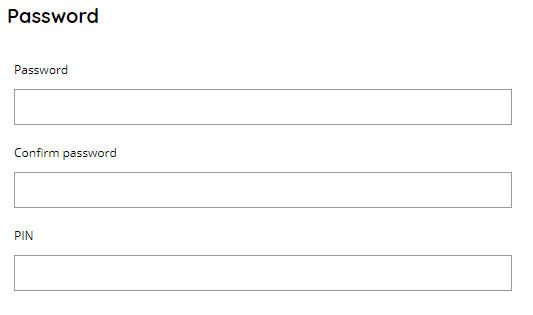
Password
Allows to modify the current user password or leave empty to keep the current one.
Confirm password
Enter once more the new password if anything has been entered in the previous Password field.
PIN
Shows and allows to modify the current user PIN code, if any. This is the Accounting PIN code used in combination of the User ID and / or Card authentication features.
Web Client
This section allows to customize personal preferences when using the Web Client.
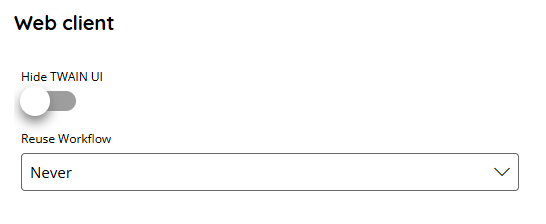
Hide TWAIN UI
If enabled hide the driver specific TWAIN UI config dialog when performing a TWAIN scan job.
Reuse Workflow
Select the default behavior for re-using the current Workflow after a job has been successfully sent. You can choose:
- User defined: the setting is overridden by the user defined settings inside its own preferences.
- Never: force to never reuse the current Workflow, returns automatically to the Workflows list after the document sending.
- Ask: force to ask to reuse the current Workflow, when answering no returns to the Workflows list.
- Always: force to always reuse the current Workflow, it stays open after the document sending allowing a new document without selecting again the Workflow. Use Cancel to return to the Workflows list.
