Front
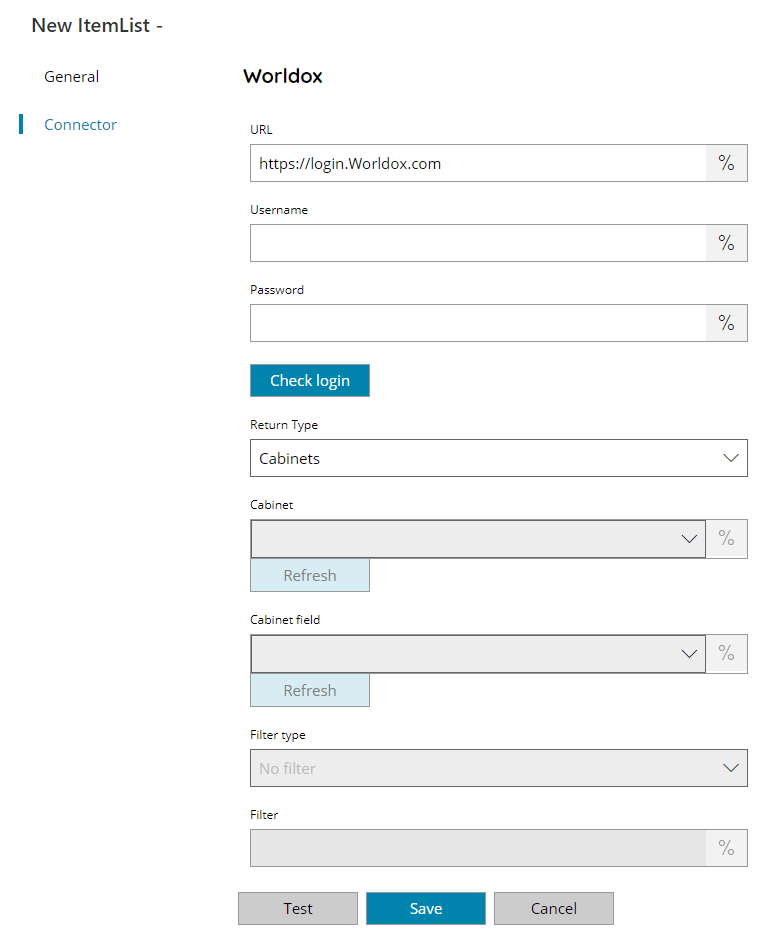
URL
Enter your target Worldox server (cloud or on-premise), or click on the Variables button on the right, to select a variable which will contain the server URL.
Username
Enter your Worldox login username, or click on the Variables button on the right, to select a variable which will contain the username.
Password
Enter your Worldox login password, or click on the Variables button on the right, to select a variable which will contain the password.
Check login
If you select this button, Scanshare will try to establish a connection with the target Worldox server using the login credentials provided above.
Return Type
Select the type of items you would like to return. You can choose either:
- Cabinets
- Cabinet fields
- Field values
- Categories
Based on the selected return type different fields below will be available and usable. If a field is disabled means it is not available for the current return type selection.
Cabinet (not available for return type of Cabinets and Categories)
Specify the target Cabinet from where retrieve the items from, or click on the Variables button on the right, to select a variable which will contain the cabinet.
Cabinet field (only available for return type of Field values)
Specify the target field within the selected Cabinet above from where retrieve the list of available values, or click on the Variables button on the right, to select a variable which will contain the cabinet field.
Filter type (only available for return type of Field values)
Select the type of filter to apply while returning the target field values. Options are:
- None
- Starts with
- Contains
- Ends with
Filter (enabled when selecting a filter type)
The filter field is where the target keyword to use as a filter can be inserted, or click on the Variables button on the right, to select a variable which will contain the filter. The filter works based on the previous specified filter options.
Store
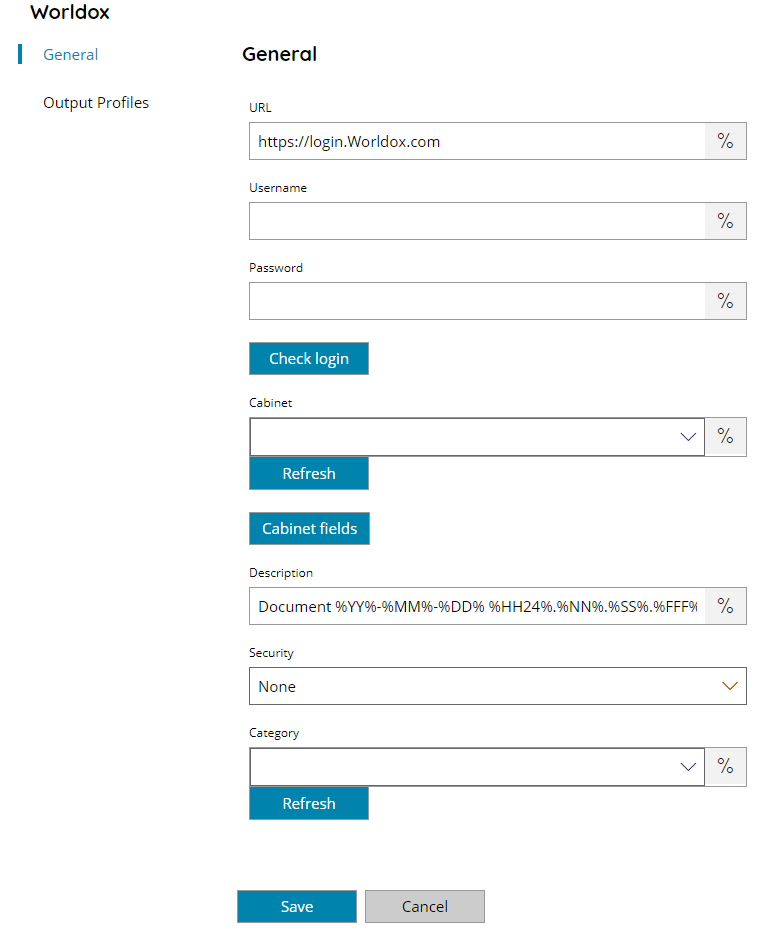
URL
Enter your target Worldox server (cloud or on-premise), or click on the Variables button on the right, to select a variable which will contain the server URL.
Username
Enter your Worldox login username, or click on the Variables button on the right, to select a variable which will contain the username.
Password
Enter your Worldox login password, or click on the Variables button on the right, to select a variable which will contain the password.
Check login
If you select this button, Scanshare will try to establish a connection with the target Worldox server using the login credentials provided above.
Cabinet
Select the destination Cabinet where the document should be stored, or click on the Variables button on the right, to select a variable which will contain the cabinet.
Cabinet fields
This will display the Cabinet fields dialog, from which you may add values to different fields defined within the selected target Worldox Cabinet. The available fields will be automatically populated if a valid connection to your target Worldox server is made.
Description
Enter the description for the document to upload to Worldox, or click on the Variables button on the right, to select a variable which will contain the description.
Security
Enter the Security level here to apply to the target uploaded document, if required. Available options are:
- None
- Hidden
- Protected
Category
Select the target Category to apply to the uploaded document, or click on the Variables button on the right, to select a variable which will contain the category.
