Folders and documents are virtual objects of the Scanshare Repository. They are represented by virtual data stored in the Scanshare current database in conjunction of the data files (documents) stored on the disk inside the Repository data folder.
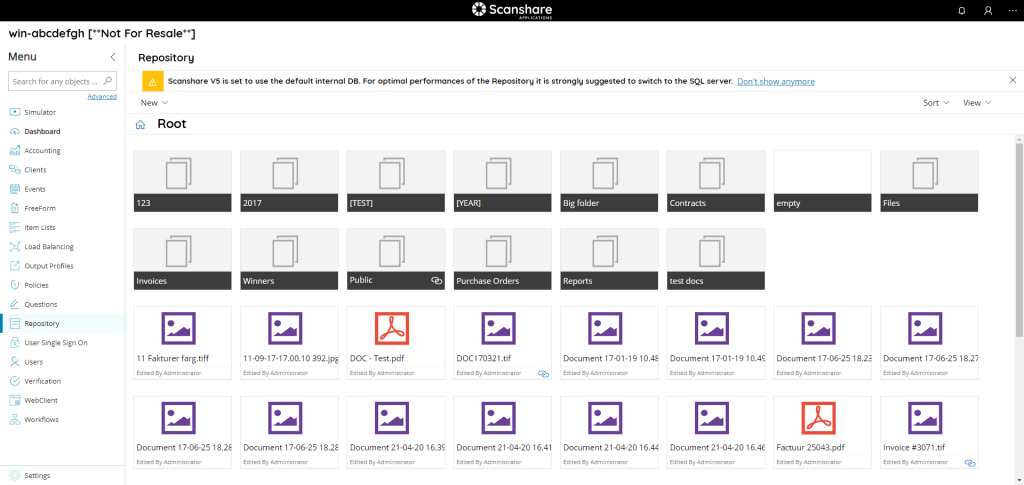
Documents are stored in an encrypted form by using a strong AES 256 algorithm with a random key generated per document and per user. Documents on the disk are not manually decryptable providing high level security also to disk access by IT administrators.
Scanshare Repository automatically compute the dynamic decryption key at any use of the document from the Scanshare application and modules.
Tiles View
Folders and Documents are displayed as big tiles with a different layout style for folders and documents. Folders are displayed always in the top upper part while documents in the bottom lower part.
Folders display a generic document icon if there is any content inside otherwise a white tile means an empty folder. Documents display, instead, an icon for each of the most common file types, plus the user who last edit them.
A sharing icon is displayed next to the tile of the folder / document for the objects which have been shared publicly.
Single click allows to open folders and documents, empty folders will display a specific icon and descriptive text, documents will open a preview window.
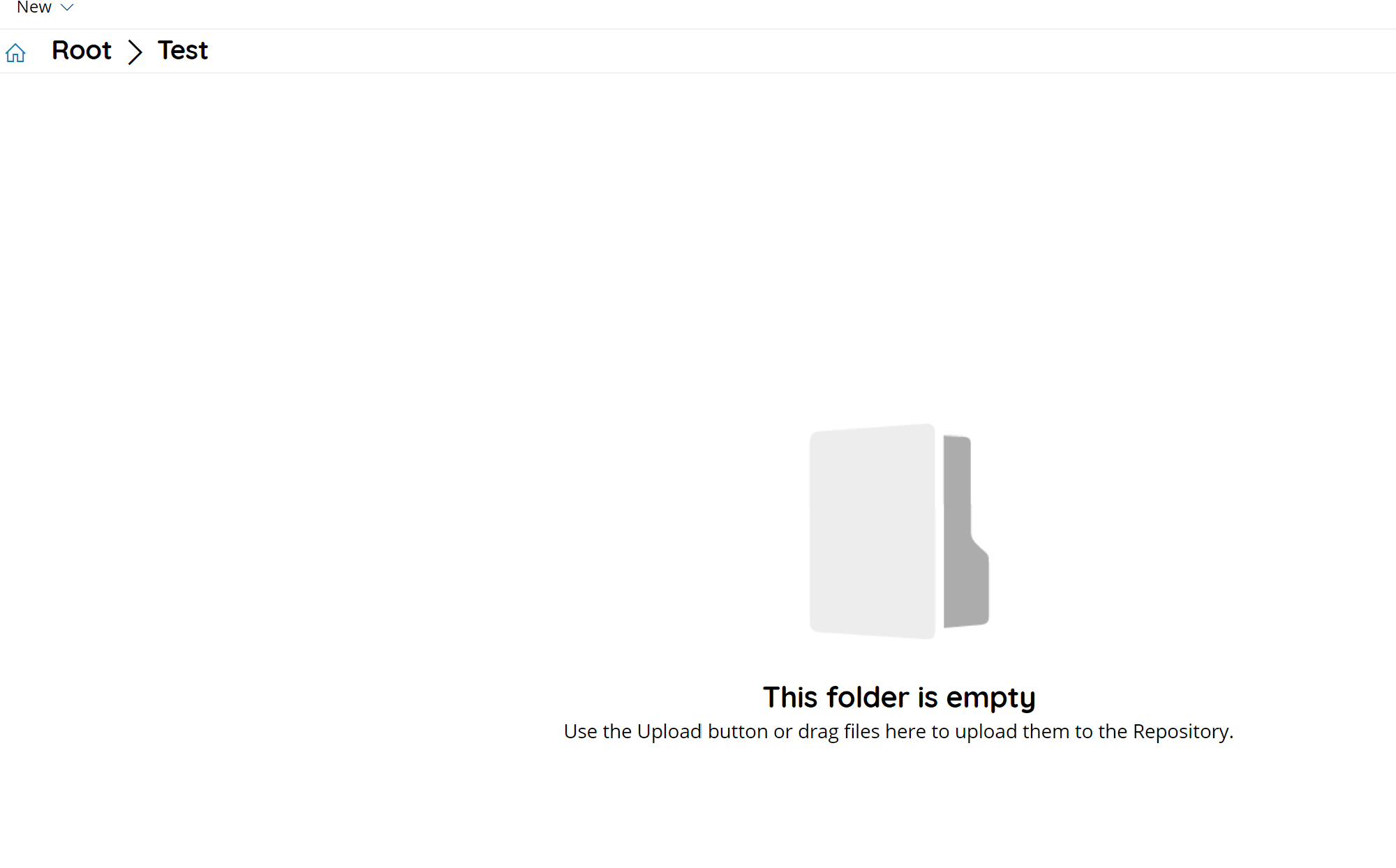
List View
Folders and Documents are displayed as list entries inside a dynamic table. Folders are displayed always as first table entries while documents after the loaded folders.
Both folders and documents provide the same columns while having a different icon and a file size of 0 for the folders.
A sharing icon is displayed in the first unlabeled column for the objects which have been shared publicly.
Single click allows to select folders and documents, actions are displayed on the top bar, according available actions for single or multiple selections.
Double click allows to open the selected folder / document, empty folders will display a empty list without further objects and descriptive text, documents will open a preview window.
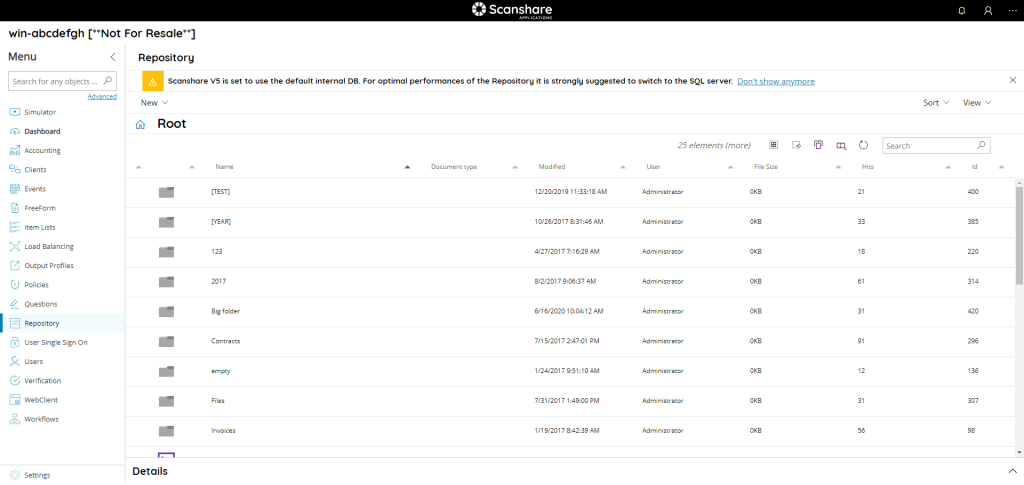
Actions
On top bar actions allows for the current selection are dynamically displayed:
New
Create new folder / documents.
Share (only for document)
Share the selected document by generating a unique guest URL.
Download (only for document)
Download the latest revision of the selected document.
Delete
Delete the selected folder(s) / document(s) By deleting a folder all its contents will be deleted as well.
Move to
Move the selected object(s) to another location. A folders browse dialog will be displayed to select the destination folder.
Copy to
Copy the selected object(s) to another location. A folders browse dialog will be displayed to select the destination folder.
Rename
Rename the selected object by providing a new name.
In case of multiple sections only the Delete, Move to and Copy to buttons are displayed.
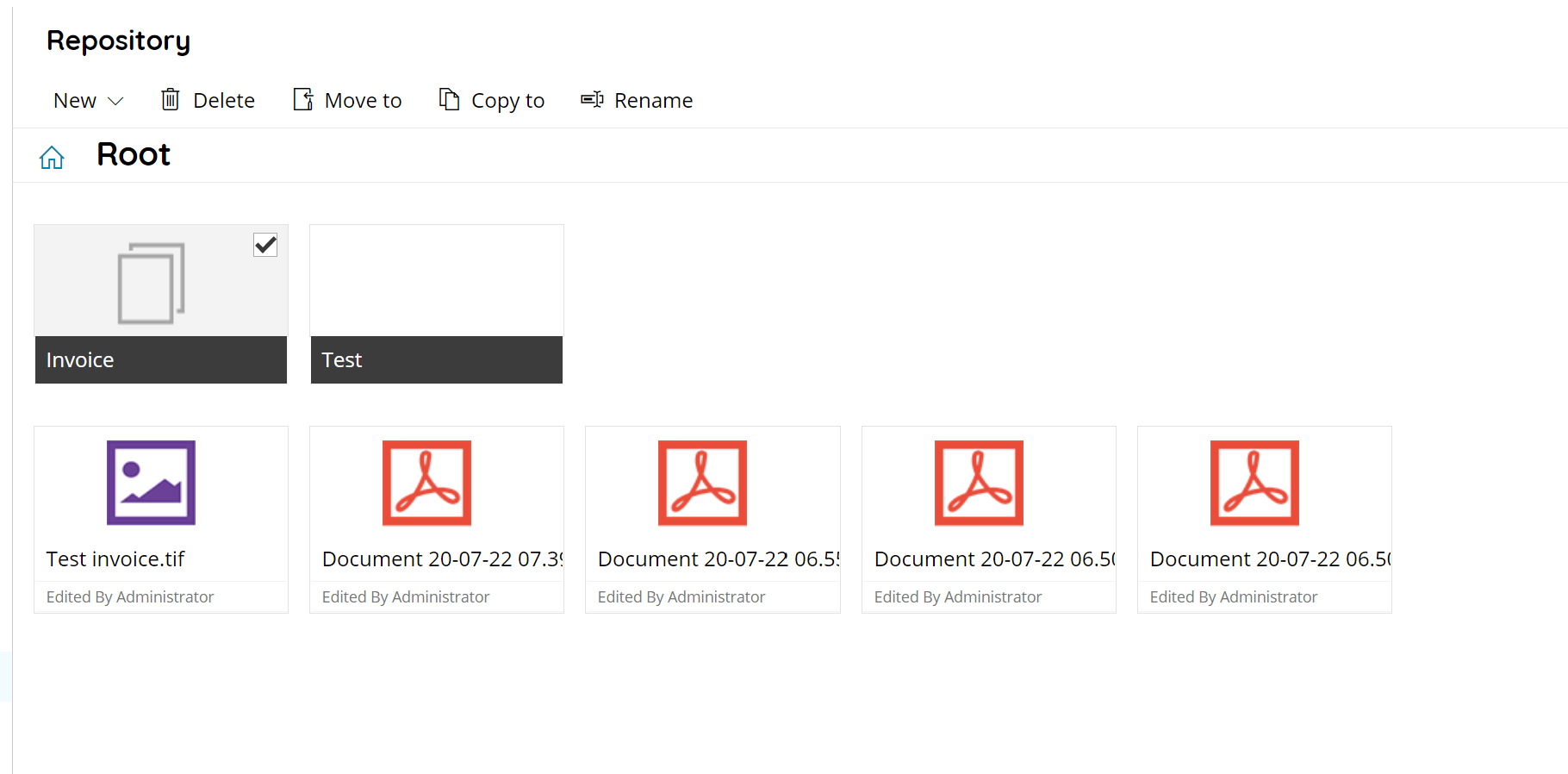
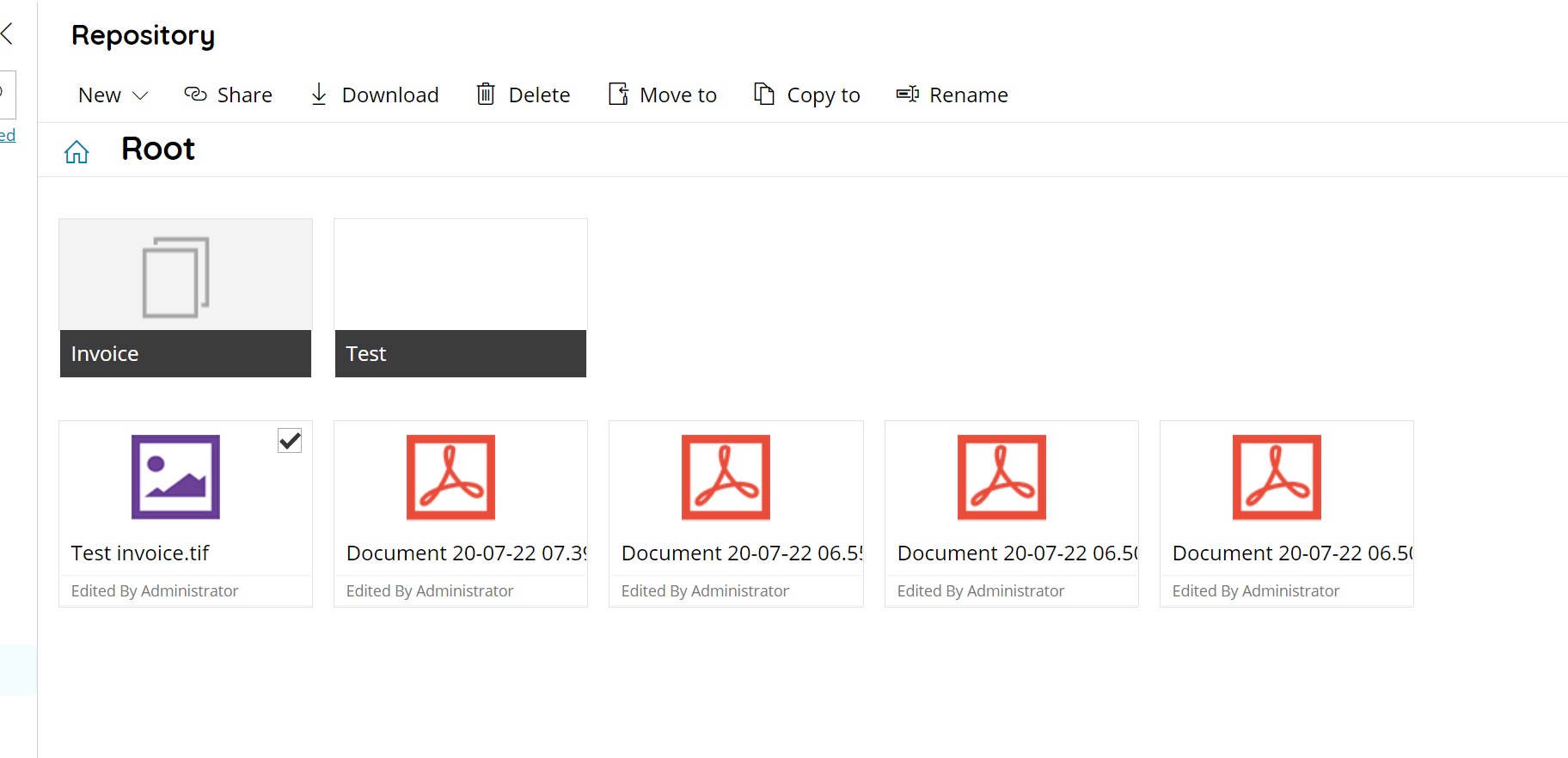
Document preview
By opening a document its preview is loaded with a specific preview dialog.
The center part of the dialog displays a fitting view of the first page of the document, information and properties are displayed in the collapsible right section.
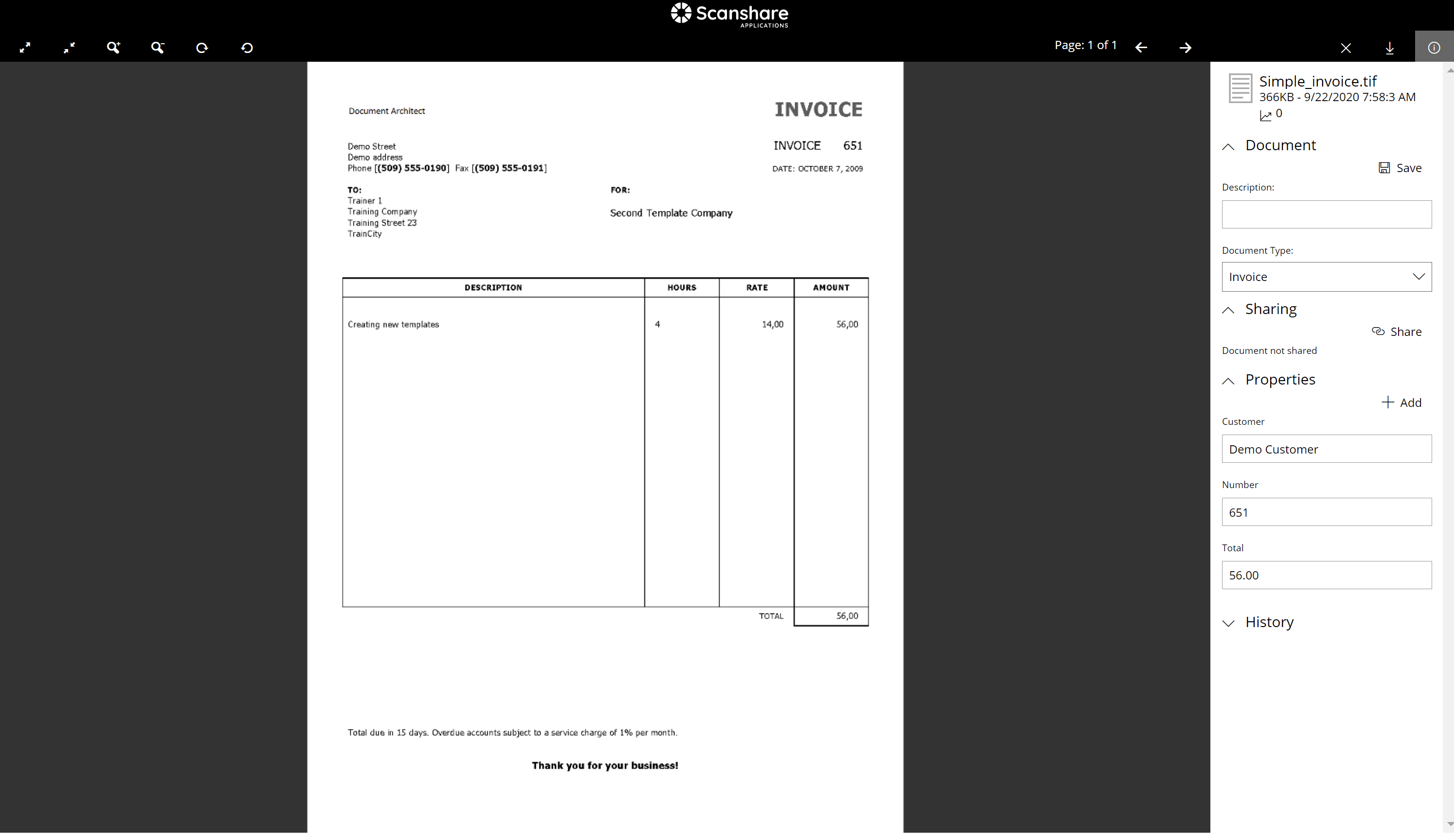
On the top bar document controls are available:
• Fit
Fit the document to the current view.
• One to One
Enlarge the document to the 100% zoom ratio into the current view.
• Zoom In
Zoom In the document into the current view.
• Zoom Out
Zoom out the document into the current view.
• Rotate Clockwise
Rotate clockwise direction the document by a manner of 45 degrees.
• Rotate Counter Clockwise
Rotate counter clockwise direction the document by a manner of the 45 degrees.
• Page
Displays the current preview page number on the total number of pages of the document.
• Previous page / Next page
Load and display the previous or next page preview of the document.
• Close
Close the current document preview by returning to the Repository folder view.
• Download
Download the latest revision of the current document.
• Show/Hide Properties Pane
Collapse or Display the right hand side document properties pane.
Properties
The right hand side document properties pane displays information and document specific properties (with actions) for the current document.
The upper part reports general information such as:
- Document name
- File size in Kilobytes
- Last modification date
- Hits (number of downloads)
Document
The document section provides general document information.
Description
The description set for the current document, if any.
Document type
The type assigned to the current document, if any. Available document types are displayed as a combo box and the document type assignment can be changed.
Save
Save any modified property for the ALL sections.
Sharing
The sharing section provides information about the sharing status and links.
For each available share several information are displayed:
- The Share ID as a clickable link.
- The number of Hits (downloads from this URL).
- The link creation date.
- The full URL generated with the Scanshare URL currently in use (the protocol and public Scanshare URL can be changed according network preferences).
- Stop sharing button to delete the current share URL.
Share
Create a new public guest URL to allow public download for the current document
Properties
The properties section provides information about all defined properties.
For each property the name as a label and the editable value are displayed. Use the delete icon to delete this property.
Add
Add a new property to the current document.
Properties are used by the Indexing engine to tag and categorize the documents.
History
The history section provides information about all revisions of the current document.
For each available revision several information are displayed:
- The revision number, with an active link to download that specific revision. The latest revision doesn’t provide a clickable active link because the document download controls always downloads the latest revision.
- The revision creation date (when the document has been modified to create this new revision).
- The user who created this revision by modifying the document.
