The Workflow settings section contains settings regarding base workflow functionalities.
The left hand side menu shows the available settings workflow categories. Settings are displayed according the selected category.
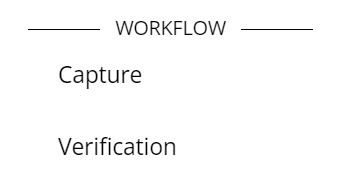
Capture
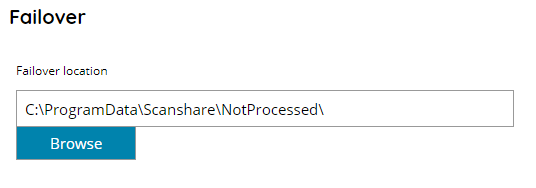
Failover location
The root physical failover location, by default it is located under the Scanshare ProgramData folder.
The location contains all documents which will not be processed and moved out of the processing queue according each workflow failover settings. Each workflow has a different subfolder in the naming convention of Workflow-ID.
Network paths in the form of full UNC paths are allowed as well in this field.
Verification
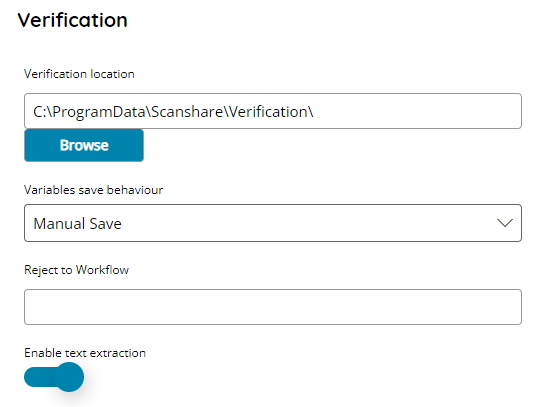
Verification location
The root physical verification location, by default it is located under the Scanshare ProgramData folder.
The location contains all documents which are waiting to be approved / rejected under the verification module. Each workflow has a different subfolder in the naming convention of Workflow-ID.
Network paths in the form of full UNC paths are allowed as well in this field.
Variable save behavior
Select the desired behavior of saving modified variables in the verification process. Available options are:
- Manual Save
- Approve & Save
- Show Both
Manual Save: this is the default option and displays a Save button which is required to be used in order to save the modified variables values. If the document is approved / rejected without saving the variables any values edit will be discarded and not retained.
Approve & Save: displays a button to Approve & Save so that variables are automatically always saved when approving the document, whatever edits have been performed. When using the standard Approve button, instead, variables edits are not retained.
Show Both: this option shows both previous options, either the Save default button to manually save the variables values and the Approve & Save button to approve the documents and automatically always save variables values.
Reject to Workflow
Enter here the name of a Workflow to use as destination of the rejected documents. By default, when this field is empty, rejected documents are going back into the origin Workflow following the false processing route configured, if any, after the source Verification trigger node.
This option will provide an automatic way to create a specific workflow to handle rejected documents with a full custom process.
Enable text extraction
If enabled, Verification allows live text recognition from the imported document preview by drawing a zone on the target text. Recognized text is available to be filled in the variable fields available for the current document.
