Front
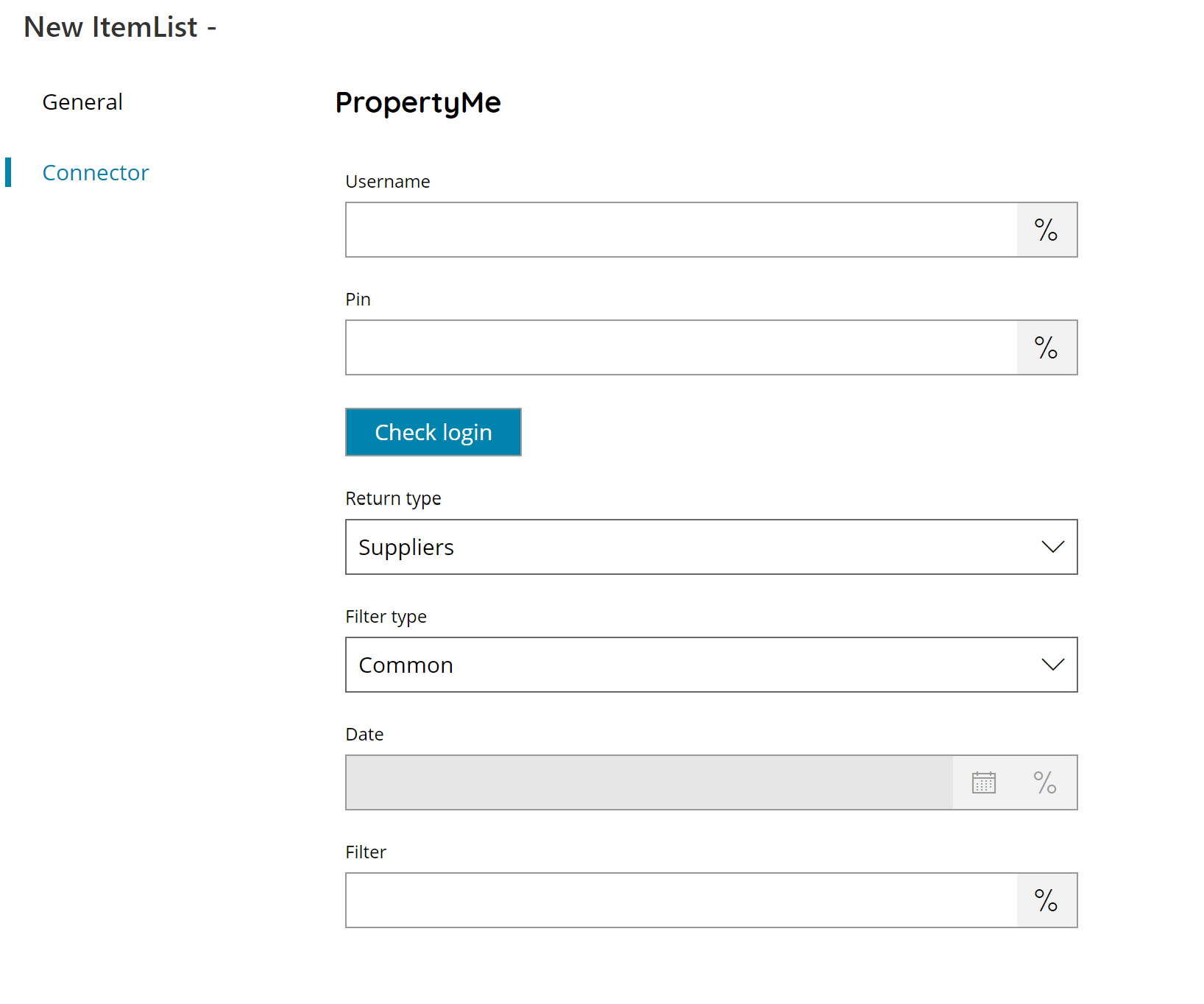
Username
Enter your PropertyMe username here, or click on the Variables button on the right, to select a variable which will contain the username.
PIN
Enter your user PIN here, or click on the Variables button on the right, to select a variable which will contain the PIN. (PIN will be created in OAuth User settings)
Check login
If you select this button, Scanshare will try to establish a connection with PropertyMe using the username and pin you provided above.
Return Type
Select the type of list to return. You can choose from:
- Lots
- Owners
- Contacts
- Suppliers
Filter Type (only available for Lots)
Select the filter type for the Lots to return. You can choose from:
- Common
- Time
- Rentals
- Sales
- Archived
Date (only available for Lots)
By selecting Time in the filter type settings above then you can enter or pickup from the calendar the date to use as filter when retrieving the selected objects.
Filter
Enter the keyword to use as a filter for the return objects list. The filter applies as a contains filtering clause.
Store
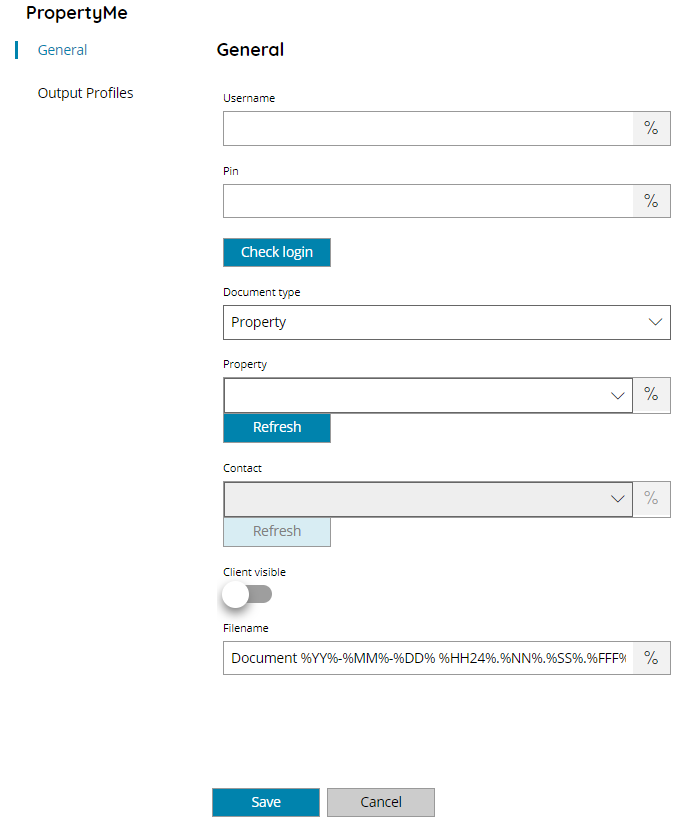
Username
Enter your PropertyMe username here, or click on the Variables button on the right, to select a variable which will contain the username.
PIN
Enter your user PIN here, or click on the Variables button on the right, to select a variable which will contain the PIN. (PIN will be created in OAuth User settings)
Check login
If you select this button, Scanshare will try to establish a connection with PropertyMe using the username and pin you provided above.
Document Type
Select the document type to create. You can choose from:
- Contact
- Owner
- Property
- Tenant
- Bill
By selecting Bill the additional section Bill details will be displayed where further details can be inserted.
Property (available for document types of Owner, Property, Tenant, Bill)
Select or browse the target Property where to upload the document to, or click on the Variables button on the right, to select a variable which will contain the destination Property.
In case of Property the document is uploaded to the target Lot while for Owner and Tenant the document is uploaded to the Owner or Tenant Lot Folio.
In case of Bill the document is uploaded as a Bill for the target Lot.
Contact (only available for document type Contact)
Select or browse the Contact where to upload the document to, or click on the Variables button on the right, to select a variable which will contain the destination Contact.
Client visible (only available for document types of Owner and Tenant)
If enabled mark the document to be “Client visible” after uploaded.
Filename
Enter the filename for the document to upload to PropertyMe, or click on the Variables button on the right, to select a variable which will contain the filename.
Bill details
Due date
Enter or select via the calendar the bill due date, or click on the Variables button on the right, to select a variable which will contain the target date.
Supplier
Enter or browse the bill supplier, or click on the Variables button on the right, to select a variable which will contain the target supplier.
Details
Enter the bill details, or click on the Variables button on the right, to select a variable which will contain the details.
Chart account id
Enter the bill chart account id if it needs to be a specific account, or click on the Variables button on the right, to select a variable which will contain the account id.
If left empty the chart account id is auto generated automatically from the provided supplier.
Bill priority
Select the bill priority. Available options are:
- Low
- Normal
- High
Invoice reference number
Enter the bill invoice reference number, or click on the Variables button on the right, to select a variable which will contain the reference number.
Amount
Enter the bill amount, or click on the Variables button on the right, to select a variable which will contain the amount.
Tax include
If enabled is marking the bill to be taxed into PropertyMe.
