Front
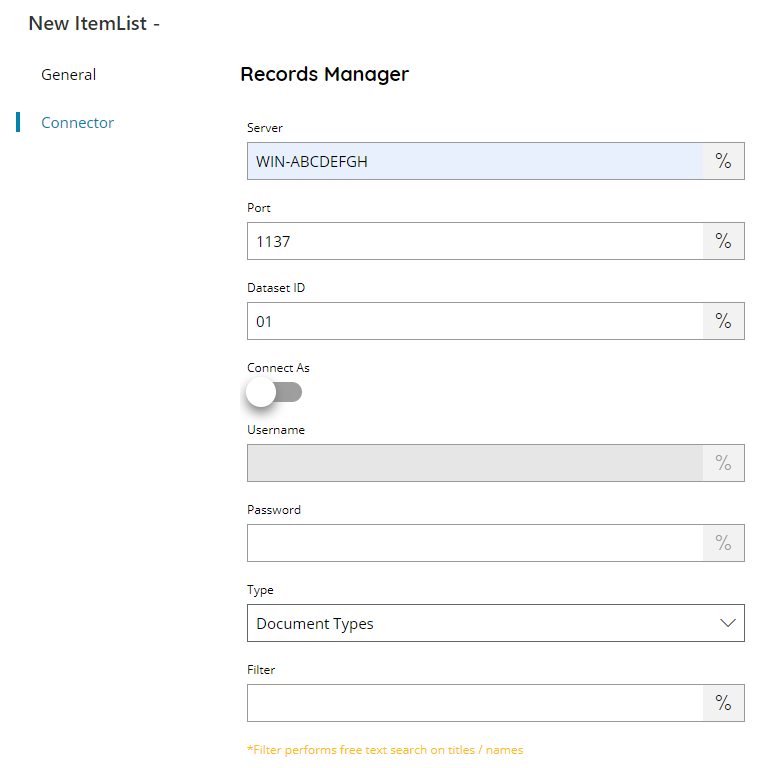
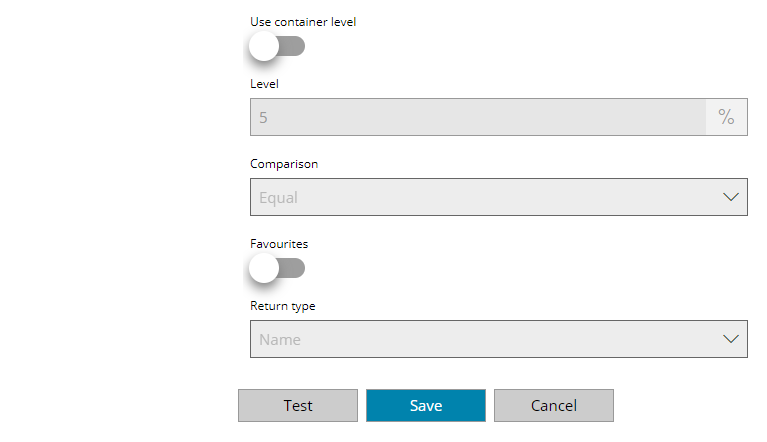
Server
Enter the server address here, or click on the Variables button on the right, to select a variable which will contain the address.
Port
Enter the Port to use here, or click on the Variables button on the right, to select a variable which will contain the Port, default is 1137.
Dataset ID
Enter a Dataset ID here, or click on the Variables button on the right, to select a variable which will contain the ID.
Connected as
Enable this function if you want to connect as a specific user. If OFF service credentials with Windows Authentication will be using to connect.
Username and Password
When Connected as is enabled, enter a valid Records Manager username and password here, or click on the Variables button on the right, to select a variable which will contain the Username and Password.
Type
Select the type of list to be displayed. You can choose between:
- Document Types
- People
- Container
Filter
Specify a filter to apply on the query, or click on the Variables button on the right, to select a variable which will contain the filter.
Filter applies on Document Types as contains on the names, applies on Containers as contains on the titles and as free text search for People.
When filter behaves as contains if multiple words are inserted they are used in AND together. Wildcard * and ? characters are allowed and they are used in the context of the single word where they are inserted.
Use container level (only available for Container)
If enabled will return only Containers with a matching container level based on the below level settings.
Level (only available for Containers)
Enter the container level to use as a filter when retrieving containers, or click on the Variables button on the right, to select a variable which will contain the level.
The level is checked based on the below selected comparison type.
Comparison (only available for Containers)
Select which type of comparison to apply respecting the container level specified above. Available options are:
- Lower or Equal
- Equal
- Greater or Equal
Favorites (only available for Containers)
Enable this function if you want to retrieve favorites containers. If enabled it doesn’t return folders if not marked as favorites.
Return type (only available for Containers)
Select what information to return for a Container, you can choose either:
- Name
- Number
Store
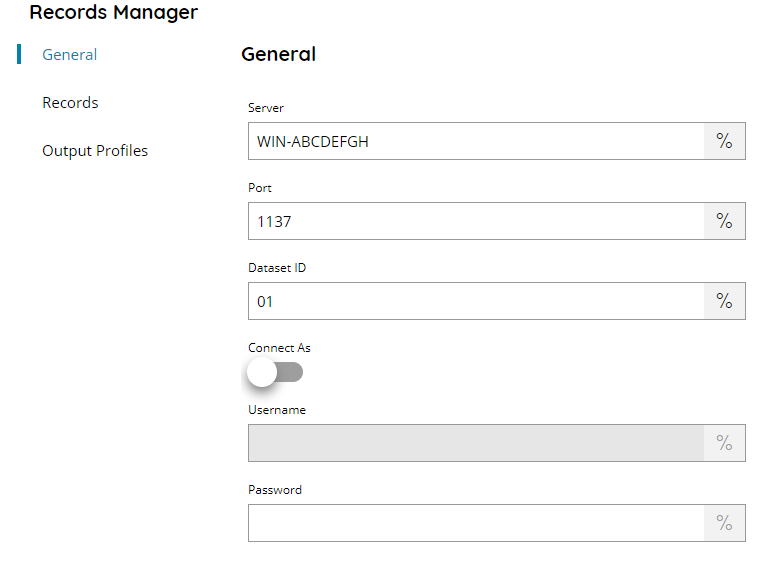
Server
Enter the server address here, or click on the Variables button on the right, to select a variable which will contain the address.
Port
Enter the Port to use here, or click on the Variables button on the right, to select a variable which will contain the Port, default is 1137.
Dataset ID
Enter a Dataset ID here, or click on the Variables button on the right, to select a variable which will contain the ID.
Connected as
Enable this function if you want to connect as a specific user. If OFF service credentials with Windows Authentication will be using to connect.
Username and Password
When Connected as is enabled, enter a valid Records Manager username and password here , or click on the Variables button on the right, to select a variable which will contain the Username and Password.
Records
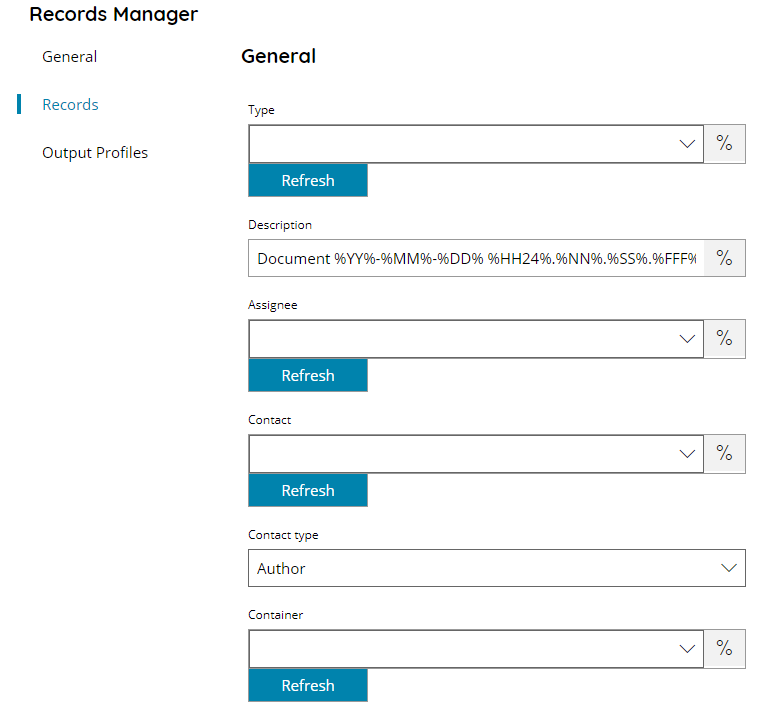
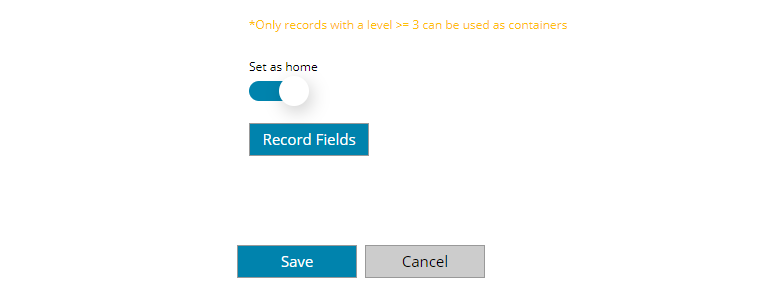
Type
Select a document type here, or click on the Variables button on the right, to select a variable which will contain the Type.
Description
Enter a description here, or click on the Variables button on the right, to select a variable which will contain the Description.
Assignee
Select a User to be the document Assignee here, or click on the Variables button on the right, to select a variable which will contain the Assignee.
You can either specify a direct Assignee or use one of the search functions available. This value is expected to be an integer otherwise a format parse error will be generated if anything else which is not an integer will be used, except for the following allowed search functions below.
Contact
Select a User to be the document Contact here, or click on the Variables button on the right, to select a variable which will contain the Contact.
You can either specify a direct Contact or use one of the search functions available. This value is expected to be an integer otherwise a format parse error will be generated if anything else which is not an integer will be used, except for the following allowed search functions below.
Contact type (valid only if a Contact is specified)
Specify the role of the specified Contact and how the Contact will be set in the document properties as:
- Author
- Addressee
- Representative
- Other
- Client
Container
Select a Containter here where the upload the document into, or click on the Variables button on the right, to select a variable which will contain the Container.
Set as home
if “ON” set the provided container as home location. When OFF the default home is set to the Assignee.
Record Fields
Pressing this button the dialog to customize Record Fields is displayed.
Make sure to set an appropriate value according the record field type. For record field types of Location an integer is expected as value or otherwise the search functions below are allowed.
Search
Search functions are allowed in the Records Manager connector, please check in which fields the following search are allowed.
SEARCH=X Where X is the keyword to search as a prefix of the target location. Note that in case of multiple matches the first one will be used.
CN=X Where X is the full LDAP RDN to search for a direct user match. Note that this function is only supported if LDAP/AD is in use and Records Manager has the LDAP module.
LastName,FirstName This is the default Records Manager search to search for a location name by means of its full name.
