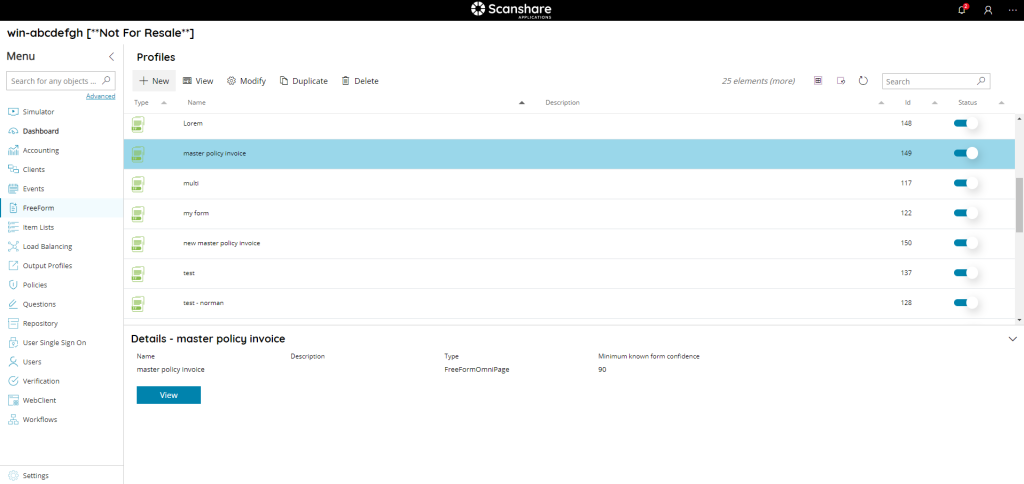The FreeForm pages shows you a list of all FreeForm profiles currently configured.
FreeForm is an advanced recognition module which allows to teach specific form types to the Scanshare processing engine and then recognize them automatically during the processing so that conditional and customized processing can be applied based on the different recognized form type(s).
It is also possible to search through the profiles by using the search function on the upper right side.
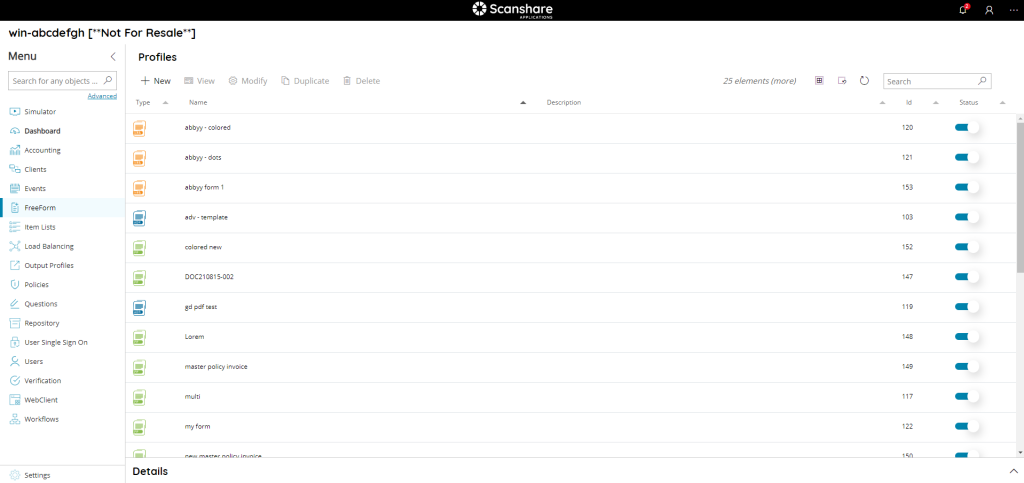
The view of the table is very easy and intuitive:
• Type
The type of FreeForm profile identified by icon.
• Name
The name of the FreeForm profile.
• Description
The description of the FreeForm profile.
• Id
The id associated with your freeform profile. It is unique and it is the id of your freeform profile inside the DB.
• Status
If the FreeForm profile is enabled or not. The status of a new created FreeForm profiles is automatically set to enabled. If the status is set to OFF the FreeForm profile will not be visible and usable in the workflow FreeForm configuration.
On the top of FreeForm profiles list there are FreeForm profiles controls.

• New
Create a new FreeForm profile, opens the New Profile dialog.
• View
Preview the sample document used to teach the selected FreeForm profile.
• Modify
Modify the selected FreeForm profile, opens the New Profile dialog.
• Delete
Delete the selected FreeForm profile(s).
Always on Top Bar on the right hand side we can find general list controls.
• # elements
Number of the FreeForm profiles available in the list.
• Select all
Select all FreeForm profiles available in the list.
• Unselect all
Unselect all FreeForm profiles available in the list.
• Refresh
Refresh the FreeForm profiles list (reload profiles).
• Search
Filter the list by either information available for each profile:
- type
- name
- description
On the bottom of the page there is a details dialog, it shows-up when you click on a profile and here you can quickly view information about the selected FreeForm profile.