Store
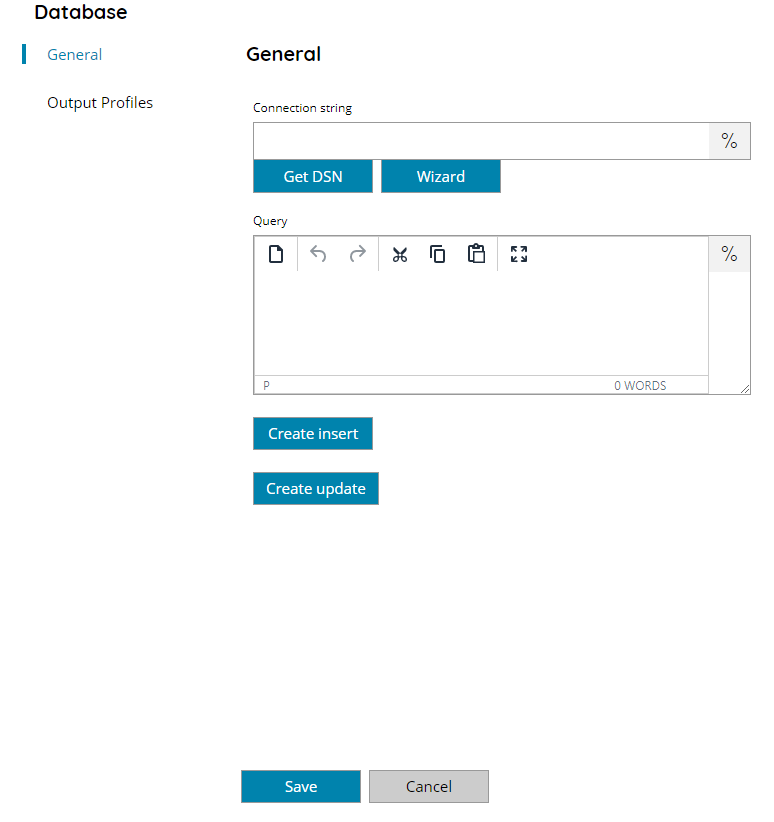
Connection string
Enter a connection string for the target database, or click on the Variables button on the right, to select a variable which will contain the connection string.
You can either use the Get DSN button to list available system configured DSN or use the Wizard button to generate a new connection string.
The Wizard button will display a dialog containing all the properties of the selected driver, please refer to the specific driver information to know the meaning of each property.
Query
Enter a target query to execute on the configured database, or click on the Variables button on the right, to select a variable which will contain the query or use variables dynamically inside the query.
An example of a query is:
INSERT into files (filename, contents) values (‘@DBFILENAME’, @BLOB)
Where @DBFILENAME will be replaced with the content of the variable %DBFILENAME% while the notation @BLOB will be replaced with the binary contents of the processed document as BLOB type. The filename will be inserted inside the column named filename while the binary BLOB inside the column named contents, assuming the columns are of their target type.
Create insert
Use this button to create a standard default INSERT SQL query placeholder clause.
Create update
Use this button to create a standard default UPDATE SQL query placeholder clause.
Wizard

Provider
Select here the provider (driver) to use to generate the target connection string. Drivers installed on the same Scanshare server are listed, by selecting an entry from the list the Properties section will be automatically populated with the specific driver properties.
Properties
Here all the specific selected driver properties will be listed, configure the needed properties according the type of connection to establish. For further information on the meaning of each property please refer to the selected driver documentation.
