The section shows a list of all Questions available and configurable under the selected client Capture module. Select the question(s) to use for this workflow by marking the checkbox in the left hand column. The list reflect the general Questions list.
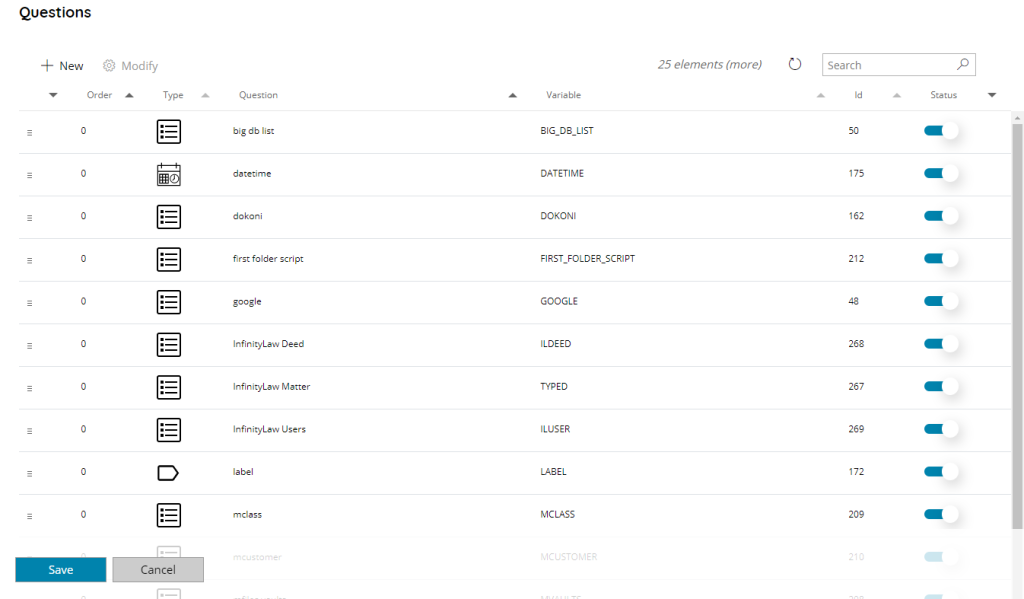
The view of the table shows an extra column from the general questions table:
• Order
The display order of the question. Questions are displayed according this order, ascending, on the target client(s).
Drag and drop the questions by using the grip handle on the left side of the row to swap their order.
Checked questions will be always displayed on top of the list.
You can use the New button to create directly from this section a new Question, or use the Modify button to modify the settings of the selected Question without going back into the main Questions section. Both buttons will show the New Question dialog.
It is also possible to search through the list by using the search function on the upper right side.
All selected questions will be visible in the questions dialog of the current Workflow when using it on the connected and configured embedded clients. The selected questions are automatically selected for ALL client capture modules of the current workflow.
If a question type is not available (supported) for a specific client type it will still display and usable in the client capture modules where it is supported and visible.
When creating a new question from inside the client capture module the question types list will show only the supported question types for the current client capture.
For a list of supported question types where please check the Question Types matrix.
Condition
text
Capture
This section shows custom options which might appear for specific type of questions in combination of the specific Capture module from which the question is edited.
Web Client
Auto refresh
If enabled the current Selected question will be automatically refreshed and loaded once the Workflow is opened in the Web Client. By default a Selected question requires to use the Refresh button to load items.
