Capture module Samsung Client allows to use this Workflow on connected and enabled Samsung embedded Clients. When this module is added to a Workflow this will be visible, according eventually any permissions, to the Samsung Clients currently configured in the Clients section.
Samsung will allow to scan documents from Samsung devices equipped with XOA, XOA-Web and Smart UX technologies via the installed Scanshare embedded client.
For each imported job the Samsung module will create a document into the target Workflow incoming queue. The document is composed by two files:
- .img: the document itself in TIF LZW format retaining the original scanned document and properties
- .var: the variables automatically generated for the job and user inserted via Questions in a strong encrypted AES format
The left hand side menu shows the available settings sections. Settings are displayed according the selected section.
Scan
This section allows to customize the scanning settings used by this workflow when the scan job is started on any connected Samsung device.
Scan settings customization allows to set the default option for every supported scan option, if the default option can be changed by the end user and which options the user is available to choose from when the default option can be changed.
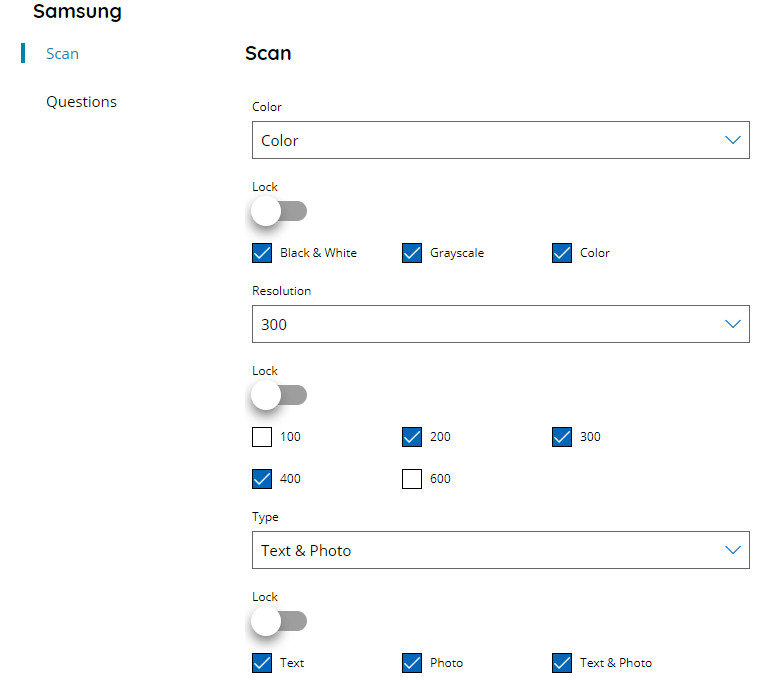
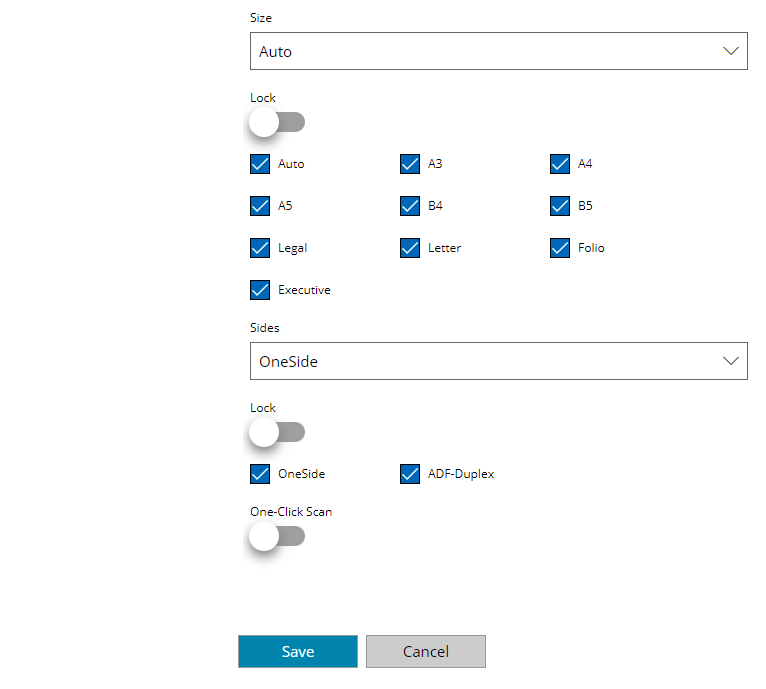
Color
Select the default Color setting to set and use when scan job is started. Available options are:
- Black & White
- Grayscale
- Color
Resolution
Select the default document Resolution to set and use when scan job is started. Available options are:
- 100
- 200
- 300
- 400
- 600
Type
Select the default document type to set and use when scan job is started. Available options are:
- Text
- Photo
- Text & Photo
Size
Select the default document paper Size to set and use when scan job is started. Available options are:
- Auto
- A3
- A4
- A5
- B4
- B5
- Legal
- Letter
- Folio
- Executive
Sides
Select the default Duplex mode to set and use when scan job is started. Available options are:
- OneSide
- ADF-Duplex
Lock & Checkboxes
For each scan setting if Lock is enabled the default selected options above will be locked on the connected devices and the parameter cannot be changed. Otherwise the user can change the default option before scanning by choosing one of the available scan options above according the selected checkboxes. When the options are unselected they will not be available as possible selection for the user.
One-Click Scan
If enabled the scanning process for this Workflow will be started directly by only clicking the Workflow button in the Workflows list screen on the embedded client.
Questions
This section shows the list of available Questions in this server. From here new questions can be created and existing questions can be modified, however existing questions cannot be deleted and they need to be deleted from the general Questions list.
Select one or more questions, with the checkbox in the first column of the table, to be used and displayed for this Workflow on the connected clients.
The Questions section here is used in the same way in all clients capture modules. For more information check the Capture Questions section.
