Front
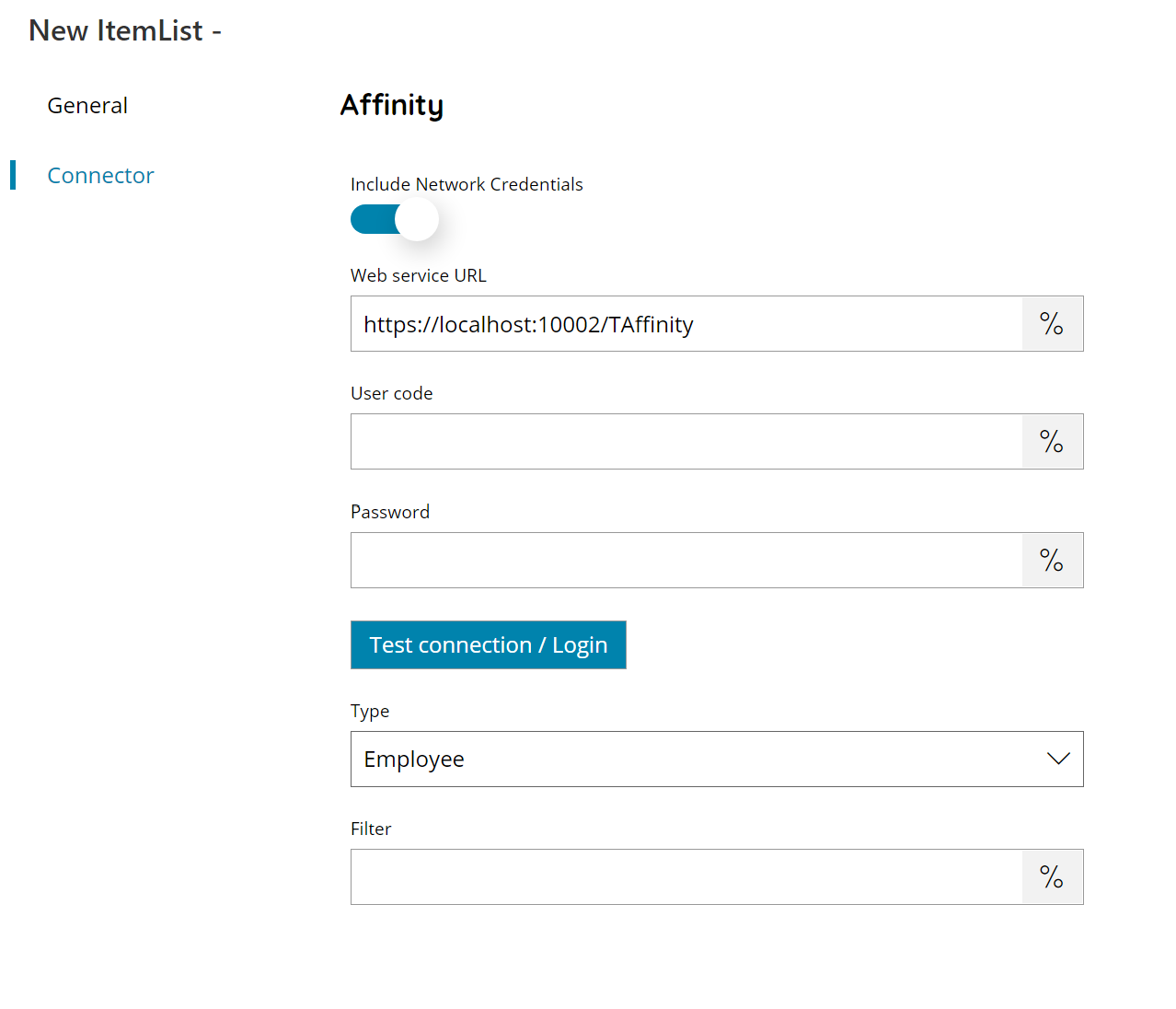
Include Network Credentials
If enabled credentials will be added as network credentials on the request as well, otherwise they are used only as parameter of the request as per Affinity API.
Web service URL
Enter your Affinity WebService URL here, or click on the Variables button on the right, to select a variable which will contain the target URL.
User code and Password
Enter a valid Affinity user code and password here, or click on the Variable button on the right, to select a variable which will contain the user code or password.
Test connection / Login
If you select this button, Scanshare will try to establish a connection with Affinity using the user code and password you provided above.
Type
Select the list type to be displayed. Possible options are:
- Employee
- Matter
- Phonebook
- Document Types / Folders
Filter (not available for return type of Document Types / Folders)
Specify a filter type and keyword to use here, or select a variable containing the filter.
Filter allowed types are different based on the selected returned type.
Employee
Filter will be a matter code for which retrieve employees
Matter
- NAME=XXX : where XXX will be a client name from whom retrieve matters
- ID=XXX : where XXX is a specific matter ID to return
- ID&NAME=XXX.YYY : where XXX is the matter ID to return and YYY the client name whom is connected
- ID&CODE=XXX.YYY : where XXX is the matter ID to return and YYY is the client code whom is connected
- NAME&ID=YYY.XXX : opposite of ID&NAME
- CODE&ID=YYY.XXX : opposite of ID&CODE
If no type is specified the filter keyword will work as a client code from whom retrieve matters.
Optionally the filter can contains the instruction RETURNDESCRIPTION in front of any other filter which will append the matter description to the returned displayed values. The instruction can be combined by using a & symbol to separate the filter:
RETURNDESCRIPTION&NAME=XXX
Phonebook
- PNAME=XXX : where XXX is a keyword working as a contains clause on the returned phonebook names
- NAME=XXX : where XXX is the client name for whom retrieve the phonebook
- NAMES=XXX : where XXX is a list of client names for whom retrieve the phonebooks
If no type is specified the filter keyword will work as a matter code for which retrieve the phonebook.
Store
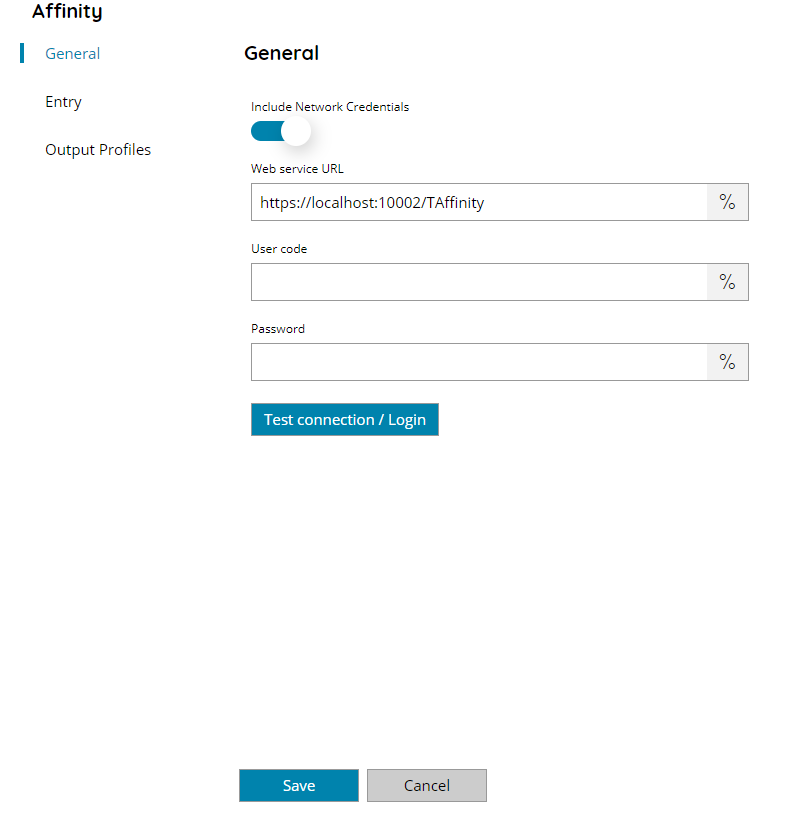
Include Network Credentials
If enabled credentials will be added as network credentials on the request as well, otherwise they are used only as parameter of the request as per Affinity API.
Web service URL
Enter your Affinity WebService URL here, or click on the Variables button on the right, to select a variable which will contain the target URL.
User code and Password
Enter a valid Affinity user code and password here, or click on the Variable button on the right, to select a variable which will contain the user code or password.
Test connection / Login
If you select this button, Scanshare will try to establish a connection with Affinity using the user code and password you provided above.
Entry
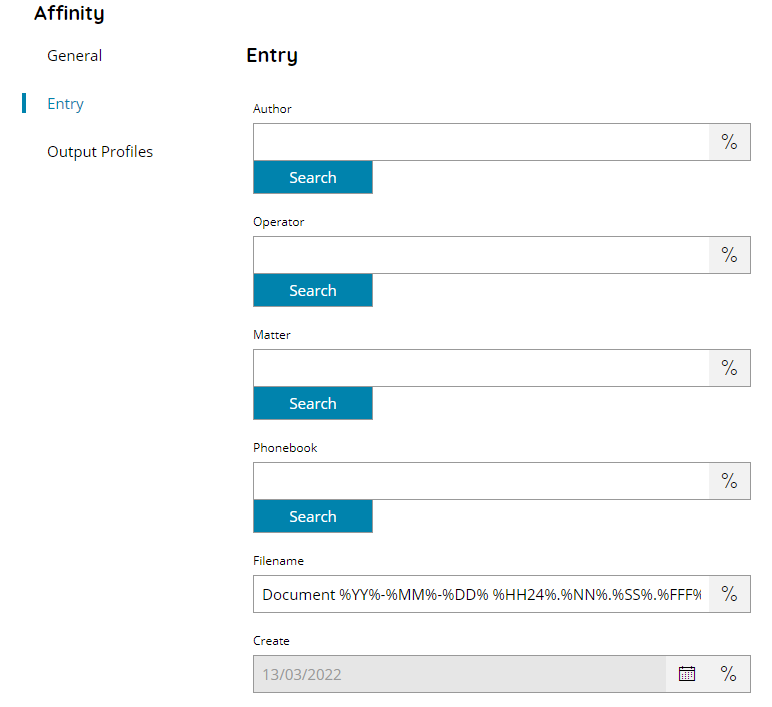
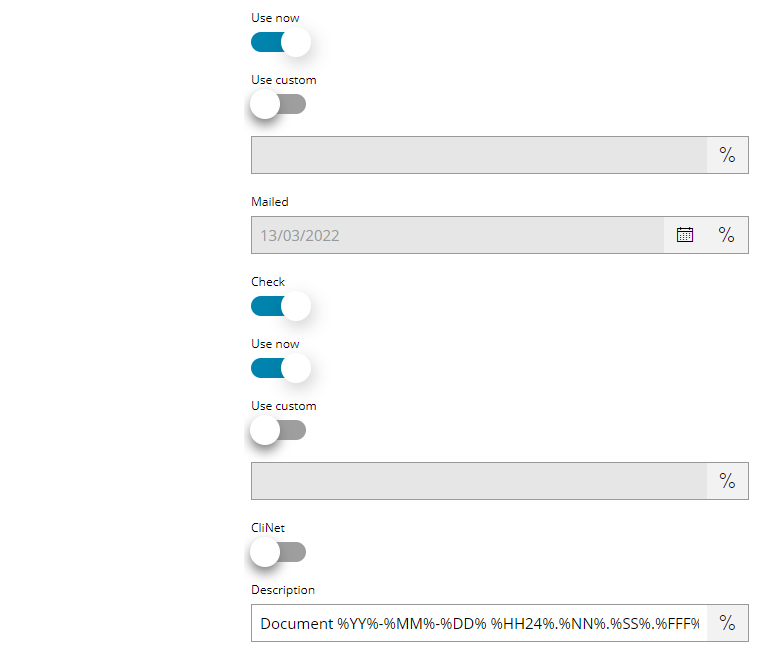
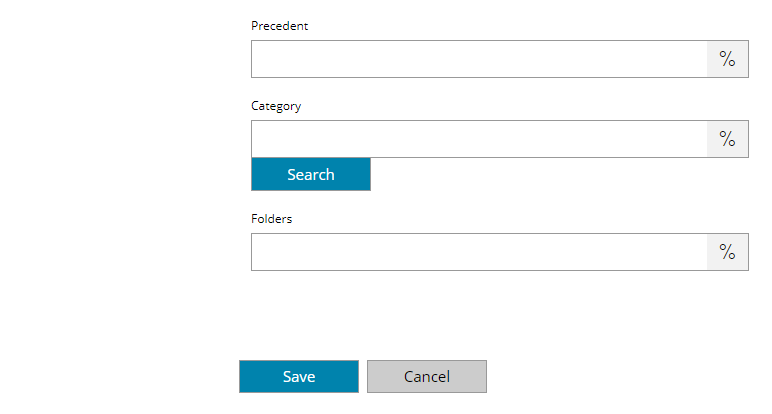
Author
Enter or select the target document author here, or click on the Variables button on the right, to select a variable which will contain the author.
Operator
Enter or select the target document operator here, or click on the Variables button on the right, to select a variable which will contain the operator.
Matter
Enter or select the target document matter here, or click on the Variables button on the right, to select a variable which will contain the matter.
Phonebook
Enter or select the target document phonebook here, or click on the Variables button on the right, to select a variable which will contain the phonebook.
Filename
Enter the output document filename here, or click on the Variables button on the right, to select a variable which will contain the filename.
Create
Insert or pickup a document creation date from the calendar, or click on the Variables button on the right, to select a variable which will contain the date.
Use now
If enabled will use the current date at the time of the process.
Use custom
If enabled will allow to enter a custom date using the extra text field provided.
Mailed
Insert or pickup a document mailed date from the calendar, or click on the Variables button on the right, to select a variable which will contain the date.
Check
If enabled will mark the mailed date provided to be checked.
Use now
If enabled will use the current date at the time of the process.
Use custom
If enabled will allow to enter a custom date using the extra text field provided.
CliNet
Select whether the document should be shown on CliNet.
Description
Enter the target description here, or click on the Variables button on the right, to select a variable which will contain the needed value.
Precedent
Enter the target precedent here, or click on the Variables button on the right, to select a variable which will contain the needed value.
Category
Enter the target category here, browse within available categories using the Search button, or click on the Variables button on the right, to select a variable which will contain the needed value.
Folders
Enter the target folder here, or click on the Variables button on the right, to select a variable which will contain the needed value.
