Front
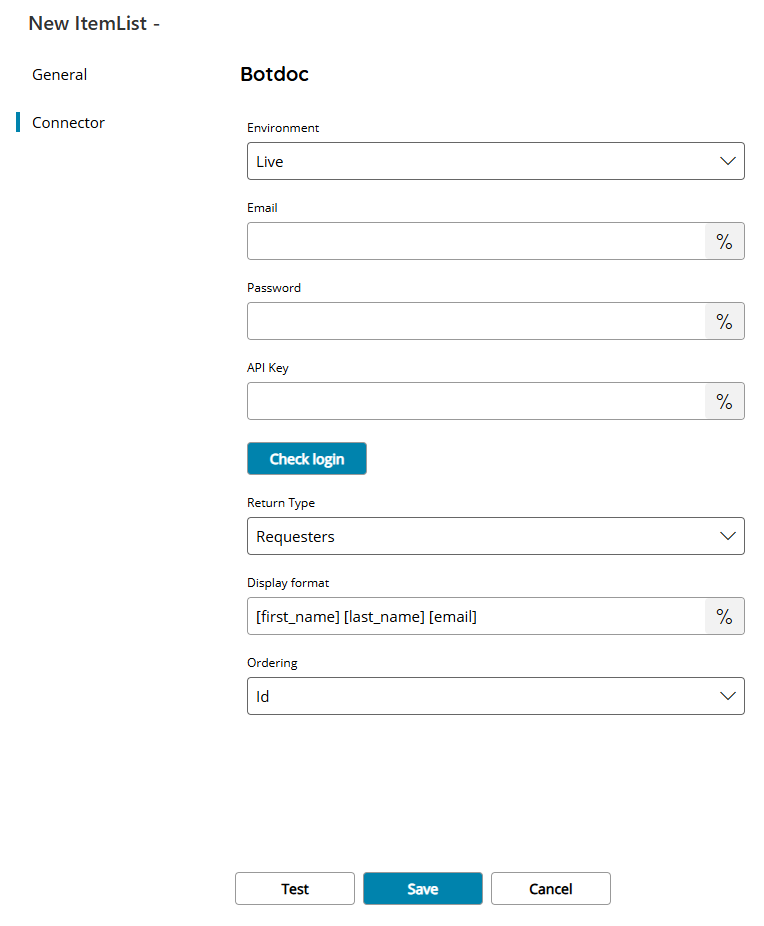
Environment
Select the target Botdoc environment where to connect to. Available options are:
- Development
- Live
Email
Enter the Botdoc user email to use for authentication, or click on the Variables button on the right, to select a variable which will contain the email.
Password
Enter the Botdoc password to use for authentication, or click on the Variables button on the right, to select a variable which will contain the password.
The password is used alternatively of the API Key.
API Key
Enter the target Botdoc API Key to use, or click on the Variables button on the right, to select a variable which will contain the key.
The API Key is used alternatively of the password.
Check login
If you select this button, Scanshare will try to establish a connection with Botdoc using the connection parameters you provided above.
Return Type
Select the type of list to return. You can choose from:
- Requesters
- Email templates
- Sms templates
Display format (available only for Return Type of Requesters)
Enter a string to specify the desired output display format of the item list entries, or click on the Variables button on the right, to select a variable which will contain the format string.
The string format can be composed by any static text and dynamic text built with the returned object fields written in the form of: [FIELDNAME]. Make sure the desired field exists and is filled for the returned items otherwise it will resolve to empty value. Available fields are:
- id
- first_name
- last_name
- initials
- role
- company
- mobile
- location
- skype
- created
- updated
Default value is [first_name] [last_name] [email].
Ordering (available only for Return Type of Requesters)
Select the ordering method of the returned item list entries. Available options are:
- Id
- First name
- Last name
Store
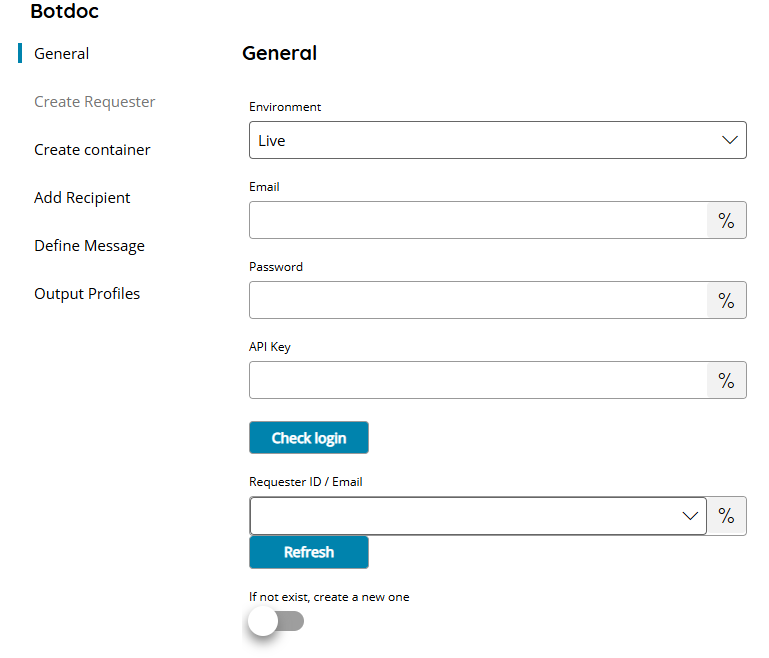
Environment
Select the target Botdoc environment where to connect to. Available options are:
- Development
- Live
Email
Enter the Botdoc user email to use for authentication, or click on the Variables button on the right, to select a variable which will contain the email.
Password
Enter the Botdoc password to use for authentication, or click on the Variables button on the right, to select a variable which will contain the password.
The password is used alternatively of the API Key.
API Key
Enter the target Botdoc API Key to use, or click on the Variables button on the right, to select a variable which will contain the key.
The API Key is used alternatively of the password.
Check login
If you select this button, Scanshare will try to establish a connection with Botdoc using the connection parameters you provided above.
Requester ID / Email
Select the Botdoc Requester of the job, a list will appear after pressing the refresh button with all available requesters in the Botdoc, or click on the Variables button on the right, to select a variable which will contain the Requester ID or the Requester user email.
If not exist, create a new one
If enabled a new Requester will be created according the Create requester settings when the specified Requester ID / Email above does not exist.
Create requester
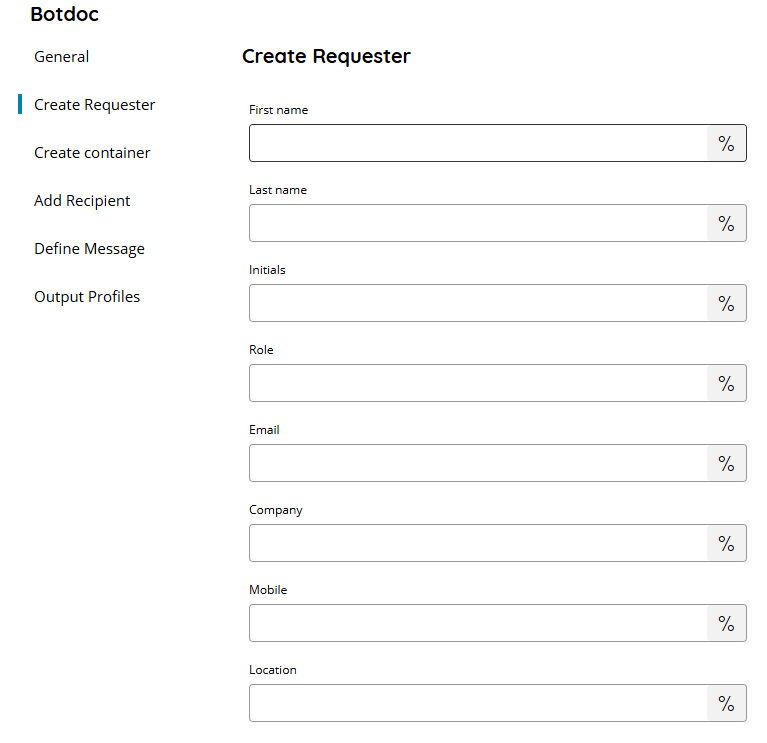
First name
Enter the first name for the new Requester, or click on the Variables button on the right, to select a variable which will contain the name.
The max length of the string is 255 characters.
Last name
Enter the last name for the new Requester, or click on the Variables button on the right, to select a variable which will contain the name.
The max length of the string is 255 characters.
Initials
Enter the initials for the new Requester, or click on the Variables button on the right, to select a variable which will contain the initials.
The max length of the string is 8 characters.
Role
Enter the role for the new Requester, or click on the Variables button on the right, to select a variable which will contain the role.
The max length of the string is 255 characters.
Email
Enter the email for the new Requester, or click on the Variables button on the right, to select a variable which will contain the email.
The max length of the string is 255 characters.
Company
Enter the company for the new Requester, or click on the Variables button on the right, to select a variable which will contain the company.
The max length of the string is 255 characters.
Mobile
Enter the mobile number for the new Requester in E.164 format, or click on the Variables button on the right, to select a variable which will contain the number.
The max length of the string is 255 characters.
Location
Enter the location for the new Requester, or click on the Variables button on the right, to select a variable which will contain the location.
The max length of the string is 255 characters.
Create container
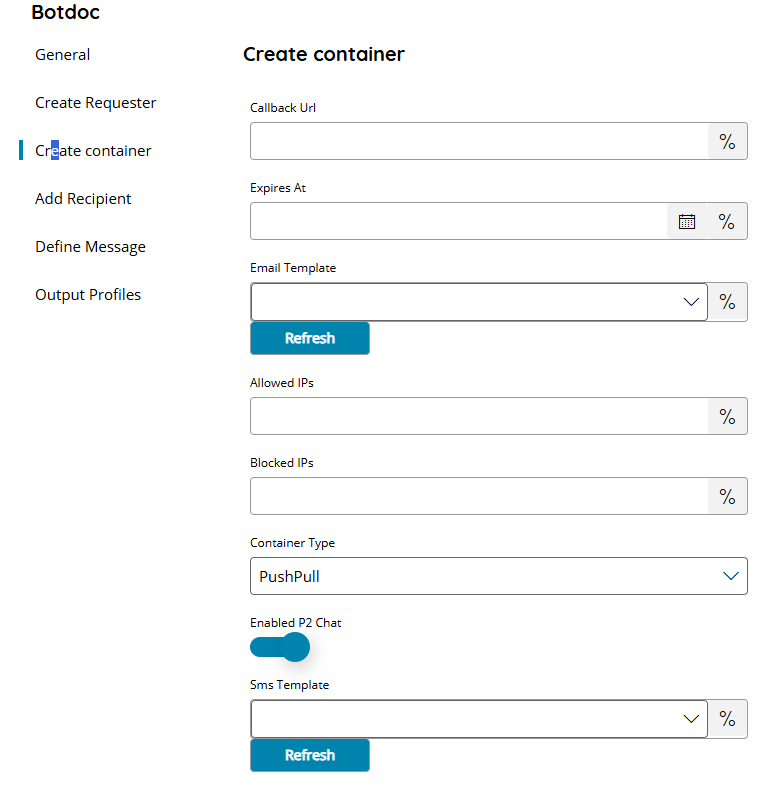
Callback Url
Enter the Botdoc response callback Url, or click on the Variables button on the right, to select a variable which will contain the Url. The callback is called after the job is executed correctly and Botdoc receives a response.
Expires At
Enter or pick up from the calendar the expiration time of the Botdoc container in a Date and Time format, or click on the Variables button on the right, to select a variable which will contain the date and time.
Email Template
Select the Botdoc email template to use for the job, a list will appear after pressing the refresh button with all available email templates in the Botdoc, or click on the Variables button on the right, to select a variable which will contain the template.
Allowed IPs
Enter the allowed remote IP address, or click on the Variables button on the right, to select a variable which will contain the IPs.
Use a comma “,” separated list of values to specify multiple IPs.
Blocked IPs
Enter the blocked remote IP address, or click on the Variables button on the right, to select a variable which will contain the IPs.
Use a comma “,” separated list of values to specify multiple IPs.
Container Type
Select the target Botdoc container type. Available options are:
- PushPull
- P2
Enabled P2 Chat
Select to enable the P2 chat functionalities in the target session.
Email Template
Select the Botdoc Sms template to use for the job, a list will appear after pressing the refresh button with all available sms templates in the Botdoc, or click on the Variables button on the right, to select a variable which will contain the template.
Add recipient
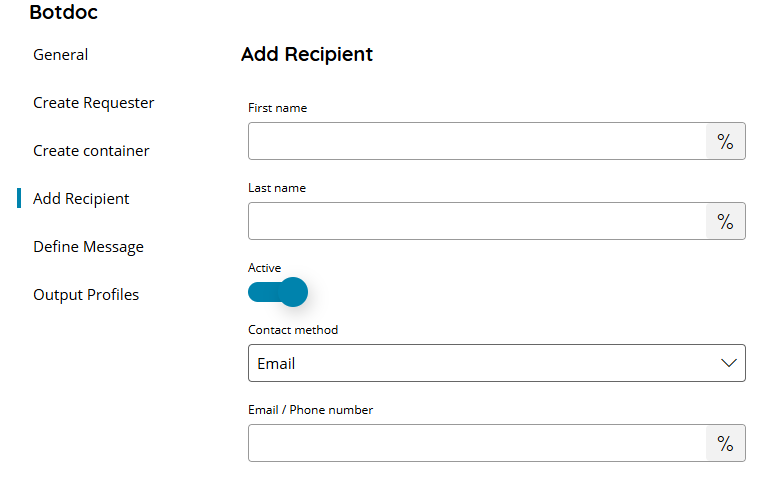
First name
Enter the recipient first name, or click on the Variables button on the right, to select a variable which will contain the name.
The max length of the string is 255 characters.
Last name
Enter the recipient last name, or click on the Variables button on the right, to select a variable which will contain the name.
The max length of the string is 255 characters.
Active
Select to specify if the recipient should be active or not. Default is true.
Contact method
Select the recipient preferred contact method. Available options are:
- SMS
Email / Phone number
Enter the recipient email or phone number based on the previous selected Contact method, or click on the Variables button on the right, to select a variable which will contain the email or number.
Define message
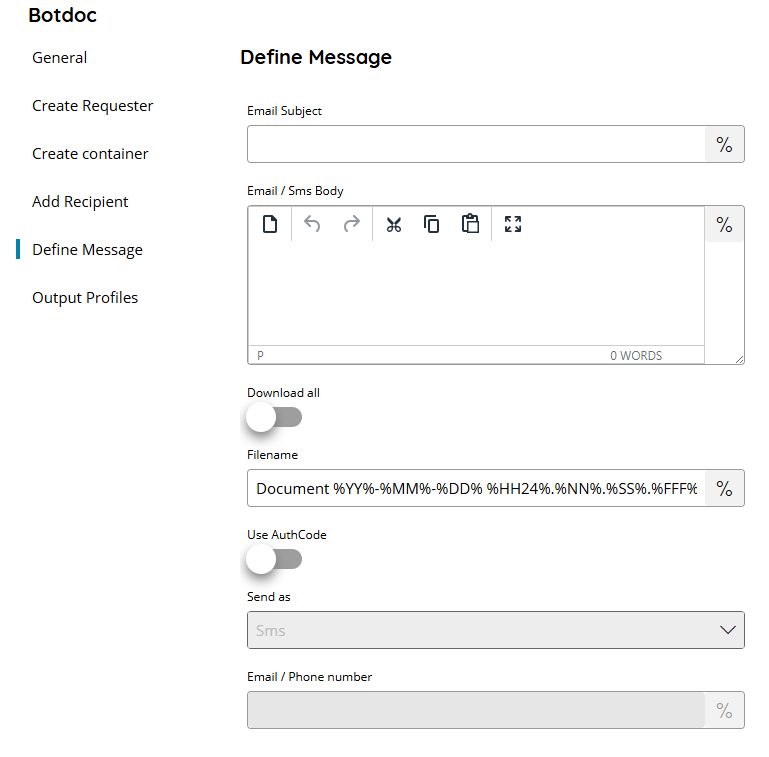
Email Subject (only available for contact method Email)
Enter the target email subject, or click on the Variables button on the right, to select a variable which will contain the subject.
The max length of the string is 255 characters.
Email / Sms Body
Enter the target email or sms body text, or click on the Variables button on the right, to select a variable which will contain the body.
Download all
If enabled will show a Download All button in the target message.
Filename
Enter the target filename for download, or click on the Variables button on the right, to select a variable which will contain the filename.
Use AuthCode
If enabled will send an AuthCode for double user verification.
Send as (available if AuthCode is enabled)
Select the method to use to send the AuthCode. Available options are:
- SMS
- Voice
Email / Phone number (available if AuthCode is enabled)
Enter the target email or phone number where to send the AuthCode, according the selected Send as method, or click on the Variables button on the right, to select a variable which will contain the email or number.
