Front
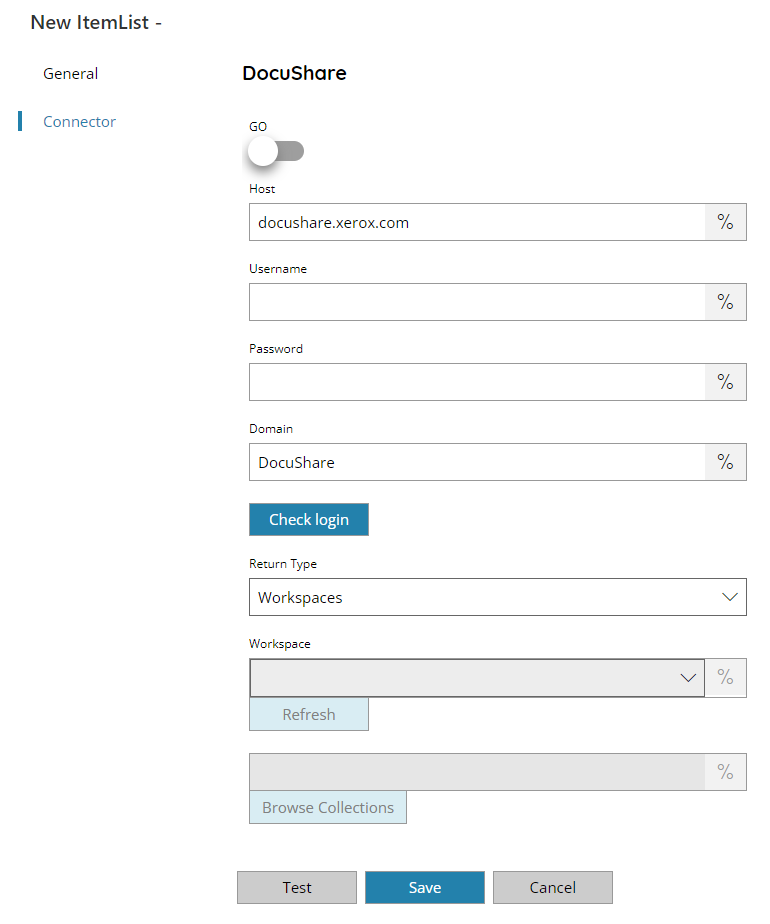
GO
If enabled connector works with DocuShare Go, when disable connector works with DocuShare. When using DocuShare Go the authentication requires OAuth.
Host
Enter the DocuShare target Host, or click on the Variables button on the right, to select a variable which will contain the Host.
By default the value is docushare.xerox.com.
Username
Enter the DocuShare username, or click on the Variables button on the right, to select a variable which will contain the username.
Password
Enter the DocuShare password, or click on the Variables button on the right, to select a variable which will contain the password.
Domain
Enter the DocuShare domain, or click on the Variables button on the right, to select a variable which will contain the domain.
Check login
If you select this button, Scanshare will try to establish a connection with the target provided DocuShare instance using the username and password you provided above.
Return type
Select the return type for your item list. Available options are:
- Workspaces
- Collections
Workspace (only for Collections)
Select the target Workspace from where return the Collections from, or you can click refresh and list the available Workspaces automatically, or click on the Variables button on the right, to select a variable which will contain the target Workspace.
Collection (only for Collections)
Select the target Collection from where return the sub collections from, select a Collection by pressing the Browse Collections button or click on the Variables button on the right, to select a variable which will contain the target Collection.
If left empty the root is used as parent.
DocuShare Go
When switching GO enabled Username/Pin fields for OAuth are displayed.
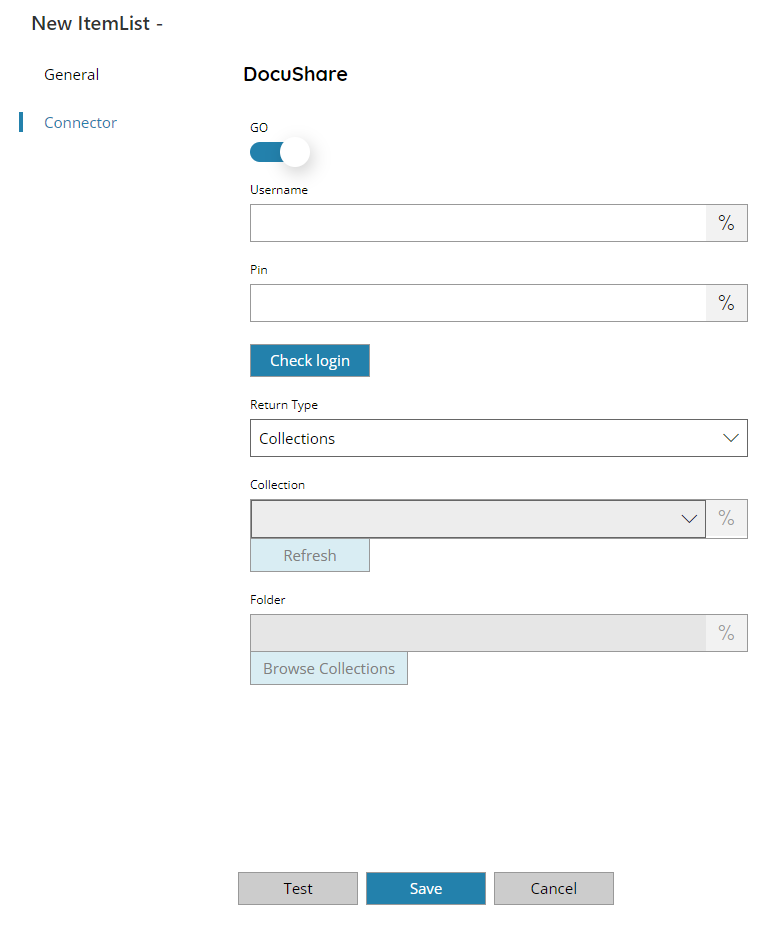
Username
Enter your DocuShare Go username, or click on the Variables button on the right, to select a variable which will contain the username.
The DocuShare Go OAuth username is in the format of: username@area.
username: any username provided for the OAuth user registration (Note: this is not the DocuShare Go username)
area: DocuShare Go area to which connect to:
- ca
- eu
- us
PIN
Enter your DocuShare Go PIN here, or click on the Variables button on the right, to select a variable which will contain the PIN. (PIN will be created in OAuth User settings).
Store
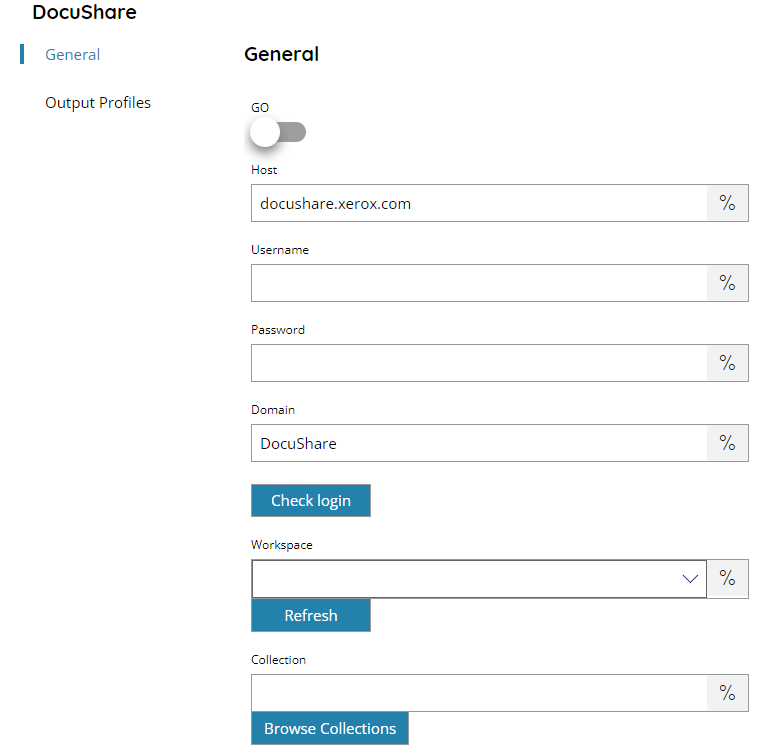
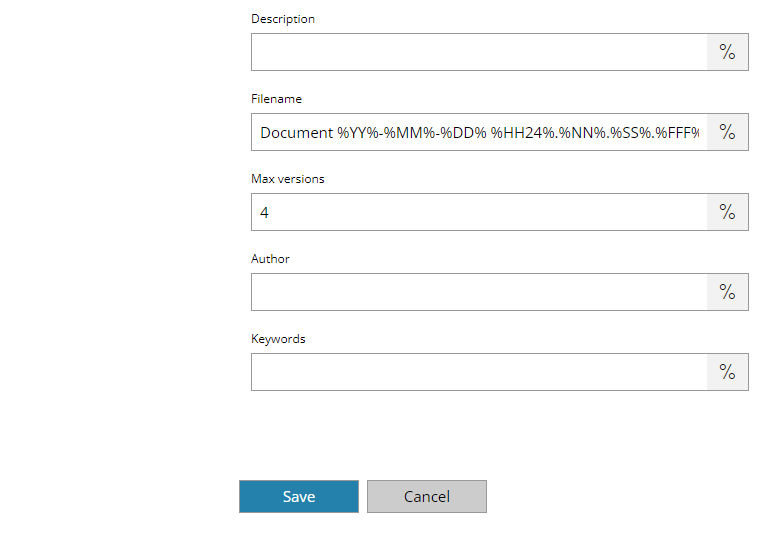
GO
If enabled connector works with DocuShare Go, when disable connector works with DocuShare. When using DocuShare Go the authentication requires OAuth.
Host
Enter the DocuShare target Host, or click on the Variables button on the right, to select a variable which will contain the Host.
By default the value is docushare.xerox.com.
Username
Enter the DocuShare username, or click on the Variables button on the right, to select a variable which will contain the username.
Password
Enter the DocuShare password, or click on the Variables button on the right, to select a variable which will contain the password.
Domain
Enter the DocuShare domain, or click on the Variables button on the right, to select a variable which will contain the domain.
Check login
If you select this button, Scanshare will try to establish a connection with the target provided DocuShare instance using the username and password you provided above.
Workspace
Select the target Workspace where to store the document into, or you can click refresh and list the available Workspaces automatically, or click on the Variables button on the right, to select a variable which will contain the target Workspace.
Collection
Select the target Collection where to store the document into, select a Collection by pressing the Browse Collections button or click on the Variables button on the right, to select a variable which will contain the target Collection.
Description
Enter the description for the document to upload to DocuShare, or click on the Variables button on the right, to select a variable which will contain the description.
The description appears below the document title.
Filename
Enter the filename for the document to upload to DocuShare, or click on the Variables button on the right, to select a variable which will contain the filename.
Max versions
Insert the max number of versions available for this document, or click on the Variables button on the right, to select a variable which will contain the number. The default value is 4.
Author
Enter the name of the author for the document, or click on the Variables button on the right, to select a variable which will contain the name.
The author can be also different from the document owner.
Keywords
Enter the keywords to set for the document, or click on the Variables button on the right, to select a variable which will contain the keywords.
Keywords are one or more words to associate with the document which help to categorize and can be used to search the uploaded document.
Multiple keywords are allowed separated by (,) comma.
DocuShare Go
When switching GO enabled Username/Pin fields for OAuth are displayed. Furthermore additional storing settings are displayed as well supported by DocuShare Go.
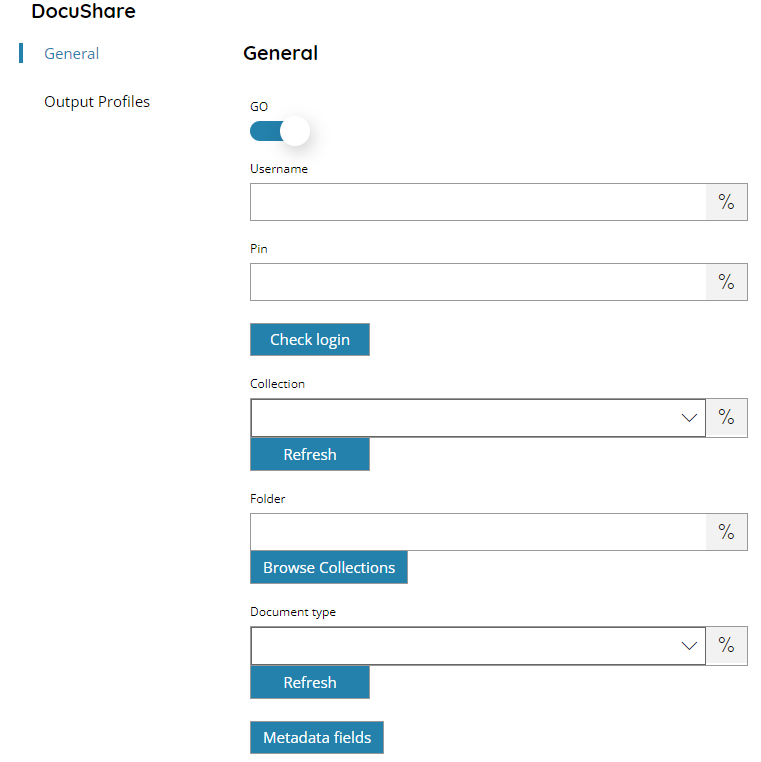
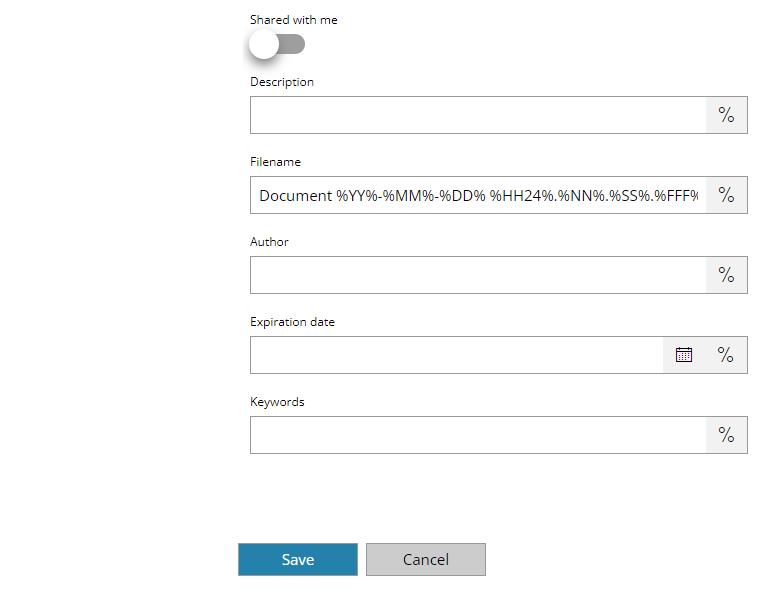
Username
Enter your DocuShare Go username, or click on the Variables button on the right, to select a variable which will contain the username.
The DocuShare Go OAuth username is in the format of: username@area.
username: any username provided for the OAuth user registration (Note: this is not the DocuShare Go username)
area: DocuShare Go area to which connect to:
- ca
- eu
- us
PIN
Enter your DocuShare Go PIN here, or click on the Variables button on the right, to select a variable which will contain the PIN. (PIN will be created in OAuth User settings).
Collection
Select the target Collection where to store the document into, or you can click refresh and list the available Collections automatically, or click on the Variables button on the right, to select a variable which will contain the target Collection.
Folder
Select the target Folder where to store the document into, select a Folder by pressing the Browse Collections button or click on the Variables button on the right, to select a variable which will contain the target Folder.
Document Type
Select the type for the uploaded document, a picklist will appear after pressing the update button with all available document types. Or click on the Variables button on the right, to select a variable which will contain the type.
Metadata fields
This will display the metadata dialog, from which you may add values to different fields defined in the selected Document Type within DocuShare Go. The available fields will be automatically populated if a valid connection to your DocuShare Go site is made.
Available fields type are:
- Boolean
- DateTime
- Number
- String
Shared with me
If enabled will mark the property Shared on the uploaded document in DocuShare Go and the document will be visible inside the Shared with me section.
Expiration date
Insert or pick up from the calendar the document expiration date, or click on the Variables button on the right, to select a variable which will contain the target date.
