Front
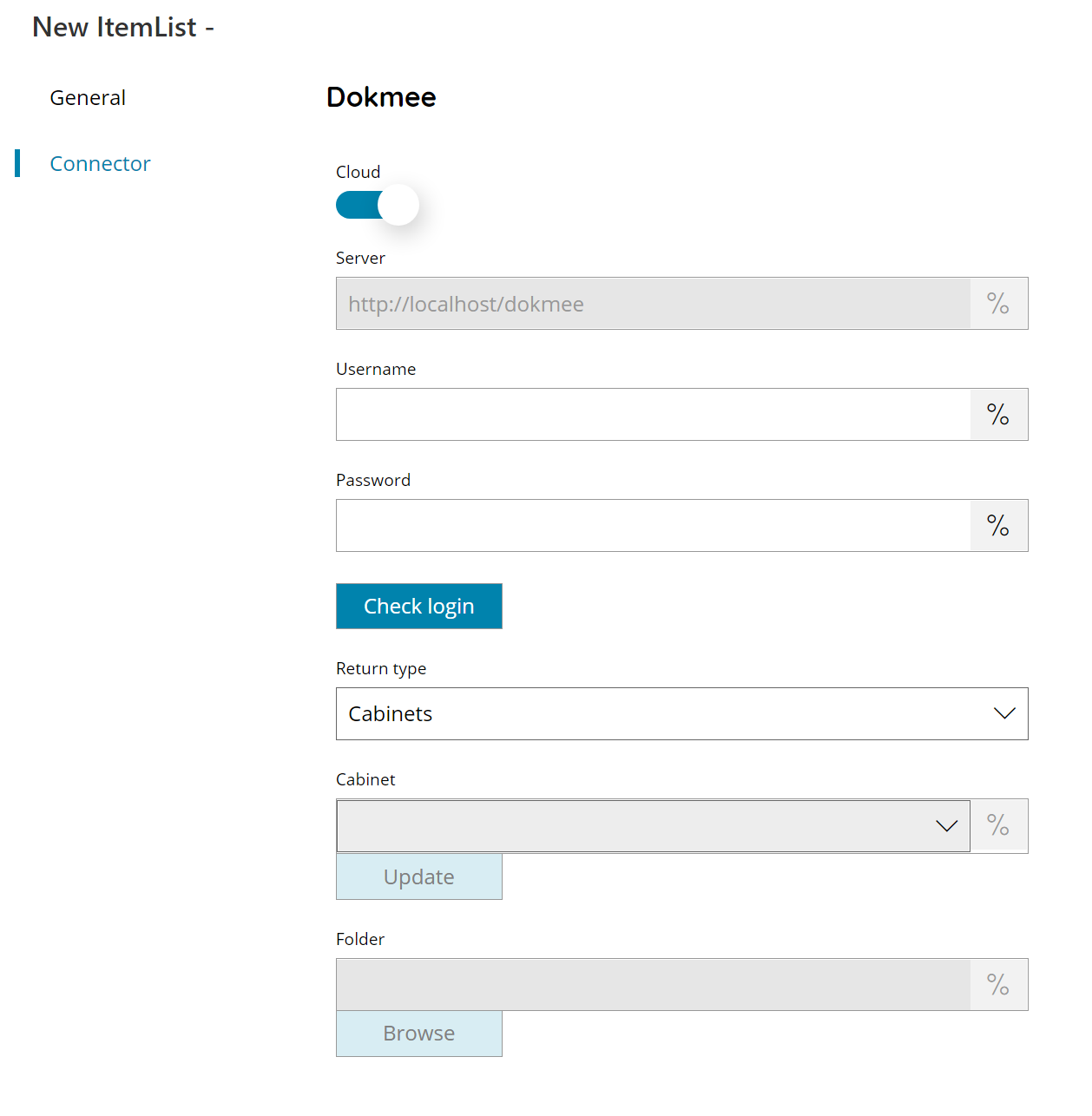
Cloud
If enabled it will connect directly to the Dokmee cloud instance, otherwise the target Dokmee address is required.
Server (only available with Cloud disabled)
Enter the target Dokmee address where to connect to here, or click on the Variables button on the right, to select a variable which will contain the address.
Username
Enter your Dokmee Username here, or click on the Variables button on the right, to select a variable which will contain the username.
Password
Enter your Dokmee Password here, or click on the Variables button on the right, to select a variable which will contain the password.
Check login
If you select this button, Scanshare will try to establish a connection with Dokmee using the username and password you provided above.
Return type
Select which list you want returned. This can either be:
- Cabinet
- Folder
Cabinet (only for return type Folders)
Select a cabinet from where to retrieve folders here, or click on the Variables button on the right, to select a variable which will contain the cabinet. By pressing the update button a list of available cabinets will be displayed.
Folder (only for return type Folders)
Enter a folder or select a folder by pressing the browse folders button or click on the Variables button on the right, to select a variable which will contain the folder where to retrieve folders from.
Store
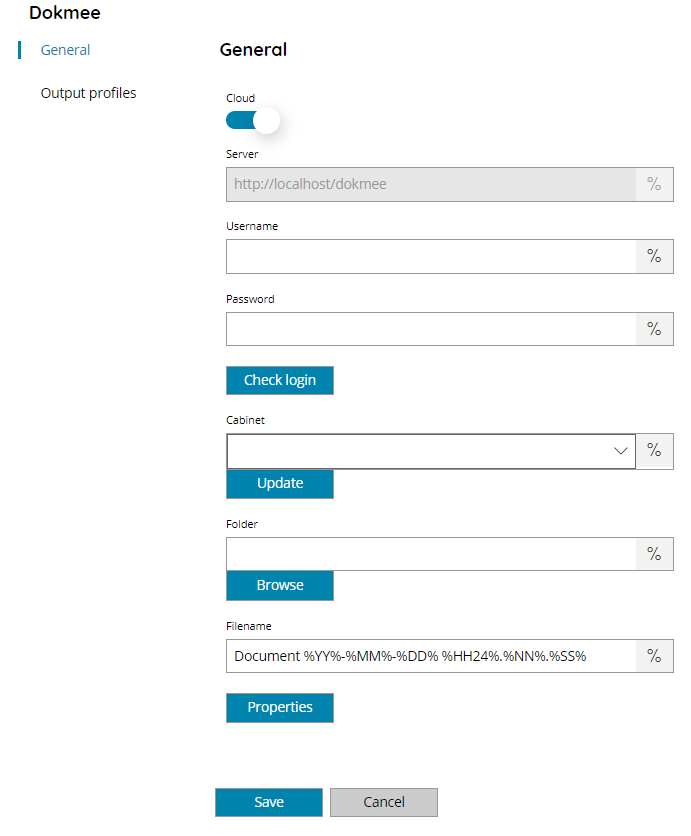
Cloud
If enabled it will connect directly to the Dokmee cloud instance, otherwise the target Dokmee address is required.
Server (only available with Cloud disabled)
Enter the target Dokmee address where to connect to here, or click on the Variables button on the right, to select a variable which will contain the address.
Username
Enter your Dokmee Username here, or click on the Variables button on the right, to select a variable which will contain the username.
Password
Enter your Dokmee Password here, or click on the Variables button on the right, to select a variable which will contain the password.
Check login
If you select this button, Scanshare will try to establish a connection with Dokmee using the username and password you provided above.
Cabinet
Select the target cabinet where to upload the document to here, or click on the Variables button on the right, to select a variable which will contain the cabinet. By pressing the update button a list of available cabinets will be displayed.
Folder
Enter the folder where to upload the document to Dokmee, select a folder by pressing the browse folders button or click on the Variables button on the right, to select a variable which will contain the folder, if the folder doesn’t exist, it will be created automatically.
Filename
Enter the document filename here, or click on the Variables button on the right, to select a variable which will contain the filename.
