Front
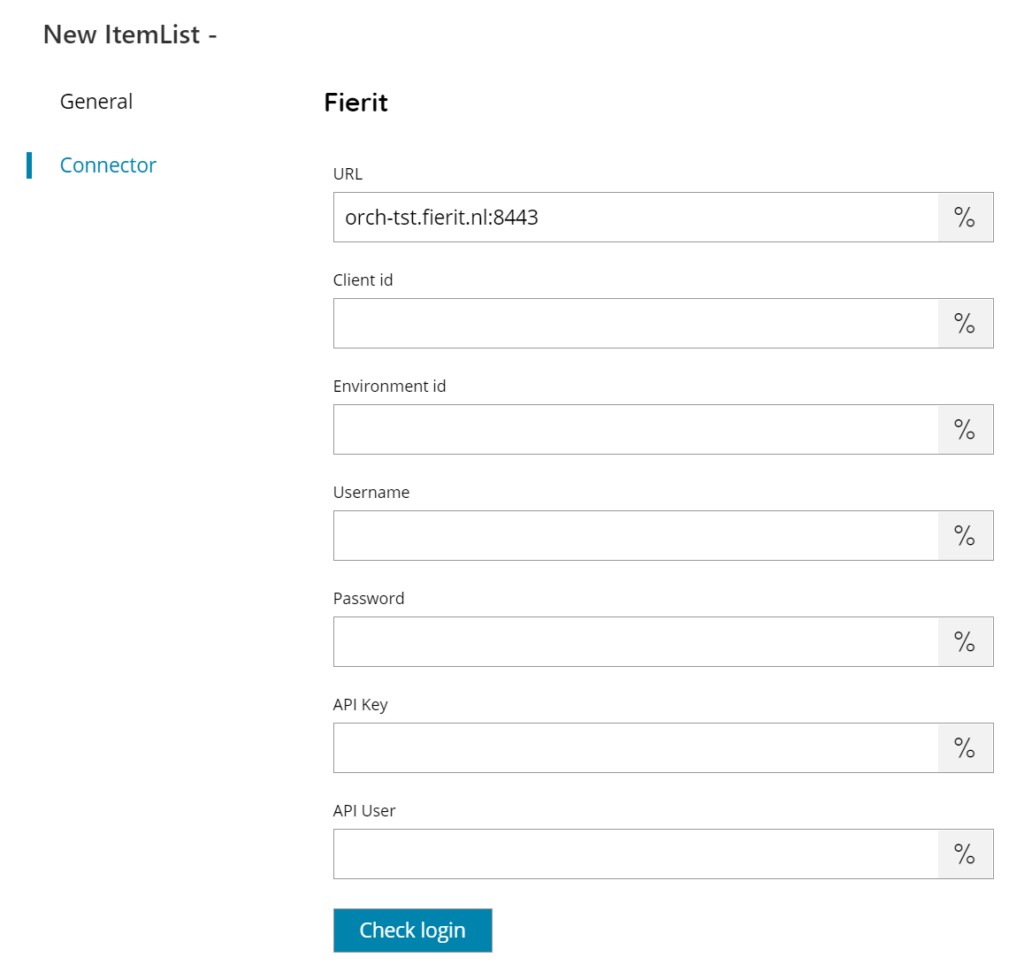
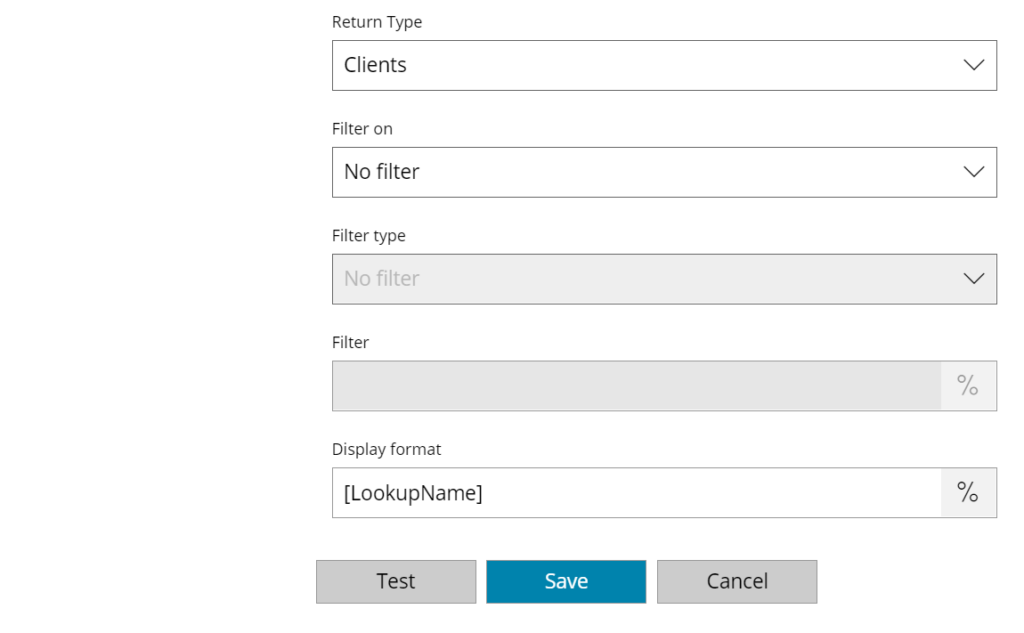
URL
Enter the target Fierit URL where to connect to here, or click on the Variables button on the right, to select a variable which will contain the URL.
Client ID
Enter the Fierit client ID where to connect to here, or click on the Variables button on the right, to select a variable which will contain the ID.
Environment ID
Enter the Fierit environment ID where to connect to here, or click on the Variables button on the right, to select a variable which will contain the ID.
Username
Enter the Fierit username here, or click on the Variables button on the right, to select a variable which will contain the username.
Password
Enter the Fierit password here, or click on the Variables button on the right, to select a variable which will contain the password.
API Key
Enter the Fierit authoritative API key here, or click on the Variables button on the right, to select a variable which will contain the key.
API User
Enter the Fierit authoritative API user here, or click on the Variables button on the right, to select a variable which will contain the user.
Check login
If you select this button, Scanshare will try to establish a connection to the target specified Fierit environment using the credentials and keys provided above.
Return Type
Select the type of list to return. You can choose from:
- Clients
- Document categories
Filter on (available only for Clients)
Select your Filter type here, it optimize the Clients search for the underlying filter field. Select between available options:
- No filter
- Name
- Gender
- Date of birth
- Year of birth
- Client Id
- Search
Filter type (available only for Document Categories)
Select the type of search to perform based on the selected filter options, where available. Options are:
- No filter
- Starts with
- Contains
- Ends with
Filter
Enter the filter keyword, according the previous selected Filter on type and Filter type selection, or click on the Variables button on the right, to select a variable which will contain the filter.
When filtering Clients the filter matches the keyword anywhere in the target client(s). When using the Search filter type the entered keyword will match any of the available filter type fields.
When filtering Document Categories the filter matches the keyword according the selected Filter type.
Display format
Enter a string to specify the desired output display format of the item list Clients, or click on the Variables button on the right, to select a variable which will contain the format string.
The string format can be composed by any static text and dynamic text built with the returned object fields written in the form of: [FIELDNAME]. Make sure the desired field exists and is filled for the returned items otherwise it will resolve to empty value.
Default value is [LookupName].
Store
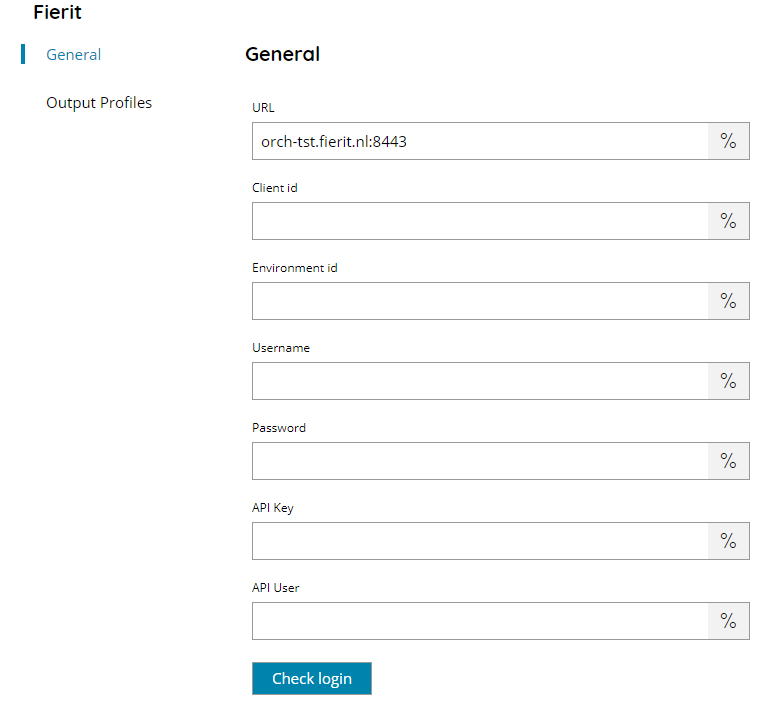
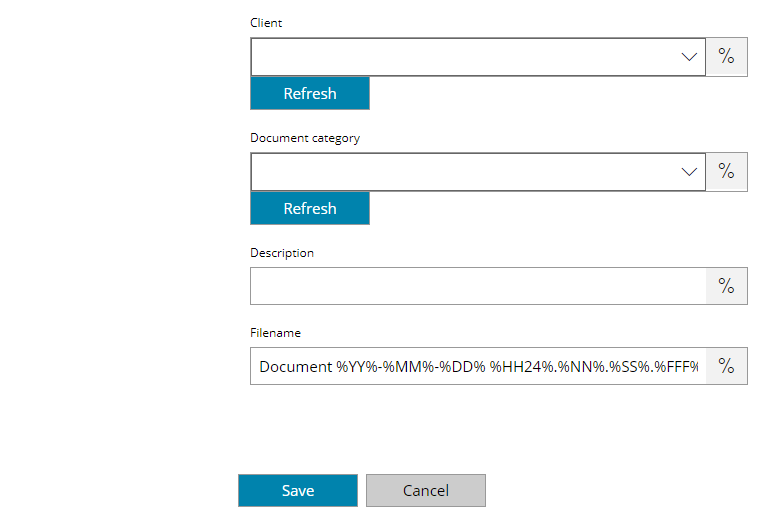
URL
Enter the target Fierit URL where to connect to here, or click on the Variables button on the right, to select a variable which will contain the URL.
Client ID
Enter the Fierit client ID where to connect to here, or click on the Variables button on the right, to select a variable which will contain the ID.
Environment ID
Enter the Fierit environment ID where to connect to here, or click on the Variables button on the right, to select a variable which will contain the ID.
Username
Enter the Fierit username here, or click on the Variables button on the right, to select a variable which will contain the username.
Password
Enter the Fierit password here, or click on the Variables button on the right, to select a variable which will contain the password.
API Key
Enter the Fierit authoritative API key here, or click on the Variables button on the right, to select a variable which will contain the key.
API User
Enter the Fierit authoritative API user here, or click on the Variables button on the right, to select a variable which will contain the user.
Check login
If you select this button, Scanshare will try to establish a connection to the target specified Fierit environment using the credentials and keys provided above.
Client
Enter or browse the target client to whom upload the document, or click on the Variables button on the right, to select a variable which will contain the client.
Document category
Enter or browse the target document category, or click on the Variables button on the right, to select a variable which will contain the category.
Description
Enter the description for the document to upload here, or click on the Variables button on the right, to select a variable which will contain the description.
Filename
Enter the filename for the document to upload here, or click on the Variables button on the right, to select a variable which will contain the filename.
