Front
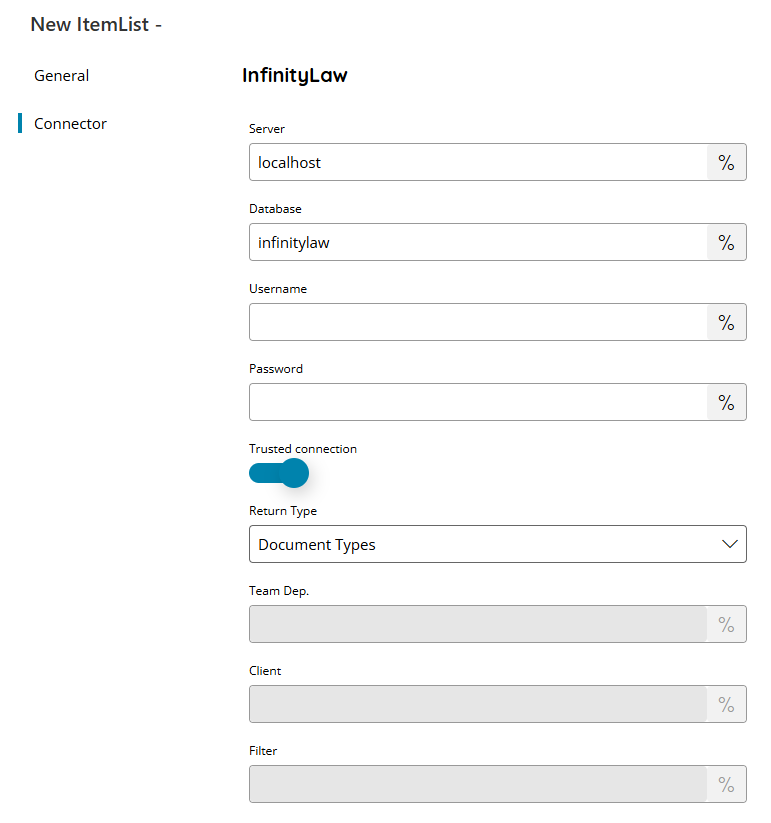
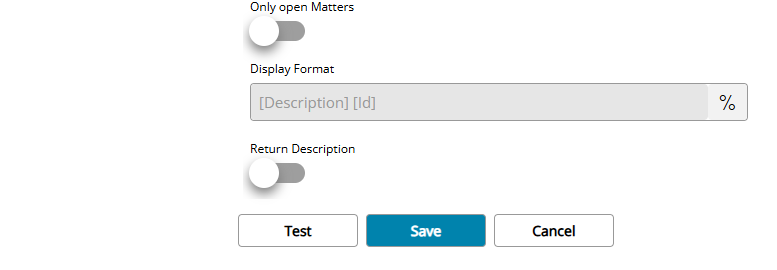
Server
Enter the InfinityLaw database server address here, or click on the Variables button on the right, to select a variable which will contain the address / IP address.
Database
Enter the database name to connect to here, or click on the Variables button on the right, to select a variable which will contain the database.
Username and Password
Enter a username and password, or click on the Variables button on the right, to select a variable which will contain the Username or Password.
Trusted connection
If enabled will perform a SQL Server trusted connection (default option).
Return Type
Select the return type here, this can be:
- Document Types
- Clients
- Matters
- Deeds
- Users
- Names
- Team Departments
- Authors
- Proof of ID Types
- Proof Of ID
Depending on the type selected, fields will be enabled. Next to each field it is reported the return types for which it is available.
Team Dep. (Authors)
Specify the team department from where retrieve people as Authors here, or click on the Variables button on the right, to select a variable which will contain the department.
Client (Matters, Deeds)
Specify the client for which retrieve objects here, or click on the Variables button on the right, to select a variable which will contain the client
Filter (Clients, Names, Proof of ID)
Specify the filter type and keyword to use as a filter while retrieving objects here, or click on the Variables button on the right, to select a variable which will contain the filter.
The filter type needs to be written in the correct format for each specific return types, allowed options are:
Clients
- ID=XXX – Will search based on client ID, partial and full.
- NAME=XXX – Will search based on client name, partial and full.
- SEQ=XXX – Will search based on the sequence number, unique search for the number provided.
Names
A freetext keyword is allowed here to filter based on the name.
Proof of ID
- SEQ=XXX – Will search based on the sequence number, unique search for the number provided.
- TYPE=XXX – Will search based on the proof type.
Only open Matters (Matters)
If enabled will return only open matters, otherwise all matters are returned.
Display Format (Matters and Deeds)
Enter a string to specify the desired output display format of the item list entries, or click on the Variables button on the right, to select a variable which will contain the format string.
The string format can be composed by any static text and dynamic text built with the returned object fields written in the form of: [FIELDNAME]. Make sure the desired field exists and is filled for the returned items otherwise it will resolve to empty value.
Default value is [Description] [Id].
Return Description (Matters and Deeds)
If enabled matter or deed description is returned in the returned item value, otherwise only the matter or deed Id, required for the Store connector, is returned.
Store
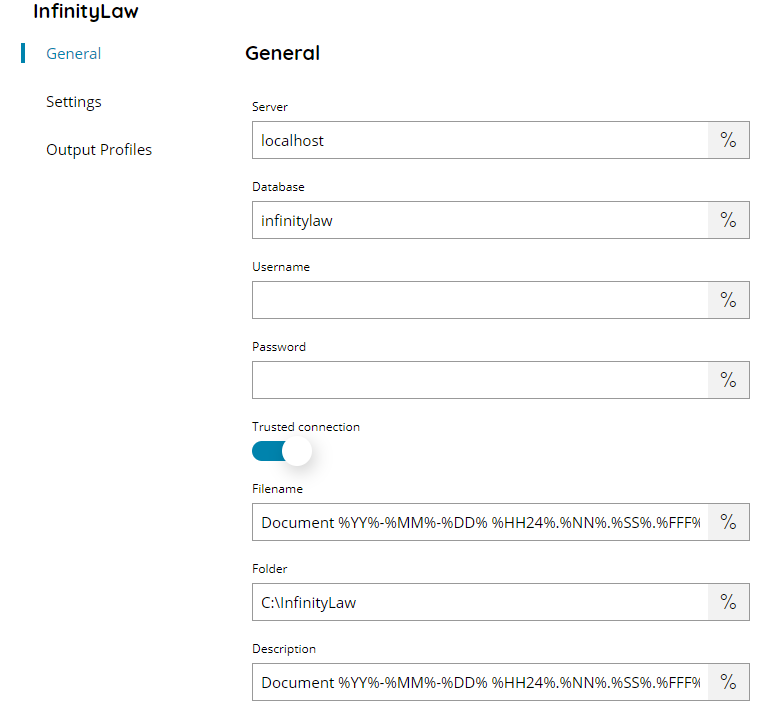
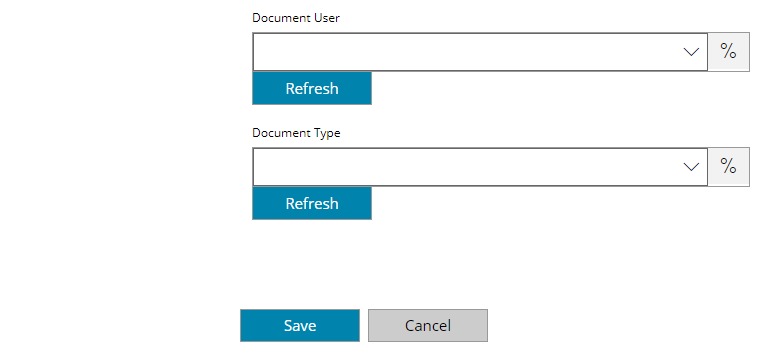
Server
Enter the InfinityLaw database server address here, or click on the Variables button on the right, to select a variable which will contain the address / IP address.
Database
Enter the database name to connect to here, or click on the Variables button on the right, to select a variable which will contain the database.
Username and Password
Enter a username and password, or click on the Variables button on the right, to select a variable which will contain the Username or Password.
Trusted connection
If enabled will perform a SQL Server trusted connection (default option).
Filename
Enter the destination filename here, or click on the Variables button on the right, to select a variable which will contain the Filename.
Folder
Enter a destination folder here, or click on the Variables button on the right, to select a variable which will contain the folder. This is a local folder to the InfinityLaw server from where the document is linked from.
Description
Enter the document escription here, or click on the Variables button on the right, to select a variable which will contain the description.
Document User
Select the target document user here, or click on the Variables button on the right, to select a variable which will contain the user.
Document Type
Select the target document tpe here, or click on the Variables button on the right, to select a variable which will contain the type.
Settings
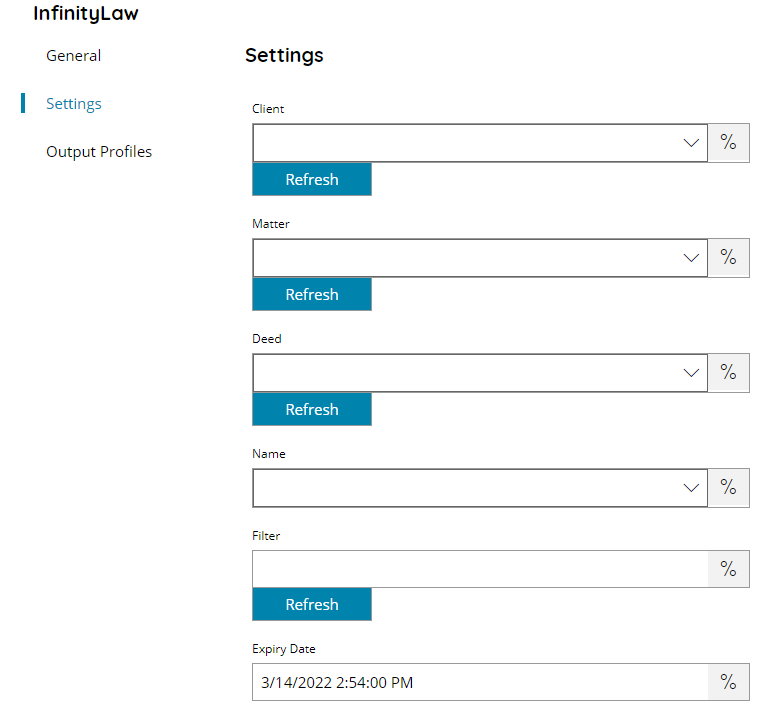
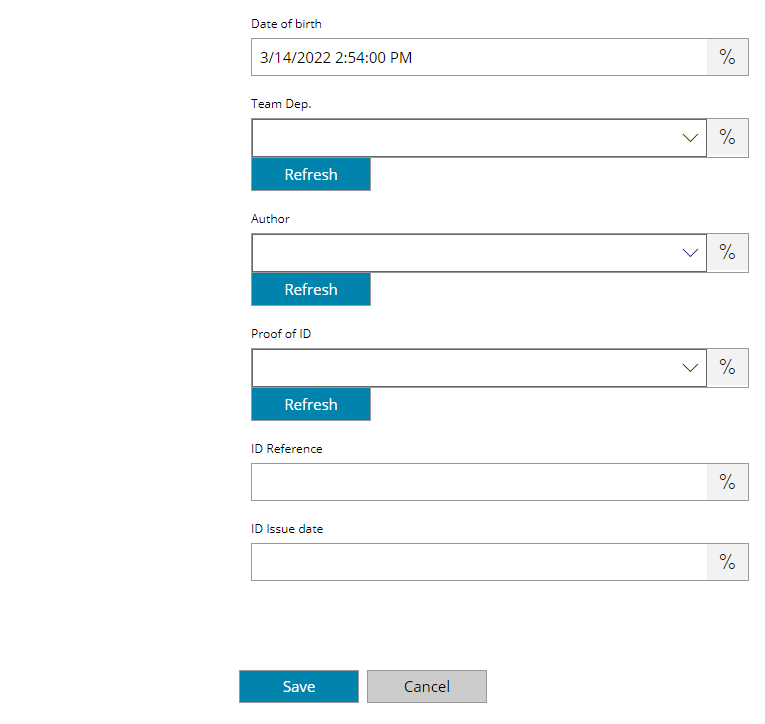
Client, Matter, Deed and Name
Select the target client, matter, deed or name which will be linked to the document here, or click on the Variables button on the right, to select a variable which will contain the target field value.
Filter
Enter a keyword to use as filter if Name lookup is performed to select the target Name, or click on the Variables button on the right, to select a variable which will contain the filter.
Expiry Date
Enter the document expiry date here, or click on the Variables button on the right, to select a variable which will contain the expected date.
Date of Birth
Enter the user birth date here, or click on the Variables button on the right, to select a variable which will contain the expected date.
Team Dep.
Select the target team department here, or click on the Variables button on the right, to select a variable which will contain the ream department.
Author
Select the target document author here, or click on the Variables button on the right, to select a variable which will contain the author.
Proof of ID
Select the target proof of ID type here, or click on the Variables button on the right, to select a variable which will contain the expected type.
ID Reference (valid only for Proof of ID)
Select the target ID reference here, or click on the Variables button on the right, to select a variable which will contain the expected value.
ID Issue date (valid only for Proof of ID)
Select the target ID issue date here, or click on the Variables button on the right, to select a variable which will contain the expected date.
