Front
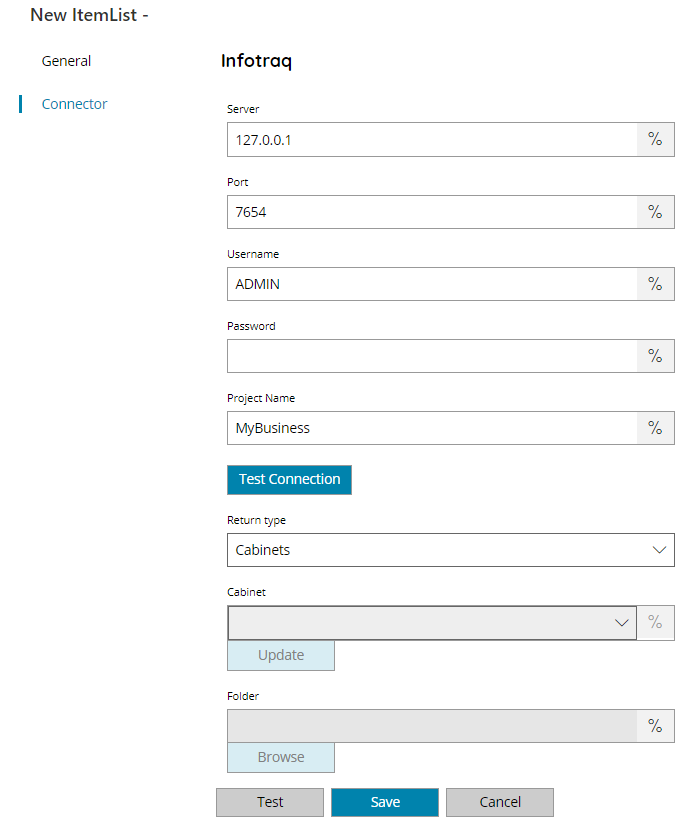
Server
Enter the IP address of the server where Infotraq is installed, or click on the Variables button on the right, to select a variable which will contain the name or IP Address.
Port
Enter the port number where the target Infotraq server is listening for connections, or click on the Variables button on the right, to select a variable which will contain the port.
Username and Password
Enter your Infotraq Username and password here, or click on the Variables button on the right, to select a variable which will contain the username and/or password.
Project Name
Enter the name of the project to use, or click on the Variables button on the right, to select a variable which will contain the name of the project.
Test connection
If you select this button, Scanshare will try to establish a connection with Infotraq using the username and password you provided above. If the connection can not be made, please check the provided Server IP / port, username and password.
Return Type
Select the type of list to return. You can choose from:
- Cabinets
- Folders
- Document Types
Cabinet (only available for return type of Folders)
Select the Cabinet from where to retrieve the folders from, a list will appear after pressing the update button with all available Cabinets. Or click on the Variables button on the right, to select a variable which will contain the Cabinet
Folder (only available for return type of Folders)
Enter the folder from where query sub folders from Infotraq, select a folder by pressing the browse folders button or click on the Variables button on the right, to select a variable which will contain the folder.
Store
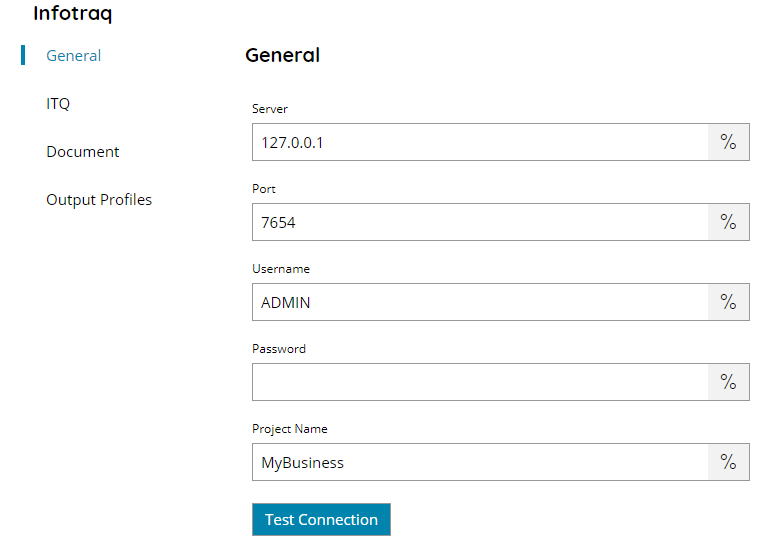
Server
Enter the IP address of the server where Infotraq is installed, or click on the Variables button on the right, to select a variable which will contain the name or IP Address.
Port
Enter the port number where the target Infotraq server is listening for connections, or click on the Variables button on the right, to select a variable which will contain the port.
Username and Password
Enter your Infotraq Username and password here, or click on the Variables button on the right, to select a variable which will contain the username and/or password.
Project Name
Enter the name of the project to use, or click on the Variables button on the right, to select a variable which will contain the name of the project.
Test connection
If you select this button, Scanshare will try to establish a connection with Infotraq using the username and password you provided above. If the connection can not be made, please check the provided Server IP / port, username and password.
ITQ
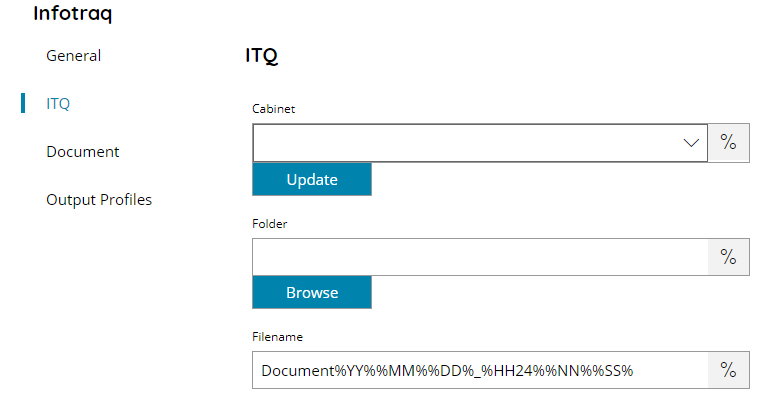
Cabinet
Select the cabinet where to upload the document to, a list will appear after pressing the update button with all available cabinets. Or click on the Variables button on the right, to select a variable which will contain the cabinet
Folder
Enter the folder from where upload the document to Infotraq, select a folder by pressing the browse folders button or click on the Variables button on the right, to select a variable which will contain the folder.
Filename
Enter the filename for the document to upload to Infotraq, or click on the Variables button on the right, to select a variable which will contain the filename.
Document
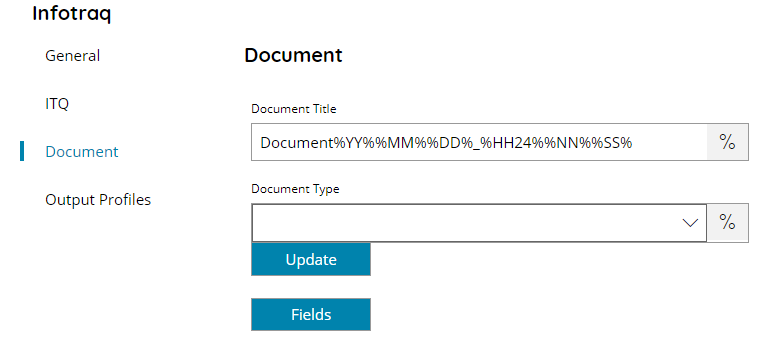
Document Title
Enter the document title for the document to upload to Infotraq, or click on the Variables button on the right, to select a variable which will contain the title.
Document Type
Select the document type to set for the documen to upload, or click on the Variables button on the right, to select a variable which will contain the document type.
Fields
The fields menu will prompt a screen, allowing you to add values to different fields defined in the selected document type within Infotraq. The available fields will automatically be filled if the connection to your Infotraq server is made correctly. New fields can be added with the Add button.
