Front
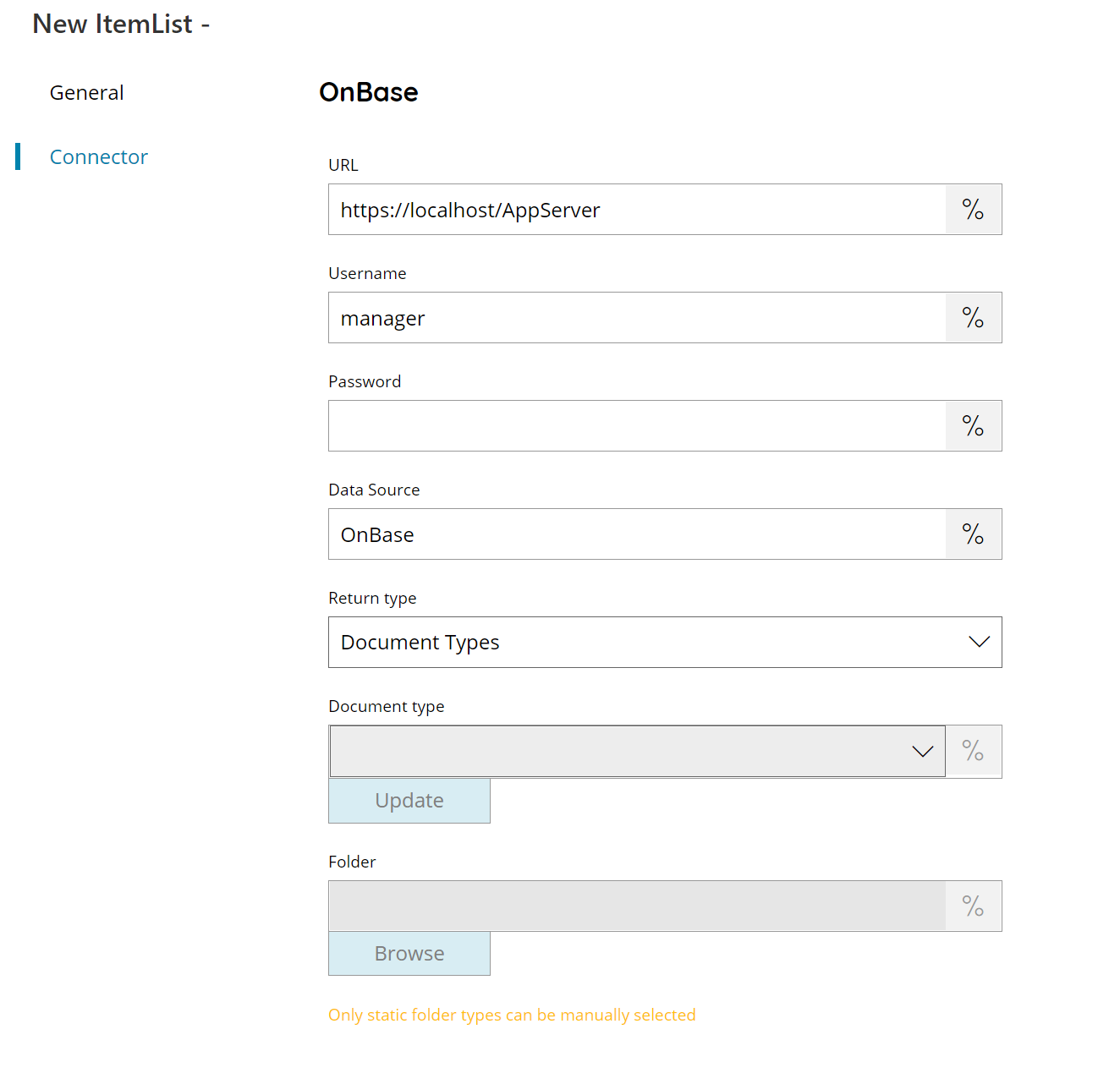
URL
Enter your URL OnBase server here, or click on the Variables button on the right, to select a variable which will contain the URL.
Username
Enter your OnBase username here, or click on the Variables button on the right, to select a variable which will contain the username.
Password
Enter your OnBase password here, or click on the Variables button on the right, to select a variable which will contain the password.
Data Source
Enter your OnBase data source here, or click on the Variables button on the right, to select a variable which will contain the data source.
Return type
Select the type of list you would like to return, this can either be:
- Document types
- Folder
- Keyword
Document type (only with return type Keyword)
Select a document type here, or click on the Variables button on the right, to select a variable which will contain the Document type. By pressing the update button a list of available Document type will be available after the connection to OnBase.
Folder (only with return type Folder)
Enter the folder to upload to OnBase, select a folder by pressing the browse button or select a keyword by pressing the keyword button or click on the Variables button on the right, to select a variable which will contain the folder.
Store
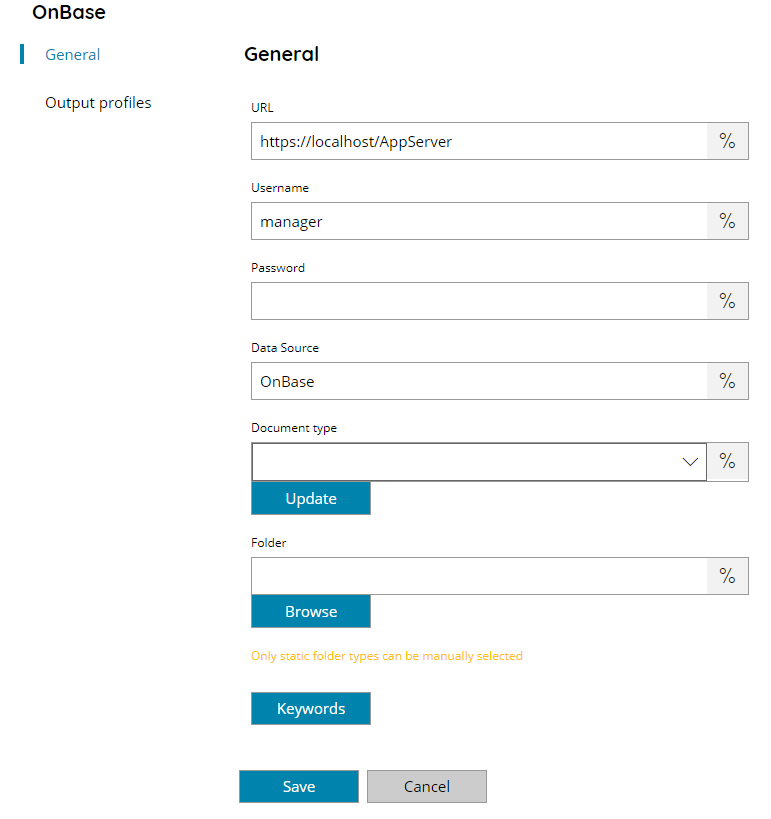
URL
Enter your URL OnBase server here, or click on the Variables button on the right, to select a variable which will contain the URL.
Username
Enter your OnBase username here, or click on the Variables button on the right, to select a variable which will contain the username.
Password
Enter your OnBase password here, or click on the Variables button on the right, to select a variable which will contain the password.
Data Source
Enter your OnBase data source here, or click on the Variables button on the right, to select a variable which will contain the data source.
Document type
Select a document type here, or click on the Variables button on the right, to select a variable which will contain the Document type. By pressing the update button a list of available Document type will be available after the connection to OnBase.
Folder
Enter the folder to upload to OnBase, select a folder by pressing the browse button or select a keyword by pressing the keyword button or click on the Variables button on the right, to select a variable which will contain the folder, if the folder doesn’t exist, it will be created automatically.
Keywords
This will display the keywords dialog, from which you may add values to different column fields defined within the selected OneBase document type. The available properties will be automatically populated if a valid connection to your OneBase site is made. New properties can be added and they will be created for the target document.
