Front
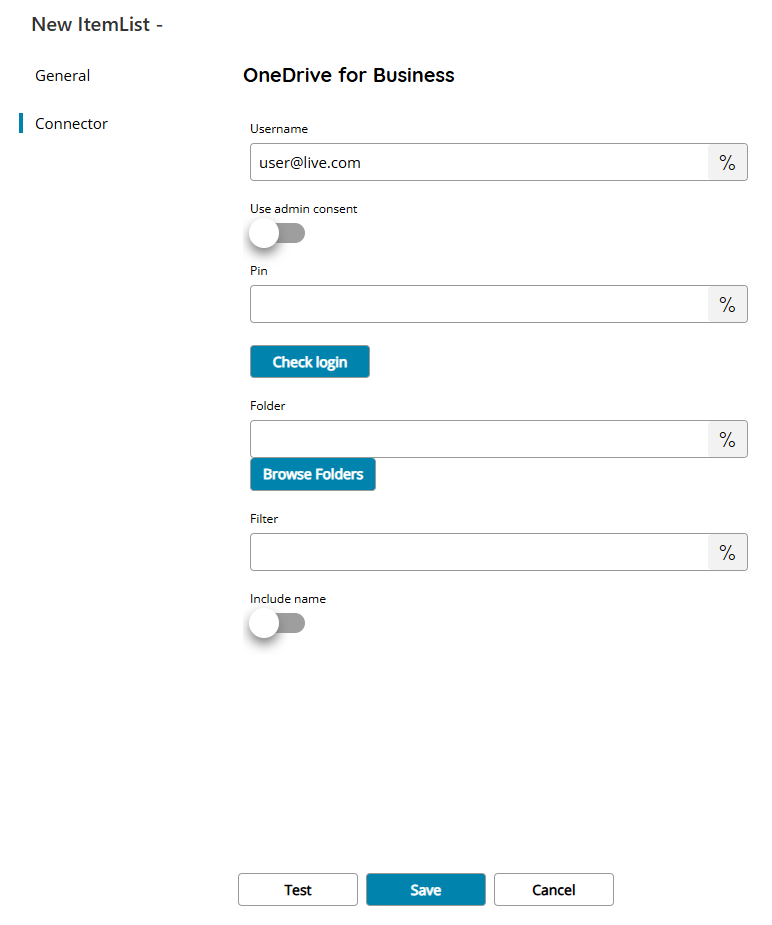
Username
Enter your OneDrive for business email address here, or click on the Variables button on the right, to select a variable which will contain the email address.
Use admin consent
If enabled uses the OAuth administrator consent given via a preconfigured SSO profile on the same tenant domain of the user.
By using this option PIN is not required because tenant administrator will access the specified user storage. For more info refer to the SSO profiles.
PIN
Enter your OneDrive for business PIN here, or click on the Variables button on the right, to select a variable which will contain the PIN. (PIN will be created in OAuth User settings).
Check login
If you select this button, Scanshare will try to establish a connection with OneDrive for business using the username and password you provided above.
Folder
Enter the main folder to browse in OneDrive for business, select a folder by pressing the browse folders button or click on the Variables button on the right, to select a variable which will contain the folder.
Filter
Enter a keyword here to filter returned OneDrive for business folders, or click on the Variables button on the right, to select a variable which will contain the filter.
Include name
If enabled the returned value will contain the name of the folder separated by a dash (-) from its ID, otherwise just the internal folder ID required by the Store connector.
Example: Foldername – FolderID
Store
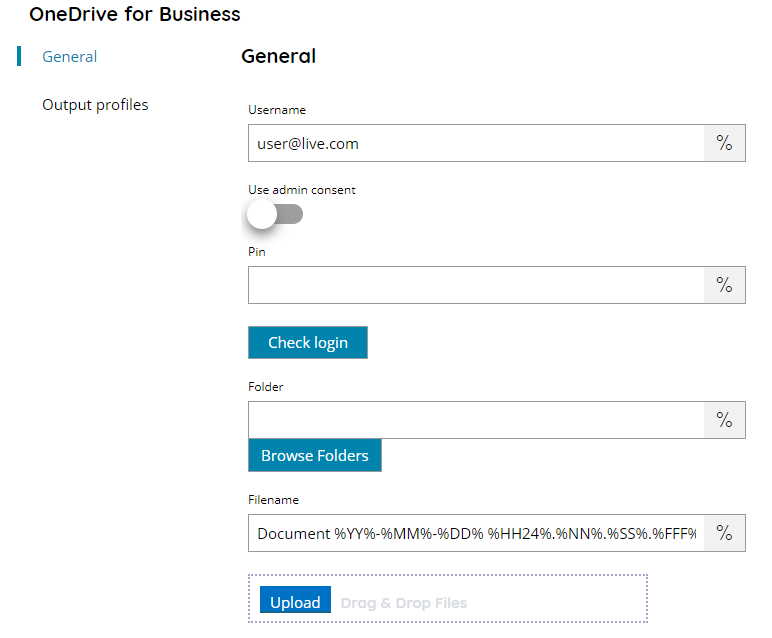
Username
Enter your OneDrive for business email address here, or click on the Variables button on the right, to select a variable which will contain the email address.
Use admin consent
If enabled uses the OAuth administrator consent given via a preconfigured SSO profile on the same tenant domain of the user.
By using this option PIN is not required because tenant administrator will access the specified user storage. For more info refer to the SSO profiles.
PIN
Enter your OneDrive for business PIN here, or click on the Variables button on the right, to select a variable which will contain the PIN. (PIN will be created in OAuth User settings).
Check login
If you select this button, Scanshare will try to establish a connection with OneDrive for business using the username and password you provided above.
Folder
Enter the folder where to upload the document into or select a folder by pressing the browse folders button or click on the Variables button on the right, to select a variable which will contain the folder.
The Folder can be a single direct folder or a full path composed by subfolders separated by / (forward slash). Each folder, either a single folder or part of the path, can be an ID returned by the front connector return items folders or a named folder. If a folder doesn’t exist it will be created, at any level of the path. Also the full path can be created if not existing.
Filename
Enter the filename for the document to upload to OneDrive for business, or click on the Variables button on the right, to select a variable which will contain the filename.
Document upload test
By clicking this button, a window will open where you can select a document to upload to OneDrive for business. It is also possible to drag and drop a file into this box which will be uploaded to OneDrive for business as well. A sample upload will be performed into the target Folder.
