Front
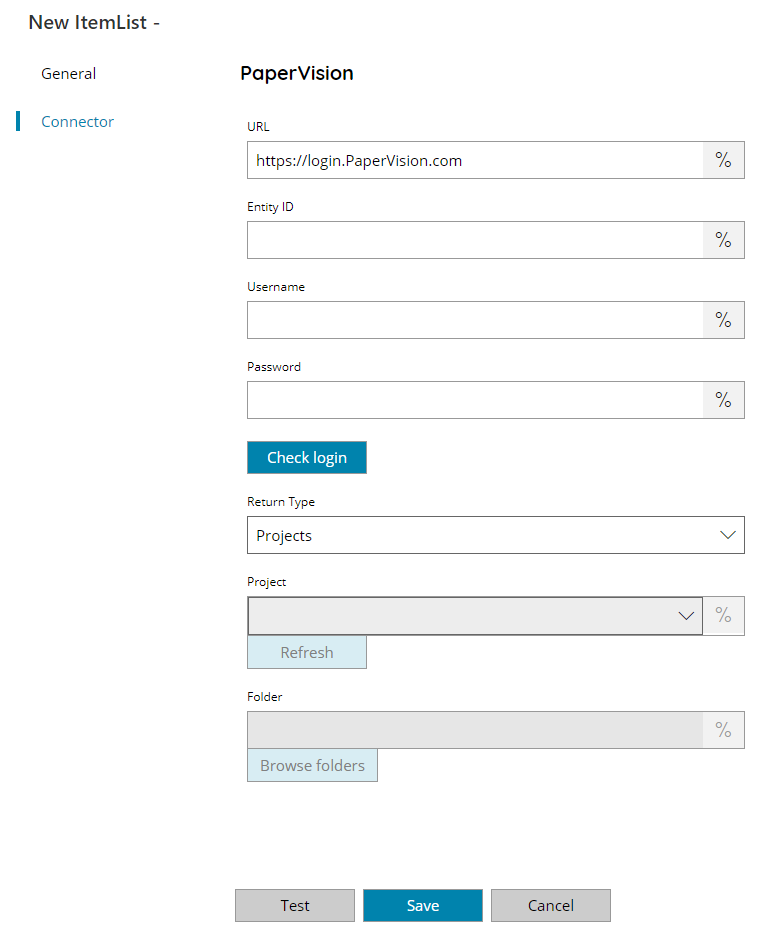
URL
Enter your PaperVision.com server URL here, or click on the Variables button on the right, to select a variable which will contain the server URL.
Entity ID
Enter your PaperVision.com entity ID here, or click on the Variables button on the right, to select a variable which will contain the ID.
Username
Enter your PaperVision.com username here, or click on the Variables button on the right, to select a variable which will contain the username.
Password
Enter your PaperVision.com password here, or click on the Variables button on the right, to select a variable which will contain the password.
Check login
If you select this button, Scanshare will try to establish a connection with the target PaperVision.com entity using the username and password you provided above.
Return Type
Select the type of list to return. You can choose from:
- Projects
- Folders
Based on the selected return type different fields below will be available and usable. If a field is disabled means it is not available for the current return type selection.
Project
Specify the target Project from where retrieve the folders from, or click on the Variables button on the right, to select a variable which will contain the project.
Folder
Enter the folder from where to retrieve sub folders from PaperVision.com, select a folder by pressing the browse folders button or click on the Variables button on the right, to select a variable which will contain the folder.
Store
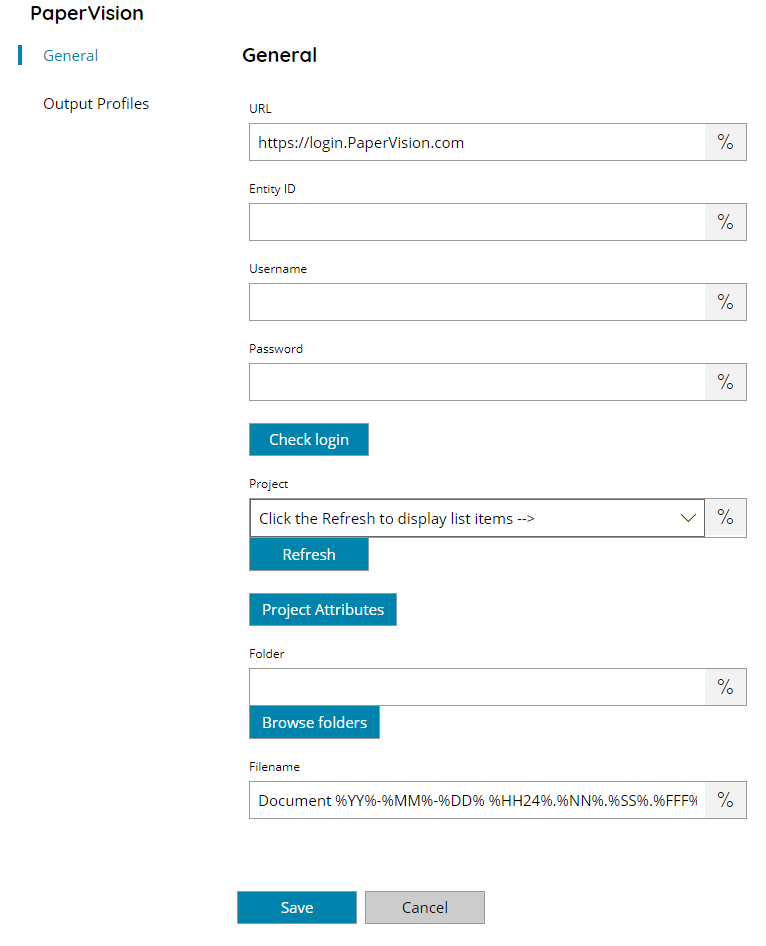
URL
Enter your PaperVision.com server URL here, or click on the Variables button on the right, to select a variable which will contain the server URL.
Entity ID
Enter your PaperVision.com entity ID here, or click on the Variables button on the right, to select a variable which will contain the ID.
Username
Enter your PaperVision.com username here, or click on the Variables button on the right, to select a variable which will contain the username.
Password
Enter your PaperVision.com password here, or click on the Variables button on the right, to select a variable which will contain the password.
Check login
If you select this button, Scanshare will try to establish a connection with the target PaperVision.com entity using the username and password you provided above.
Project
Select the destination Project where the document should be stored, or click on the Variables button on the right, to select a variable which will contain the project.
Project attributes
This will display the Project attributes dialog, from which you may add values to different attributes defined within the selected target PaperVision.com Project. The available attributes will be automatically populated if a valid connection to your target PaperVision.com server is made.
Folder
Enter the folder where to upload the document to PaperVision.com, select a folder by pressing the browse folders button or click on the Variables button on the right, to select a variable which will contain the folder.
Filename
Enter the filename for the document to upload to PaperVision.com, or click on the Variables button on the right, to select a variable which will contain the filename.
