Front
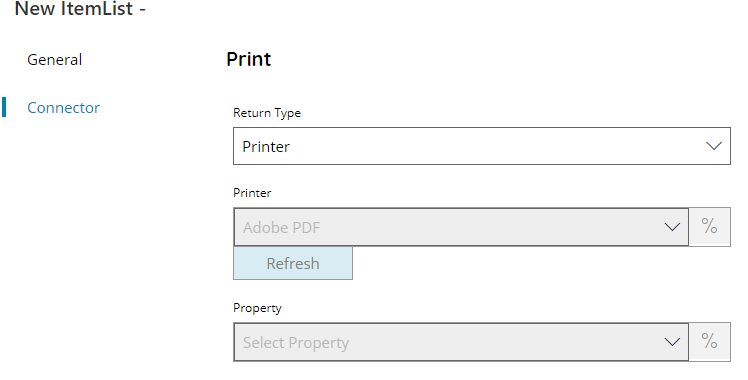
Return type
Select which list you want to have returned. You can choose either:
- Printer
- Properties
- Property values
Printer
Select the printer for which return properties or property values, or click on the Variables button on the right, to select a variable which will contain the target printer.
Property (only available with return type Property values)
Select the property of the selected above printer for which return a list of available values, or click on the Variables button on the right, to select a variable which will contain the property.
Store
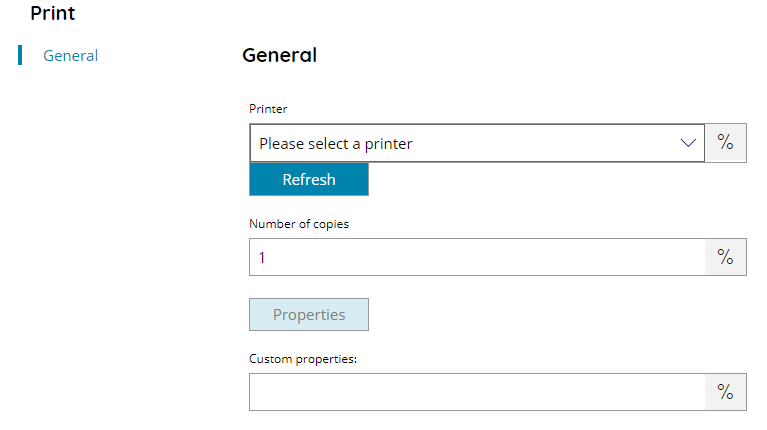
Printer
Select the printer to which print the document, or click on the Variables button on the right, to select a variable which will contain the target printer.
The Refresh button is listing all printer drivers installed on the local machine plus Scanshare V5 Cloud Printer which will send a print job to the Scanshare Cloud Print endpoint, jobs can then be released with the enabled MFD clients.
Number of copies
Enter the number of copies to print of the current document, or click on the Variables button on the right, to select a variable which will contain the number.
Properties
By using the Properties button a list of available properties for the selected printer will be displayed, each property contains the allowed values. Select a value from the list for each property.
Custom properties
Enter the string containing custom dynamic properties rather than pre-select them from the properties list, or click on the Variables button on the right, to select a variable which will contain the custom properties string.
Custom properties string is a semi colon separated string in the format of:
PROPERTY1=VALUE;PROPERTY2=VALUE
Where each separated token is composed by the Property Name = Property Value.
Test
Use the Test button to send a test page to the selected printer.
