Front
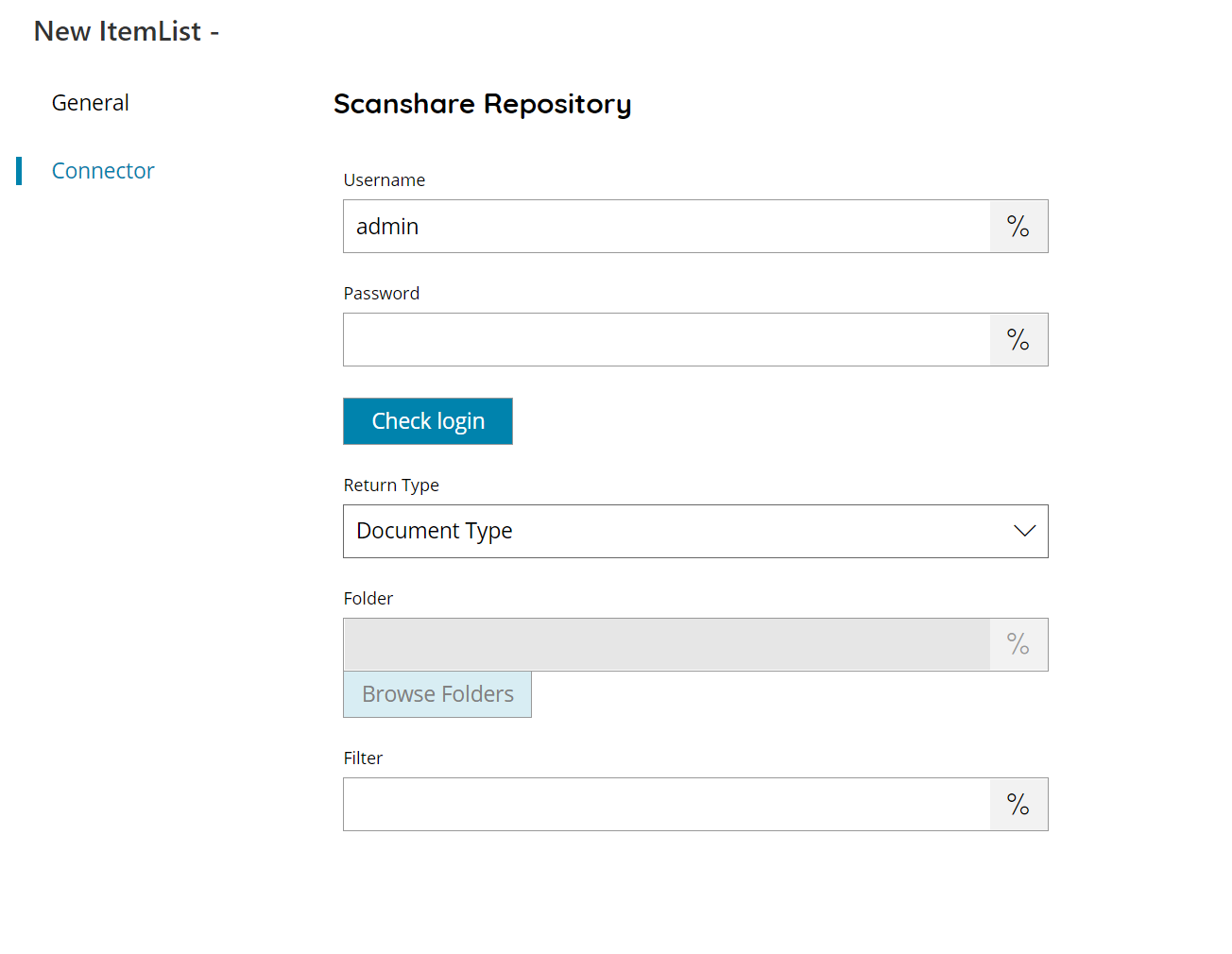
Username
Enter your Scanshare username here, or click on the Variables button on the right, to select a variable which will contain the username.
Password
Enter your Scanshare password here, or click on the Variables button on the right, to select a variable which will contain the password.
Check login
If you select this button Scanshare will try to establish a connection with Scanshare repository using the username and password you provided above. When the connection could be made, a ‘OK’ will appear on the bottom of the screen.
Return type
Select the type of list to be displayed. You can choose:
- Document Type
- Folder
Folder
Enter the main folder to browse in Scanshare repository, select a folder by pressing the browse folders button or click on the Variables button on the right, to select a variable which will contain the folder, if the folder doesn’t exist, it will be created automatically. If you leave the folder field empty, a list of all root folders will be shown.
Filter
Enter your Scanshare Repository folder filter here, or click on the Variables button on the right, to select a variable which will contain the filter.
The filter operates as a Like on the folder name.
Store
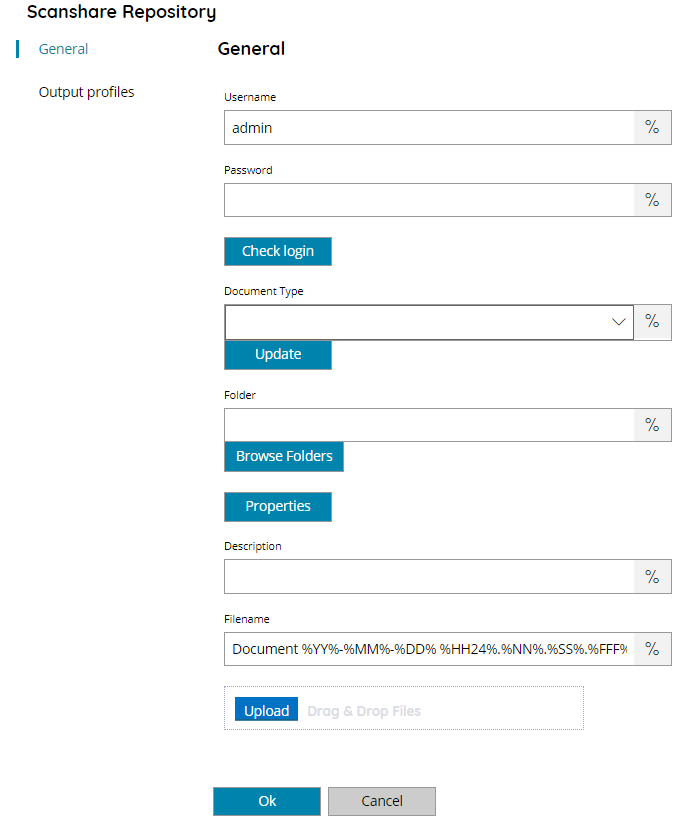
Username
Enter your Scanshare username here, or click on the Variables button on the right, to select a variable which will contain the username.
Password
Enter your Scanshare password here, or click on the Variables button on the right, to select a variable which will contain the password.
Check login
If you select this button Scanshare will try to establish a connection with Scanshare repository using the username and password you provided above. When the connection could be made, a ‘OK’ will appear on the bottom of the screen.
Document Type (only available with the e-Archive license)
Select a document type among the available in your repository, if you have just added more click on update to update the list. To add other types of documents, go to the Server Settings Repository section.
Folder
Enter the desired destination folder path to upload documents to in the Scanshare Repository. Alternatively browse for a destination by pressing the browse folders button, or click on the Variables button to the right, to select a variable to use for this value. If the path does not exist, it will be created automatically.
Properties
This will display the properties dialog, from which you may add values to different fields defined within Scanshare Repository. The available properties will be automatically populated if a valid connection to your Scanshare Repository site is made. New properties can be added and they will be created for the target document.
Description (only available with the e-Archive license)
Enter the description of the document or click on the Variables button to the right, to select a variable to use for this value.
Filename
Enter the filename for the document to be uploaded to Scanshare Repository, or click on the Variables button on the right, to select a variable which will contain the filename.
Document upload test
Click this button to select a test document to upload to Scanshare Repository. It is also possible to drag and drop a file into this box which will be uploaded to Scanshare Repository.
