Front
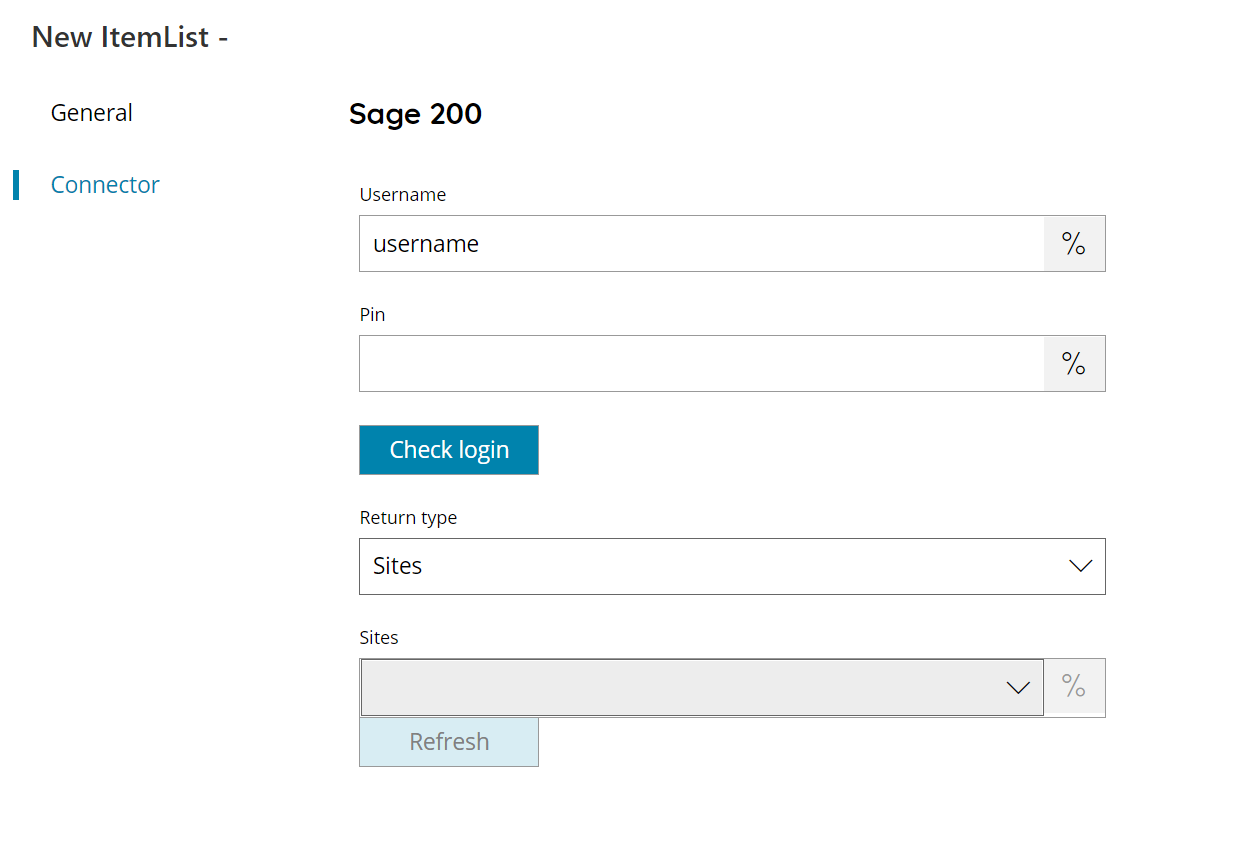
Username
Enter your Sage200 username here, or click on the Variables button on the right, to select a variable which will contain the username.
PIN
Enter your user PIN here, or click on the Variables button on the right, to select a variable which will contain the PIN. (PIN will be created in OAuth User settings)
Check login
If you select this button, Scanshare will try to establish a connection with Sage200 using the username and pin you provided above. When the connection could be made, a ‘OK’ will appear on the bottom of the screen.
Return Type
Select the type of list to return. You can choose from:
- Sites
- Customer
- Supplier
- Tax code
- Nominal code
Sites (available when selecting anything different than Sites as Return Type)
Enter a site from which retrieve the selected return type objects, or select a Variable which will contain the target Site.
Store
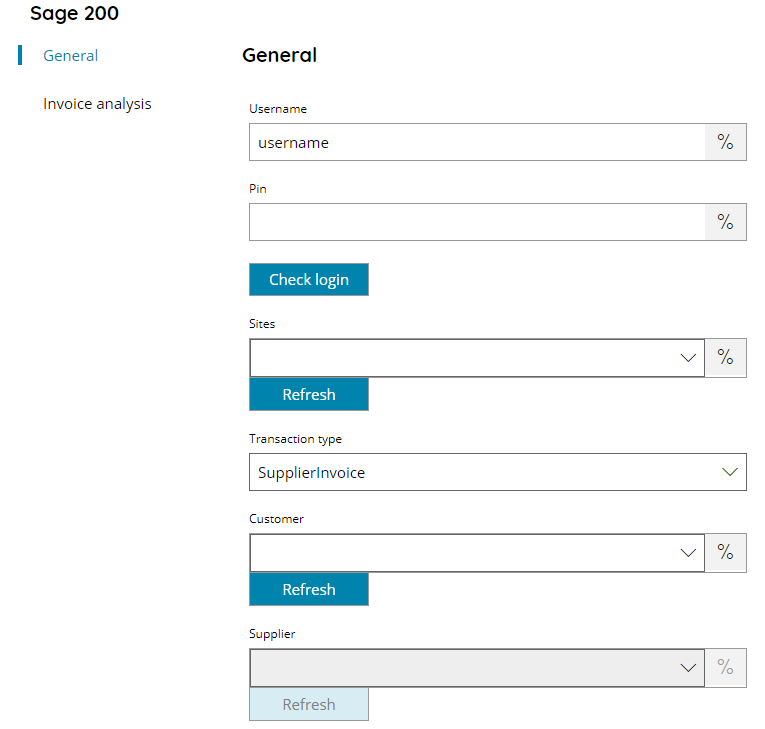
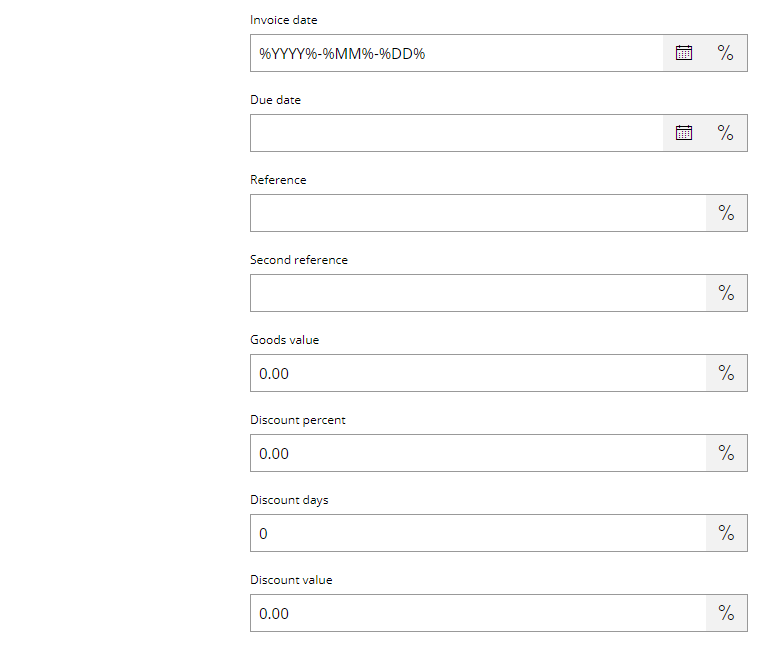
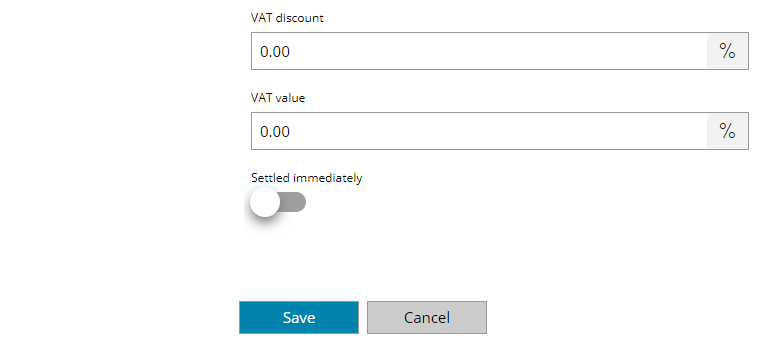
Username
Enter your Sage200 username here, or click on the Variables button on the right, to select a variable which will contain the username.
PIN
Enter your user PIN here, or click on the Variables button on the right, to select a variable which will contain the PIN. (PIN will be created in OAuth User settings)
Check login
If you select this button, Scanshare will try to establish a connection with Sage200 using the username and pin you provided above. When the connection could be made, a ‘OK’ will appear on the bottom of the screen.
Sites
Enter a site to which upload the processed data to or select a Variable which will contain the target Site.
The following fields are composing the data of the transaction / invoice to be created and recorded into Sage 200.
Transaction type
Enter the type of transaction to record into Salesforce. Available types are:
- Supplier Invoice
- Purchase Invoice
Customer (available only for Purchase Invoice transactions)
Select a customer to which link the recorded transaction type or select a Variable which will contain the target Customer.
Supplier (available only for Supplier Invoice transactions)
Select a supplier to which link the recorded transaction type or select a Variable which will contain the target Supplier.
Invoice date
Enter the invoice date or select a Variable which will contain the target date. Default value is using %YYYY%-%MM%-%DD% which will resolve in the current day, US format. Make sure the date format is correct.
Refeence
Enter the invoice reference or select a Variable which will contain the target reference.
Second reference
Enter the invoice second reference or select a Variable which will contain the target second reference.
Goods value
Enter the good values or select a Variable which will contain the target goods value.
Discount percent
Enter the discount percent or select a Variable which will contain the target discount percent.
Discount value
Enter the discount value select a Variable which will contain the target discount value.
VAT discount
Enter the VAT discount or select a Variable which will contain the target VAT discount.
VAT value
Enter the VAT value or select a Variable which will contain the target VAT value.
Settled immediately
If enabled will mark the transaction to be settled immediately at the time it is created into Sage 200.
Invoice analysis
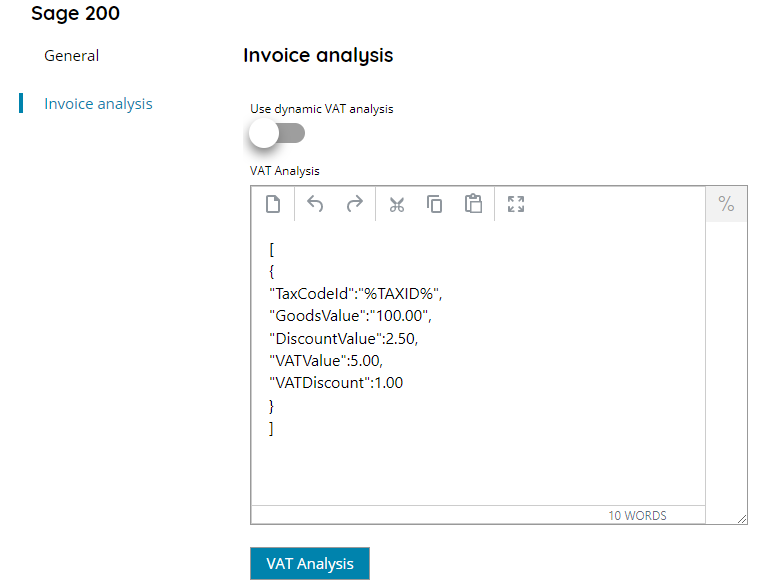
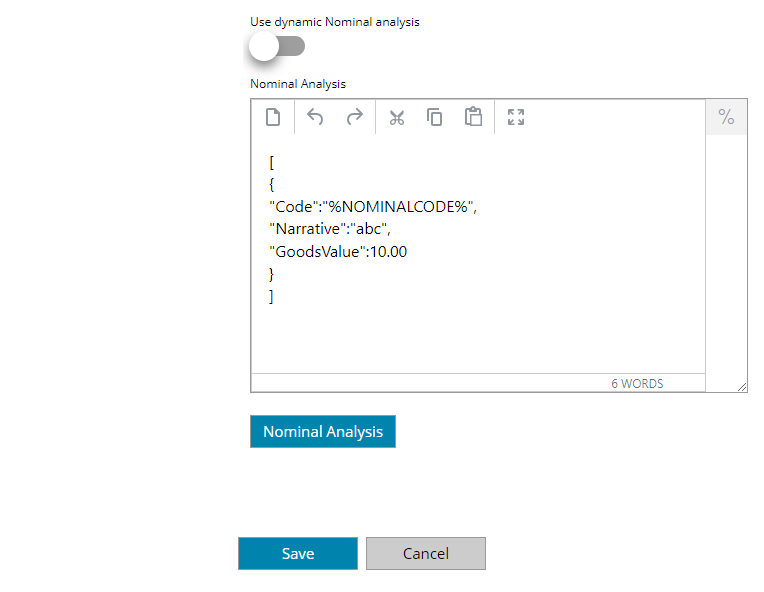
Use dynamic VAT analysis
If enabled will use dynamic VAT analysis based on dynamic data provided, if OFF VAT analysis will be statically provided on a fixed number of items in the VAT analysis section.
Dynamic VAT analysis
Enter the dynamic VAT analysis body data to parse while creating the target transaction / invoice into Sage 200. The data format is a JSON array of VAT objects in the form of:
[
{
"TaxCodeId":"%TAXID%",
"GoodsValue":"100.00",
"DiscountValue":2.50,
"VATValue":5.00,
"VATDiscount":1.00
}
]Object properties are mandatory and they need to respect the give names. Variables can be used to produce a dynamic body string or dynamic object values.
VAT analysis
By pressing the button individual VAT lines can be used.
Using the Add button a new line can be added and the VAT properties can be filled: Name / Value. Use the variable button to insert a variable which will contain the target dynamic value. Using the Remove button the selected lines can be deleted.
Using VAT analysis (not dynamic) data can be dynamically provided via variables, however the number of lines is fixed to the configured lines.
Use dynamic Nominal analysis
If enabled will use dynamic Nominal analysis based on dynamic data provided, if OFF Nominal analysis will be statically provided on a fixed number of items in the Nominal analysis section.
Dynamic Nominal analysis
Enter the dynamic Nominal analysis body data to parse while creating the target transaction / invoice into Sage 200. The data format is a JSON array of Nominal objects in the form of:
[
{
"Code":"%NOMINALCODE%",
"Narrative":"abc",
"GoodsValue":10.00
}
]Object properties are mandatory and they need to respect the give names. Variables can be used to produce a dynamic body string or dynamic object values.
Nominal analysis
By pressing the button individual Nominal lines can be used.
Using the Add button a new line can be added and the Nominal properties can be filled: Name / Value. Use the variable button to insert a variable which will contain the target dynamic value. Using the Remove button the selected lines can be deleted.
Using Nominal analysis (not dynamic) data can be dynamically provided via variables, however the number of lines is fixed to the configured lines.
