Store
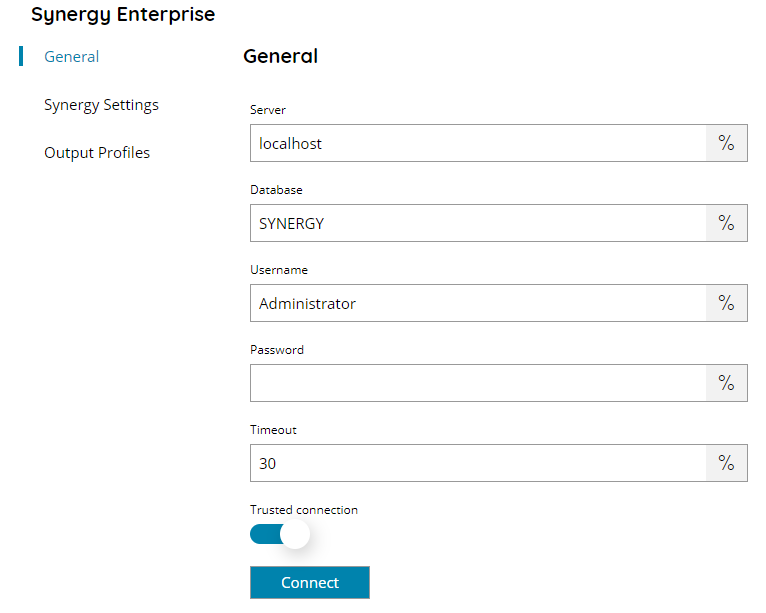
Server
Enter the Server name or IP address where Synergy enterprise is installed on, or click on the Variables button on the right, to select a variable which will contain the address.
Database
Enter the database you want to upload to here, or click on the Variables button on the right, to select a variable which will contain the database.
Username
Enter a username with administrator rights here, or click on the Variables button on the right, to select a variable which will contain the username.
Password
Enter the password of the corresponding user here, or click on the Variables button on the right, to select a variable which will contain the password.
Timeout
Specify the time in seconds for the SQL timeout.
Trusted connection
When enabled, a trusted connection will be used.
Connect
Pressing this button, the application will try to establish a connection to the server.
Synergy Settings
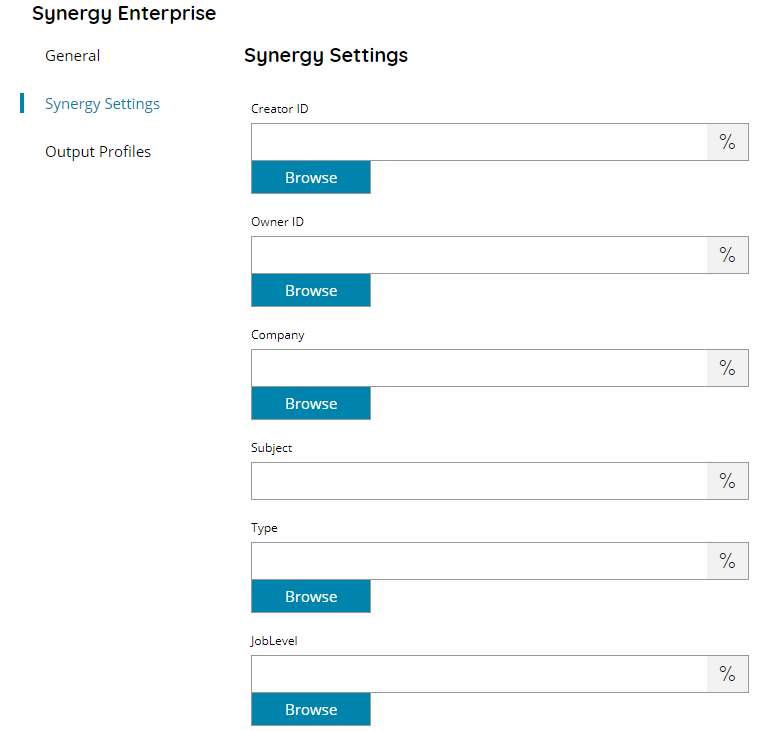
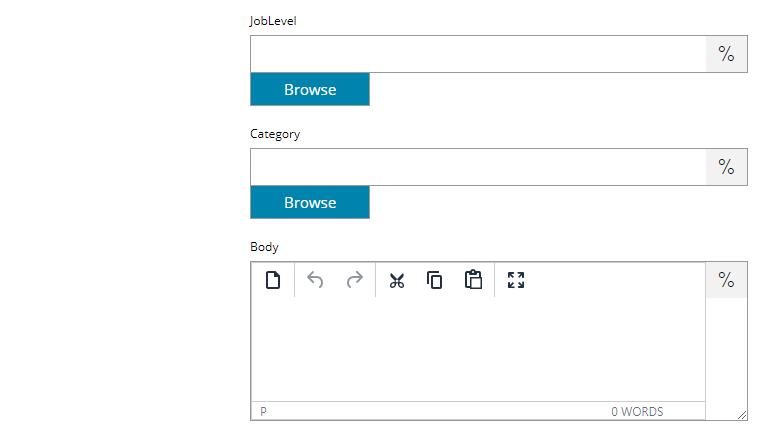
Creator ID
Enter a valid user within Synergy Enterprise here, browse to the valid user or click on the Variables button on the right, to select a variable which will contain the Creator ID.
Owner ID (optional)
Enter a valid user within Synergy Enterprise here, browse to the valid user or click on the Variables button on the right, to select a variable which will contain the Owner ID.
Company (optional)
Enter the company of the user within Synergy Enterprise, browse to the valid user or click on Variables button on the right, to select a variable which will contain the company.
Subject
Enter the subject of the scanned document here or click on the Variables button on the right, to select a variable which will contain the subject.
Type
Enter or select the Type of document here, or click on the Variables button on the right, to select a variable which will contain the type.
JobLevel
Enter or select a JobLevel here, or click on the Variables button on the right, to select a variable which will contain the JobLevel.
Category (optional)
Enter or select a Category here, or click on the Variables button on the right, to select a variable which will contain the Category.
Body
Enter the body text here, or click on the Variables button on the right, to select a variable which will contain the body.
Storing options
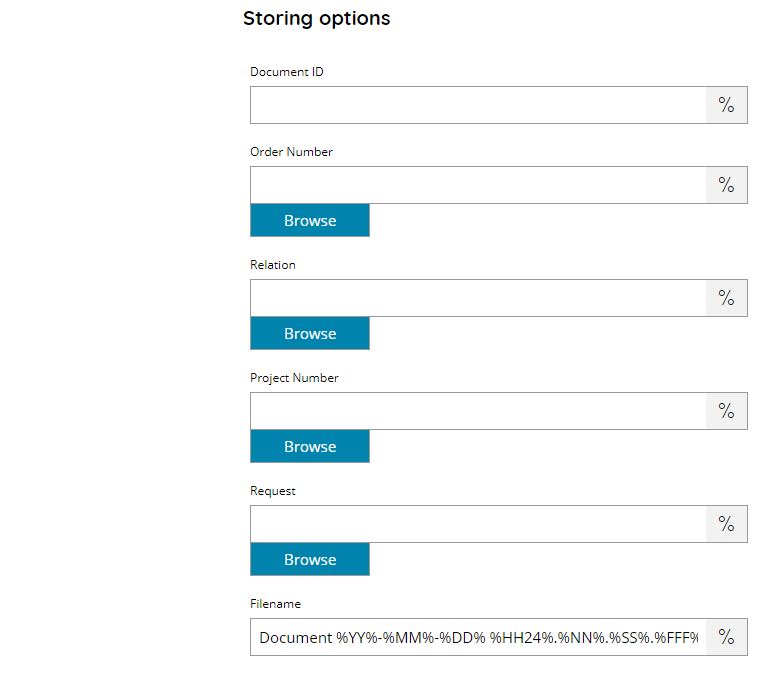
Document ID (optional)
Enter the Document ID, browse to the valid ID or click on Variables button on the right, to select a variable which will contain the Document ID.
Order Number (optional)
Enter or select the Order Number here, or click on the Variables button on the right, to select a variable which will contain the Order Number.
Relation (optional)
Enter or select the Relation here, or click on the Variables button on the right, to select a variable which will contain the Relation.
Project Number (optional)
Enter or select the Project Number here, or click on the Variables button on the right, to select a variable which will contain the Project Number.
Request (optional)
Enter or select the Request here, or click on the Variables button on the right, to select a variable which will contain the Request.
Filename
Enter the filename for the document to upload to Synergy Enterprise, or click on the Variables button on the right, to select a variable which will contain the filename.
