Front
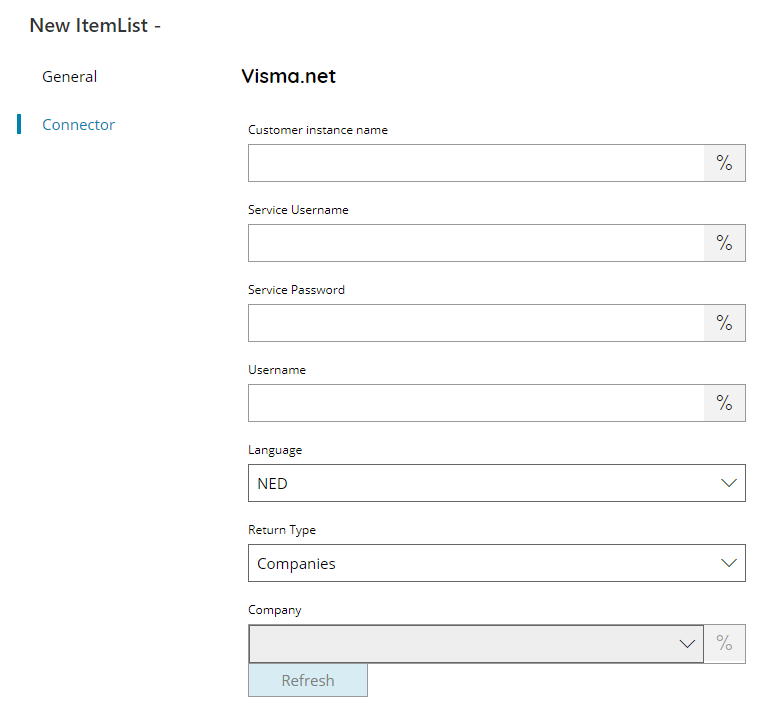
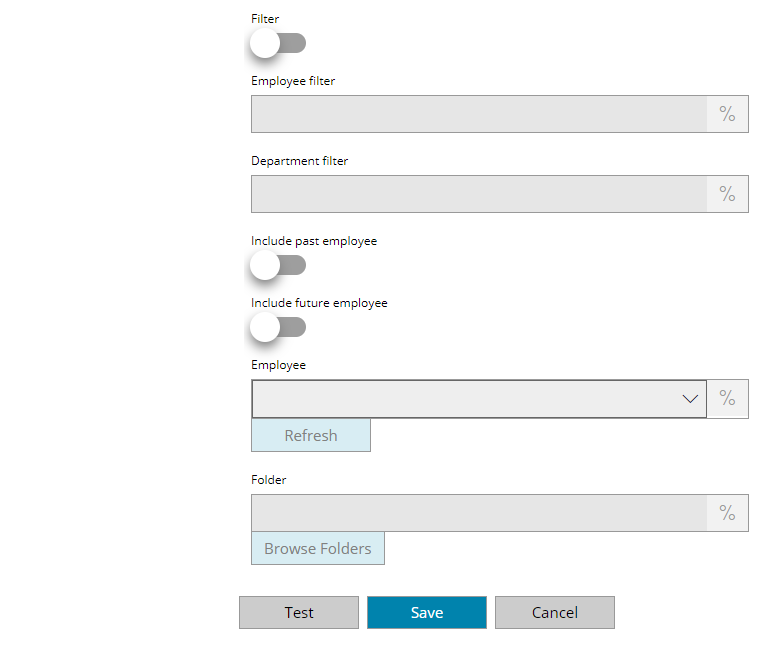
Customer instance name
Enter the optional Visma.net customer instance Url here, or click on the Variables button on the right, to select a variable which will contain the Url.
Service Username
Enter the Service user (API authentication) including a mail domain, or click on the Variables button on the right, to select a variable which will contain the username.
Example: VismaApi@comapnyname.nl
Service Password
Enter the Password of the service user, or click on the Variables button on the right, to select a variable which will contain the password.
Username
Enter the username for the upload, or click on the Variables button on the right, to select a variable which will contain the username.
Language
Enter the language to return the information into.
Return Type
Select the return type for your item list. Available options are:
- Companies
- Employees
- Comm Types
- Browse Folders
Company
Select the Visa HRM Company ID here, or click on the Variables button on the right, to select a variable which will contain the ID.
Filter
If enabled use the specified filters for the returned items.
Employee filter
This field can either be the Employee’s ID or part of the Employee’s name that you are searching for.
Department filter
This field can be either the Department ID or name.
If specified the function will return a list employee’s in the department, otherwise all employee’s are returned
Include past employee
If enabled, it will include past employee in the search.
Include future employee
If enabled, it will include future employee in the search.
Employee
Select the Employee for which return the folders, or click on the Variables button on the right, to select a variable which will contain the employee.
Mandatory if the Return type is Browse Folders.
Folder
Enter the main folder to browse in Visma HRM, select a folder by pressing the browse folders button or click on the Variables button on the right, to select a variable which will contain the folder.
Store
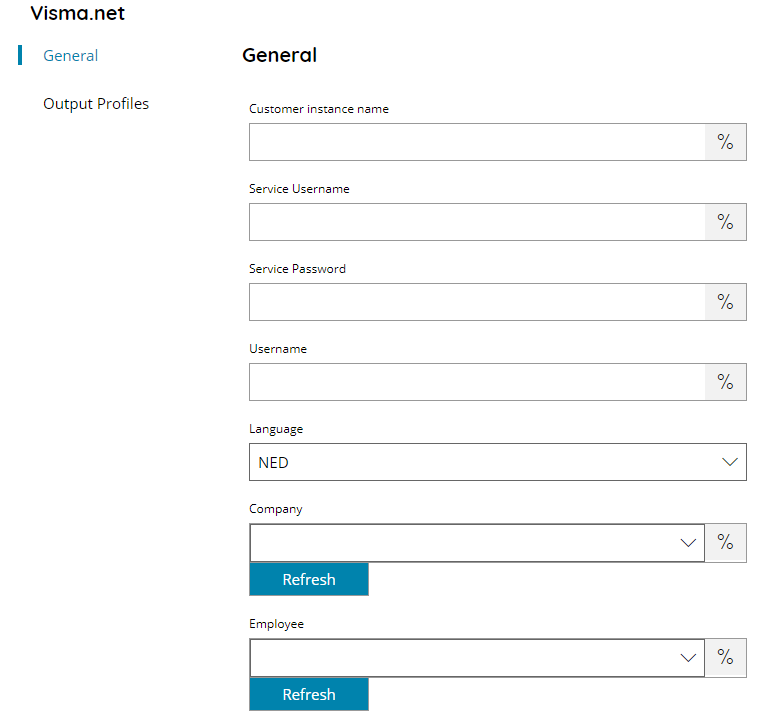
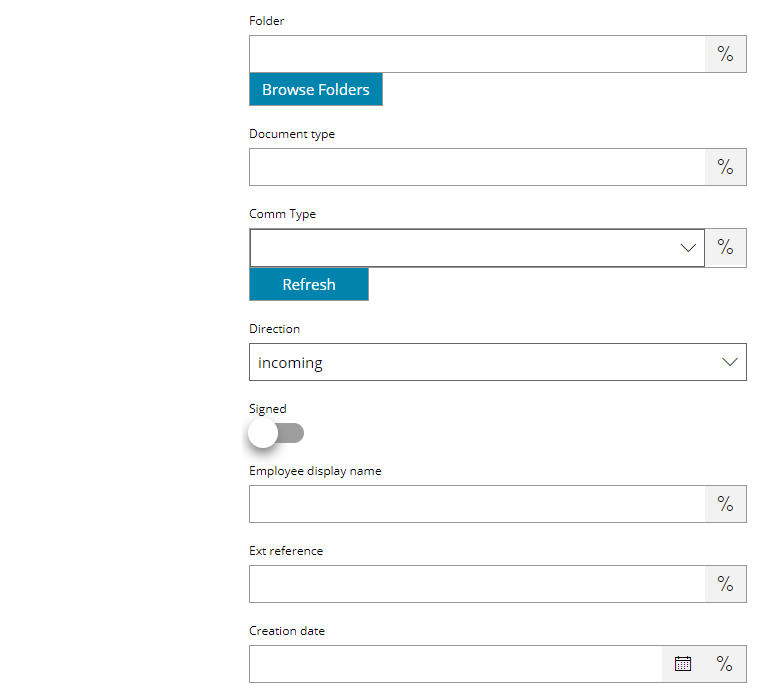
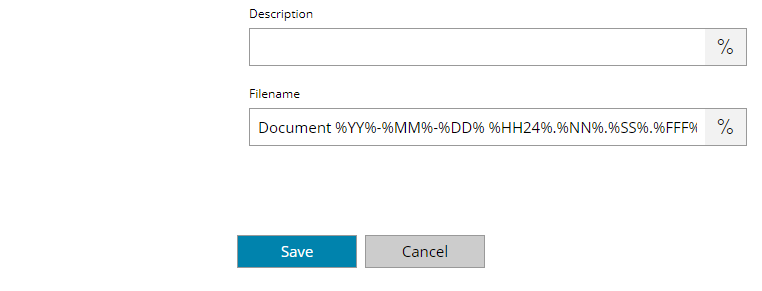
Customer instance name
Enter the optional Visma.net customer instance Url here, or click on the Variables button on the right, to select a variable which will contain the Url.
Service Username
Enter the Service user (API authentication) including a mail domain, or click on the Variables button on the right, to select a variable which will contain the username.
Example: VismaApi@comapnyname.nl
Service Password
Enter the Password of the service user, or click on the Variables button on the right, to select a variable which will contain the password.
Username
Enter the username for the upload, or click on the Variables button on the right, to select a variable which will contain the username.
Language
Enter the language to return the information into.
Company
Select the destination Company where the document should be stored, or click on the Variables button on the right, to select a variable which will contain the company.
Employee
Select the destination Employee for which the document should be stored, or click on the Variables button on the right, to select a variable which will contain the employee.
Folder
Select the destination folder where the document should be stored (default scans will be put in the root), or click on the Variables button on the right, to select a variable which will contain the folder.
Document type
Enter the document type for the upload, or click on the Variables button on the right, to select a variable which will contain the type.
The values is a numeri format and can be:
- payslip
- annual
- ## is any integer value that is defined in the customers database ED settings with name=‘virtualfolder’
Values and Locations can be added (but not via a webpage maintenance). A virtual folder points via the ED maintenance page to an actual folder the customer has specified for it. Payslip is translated to #22 and Annual to #23.
Comm Type
Enter the comm type for the upload, or click on the Variables button on the right, to select a variable which will contain the type.
Accepts one of the following options:
- phone
- fax
- scanner
- general,
Direction
Enter the description for the upload, or click on the Variables button on the right, to select a variable which will contain the description.
Accepts one of the following options:
- incoming
- outgoing
Signed
If enabled the uploaded document will be marked as Signed.
Employee display name
Enter the Employee display name from the empName table to return as the contents of employeeName for the upload, or click on the Variables button on the right, to select a variable which will contain the name.
If 0 or not specified it does not return a name.
Ext reference
Enter the Ext reference metadata to set for the upload, or click on the Variables button on the right, to select a variable which will contain the reference. It allows a maximum value of 254 characters.
Creation date
Enter or pick up from the calendar the creation date, or click on the Variables button on the right, to select a variable which will contain the due date.
Description
Enter the description metadata to set for the upload, or click on the Variables button on the right, to select a variable which will contain the description. It allows a maximum value of 254 characters. The first xx characters will be displayed in the ED overview.
Filename
Enter the filename for the document to create, or click on the Variables button on the right, to select a variable which will contain the filename.
