SQL enables you to set up a dynamic connection to a database containing the items which should be displayed in the list.
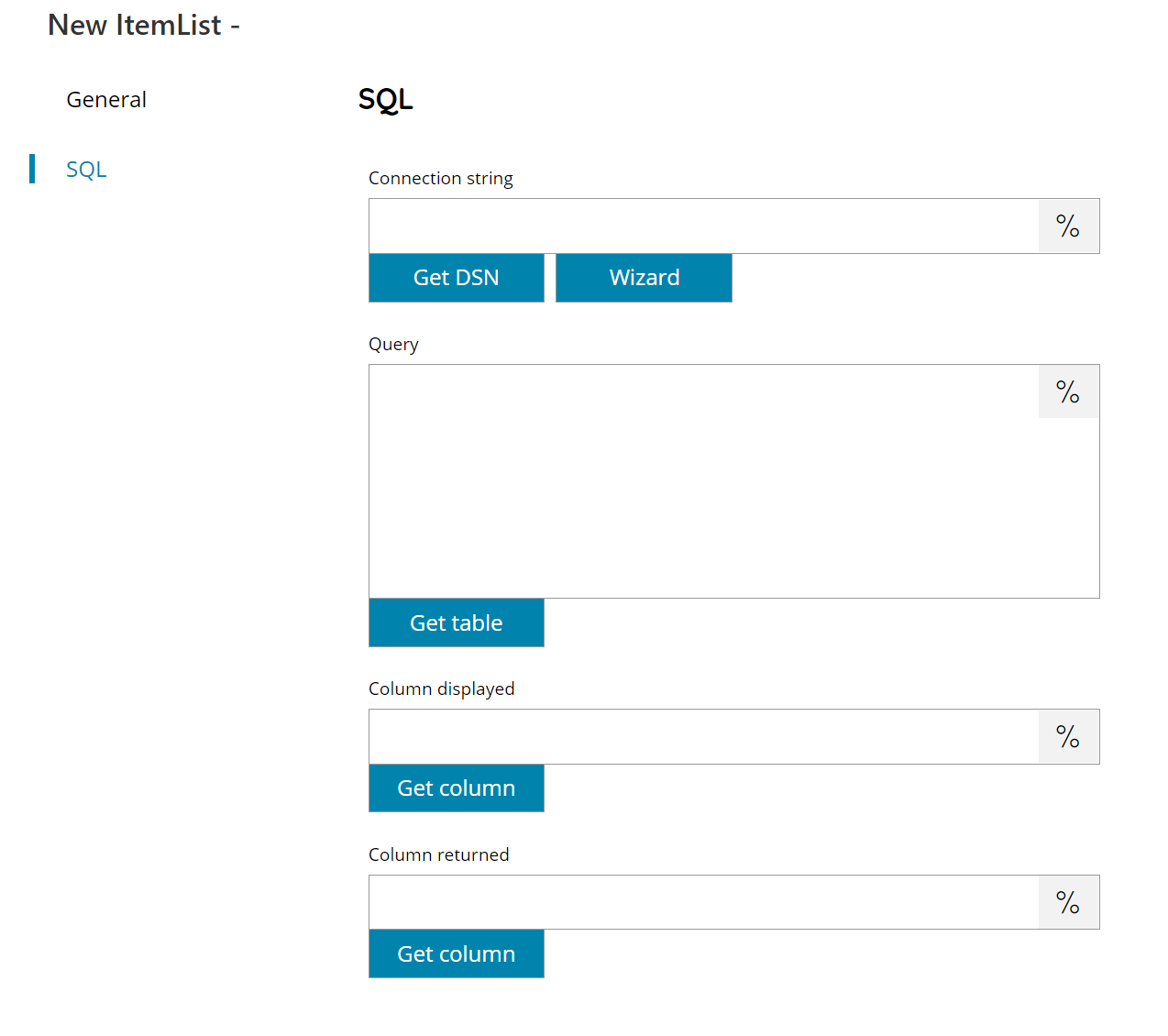
Connection string
Enter a connection string for the target database, or click on the Variables button on the right, to select a variable which will contain the connection string.
You can either use the Get DSN button to list available system configured DSN or use the Wizard button to generate a new connection string.
The Wizard button will display a dialog containing all the properties of the selected driver, please refer to the specific driver information to know the meaning of each property.
Query
Enter a target query to execute on the configured database, or click on the Variables button on the right, to select a variable which will contain the query or use variables dynamically inside the query.
Get Table
Use this button to show the list of available tables in the configured target database, by selecting a table here a standard default SELECT SQL query placeholder will be created.
Column displayed
Enter the column, from the returned result set of the query above, which will be used as displayed value on the client list, or click on the Variables button on the right, to select a variable which will contain the column name.
Use the Get column button to list the available columns in the selected table. The function will work only if the previous Get Table function has been used.
Column returned
Enter the column, from the returned result set of the query above, which will be used as returned value on the client list, or click on the Variables button on the right, to select a variable which will contain the column name.
Use the Get column button to list the available columns in the selected table. The function will work only if the previous Get Table function has been used.
The column returned is optional, if not specified the displayed value will be automatically returned.
