XML list type allows to create items list by querying data from a XML file. Data is read via XPath query language.
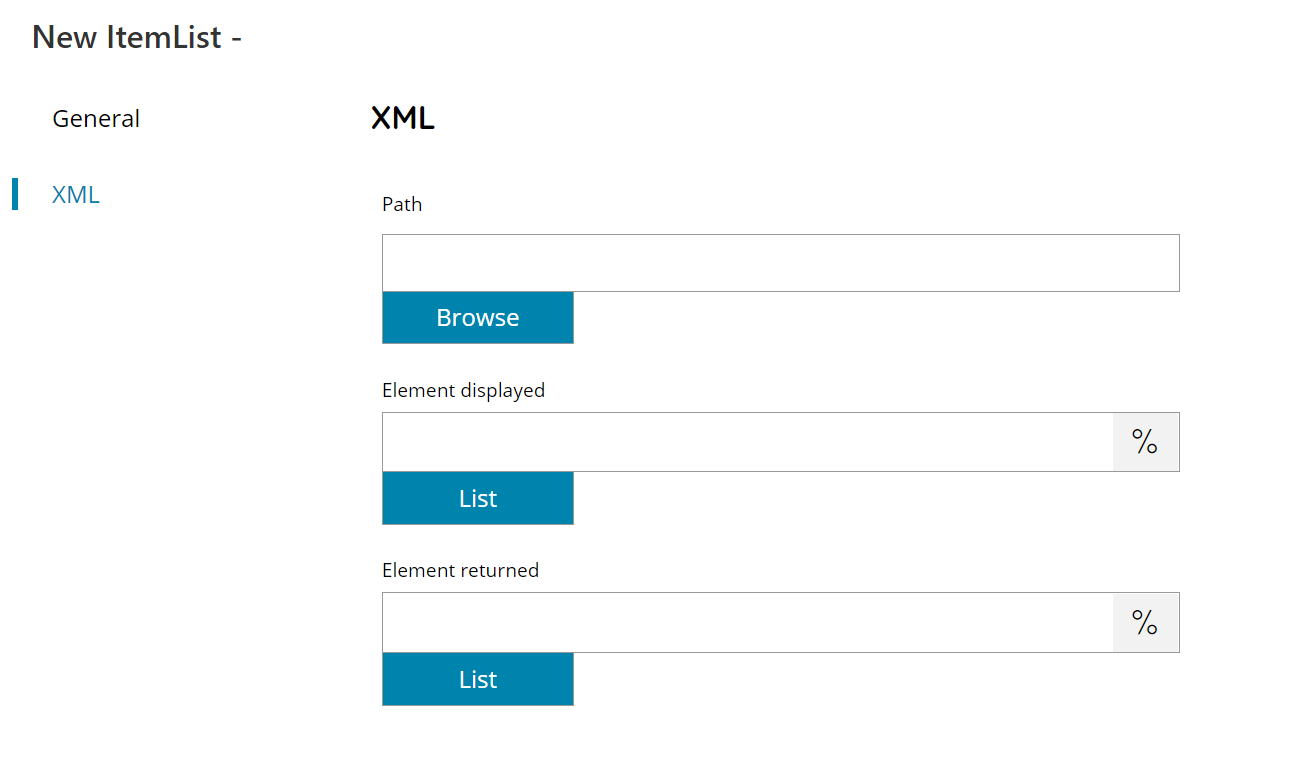
Path
Browse to or enter the target XML filename.
Element displayed
Enter or select the XPath expression which resolves to the list of values which will be displayed in the client list , or click on the Variables button on the right, to select a variable which will contain the expression.
Press the List button to show a list of the available nodes inside the target XML file, by selecting a node here a standard direct node XPath expression will be created.
Element returned
Enter or select the XPath expression which resolves to the list of values which will be used as returned values on the client list item selection, or click on the Variables button on the right, to select a variable which will contain the expression.
Press the List button to show a list of the available nodes inside the target XML file, by selecting a node here a standard direct node XPath expression will be created.
The returned expression is optional, if not specified the displayed value will be automatically returned.
