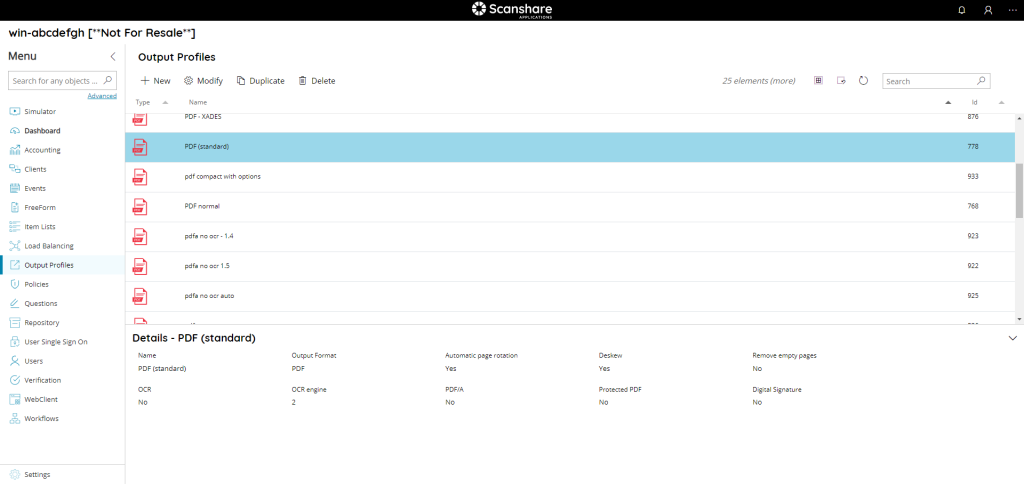The Output Profiles page shows you a list of all Output Profiles currently configured.
Output Profiles are configuration profiles to create certain outputs for the target module where they are used. An output profile defines first of all the output format, then it may provide additional specific configuration, when available for the selected output format, all saved in the profile to create then that configured output.
It is also possible to search through the list by using the search function on the upper right side.
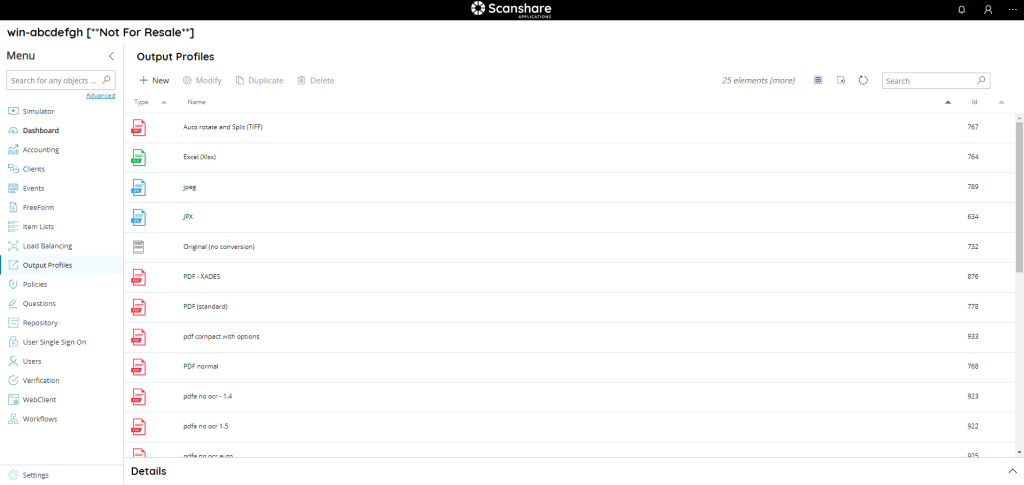
The view of the table show you this information:
• Type
The type of output profile identified by icon.
• Name
The name of output profile.
• Id
The id associated with your output profile. It is unique and it is the id of your Output Profile inside the DB.
On the top of list as you can see in each of our list, the new Top Bar:

• New
Create a new Output Profile, opens the New Output Profile dialog.
• Modify
Modify the selected Output Profile, opens the New Output Profile dialog.
• Duplicate
Duplicate the selected output profile(s) creating a full new copy of them.
The new copy will be named by appending the text Copy (1) where 1 is incremented in case multiple copies (or the copy name) are existing already.
• Delete
Delete the selected Output Profile(s).
Always on Top Bar but to the right we find options for displaying the list:
• # elements
Number of the Output Profiles available in the list.
• Select all
Select all Output Profiles available in the list.
• Unselect all
Unselect all Output Profiles available in the list.
• Refresh
Refresh the Output Profile list (reload profiles).
• Search
Filter the list by either information available for each profile:
- id
- format
- name
- workflow using the profile
On the bottom of the page there is a details dialog, it shows-up when you click on an output profile and here you can quickly view information about the selected profile.